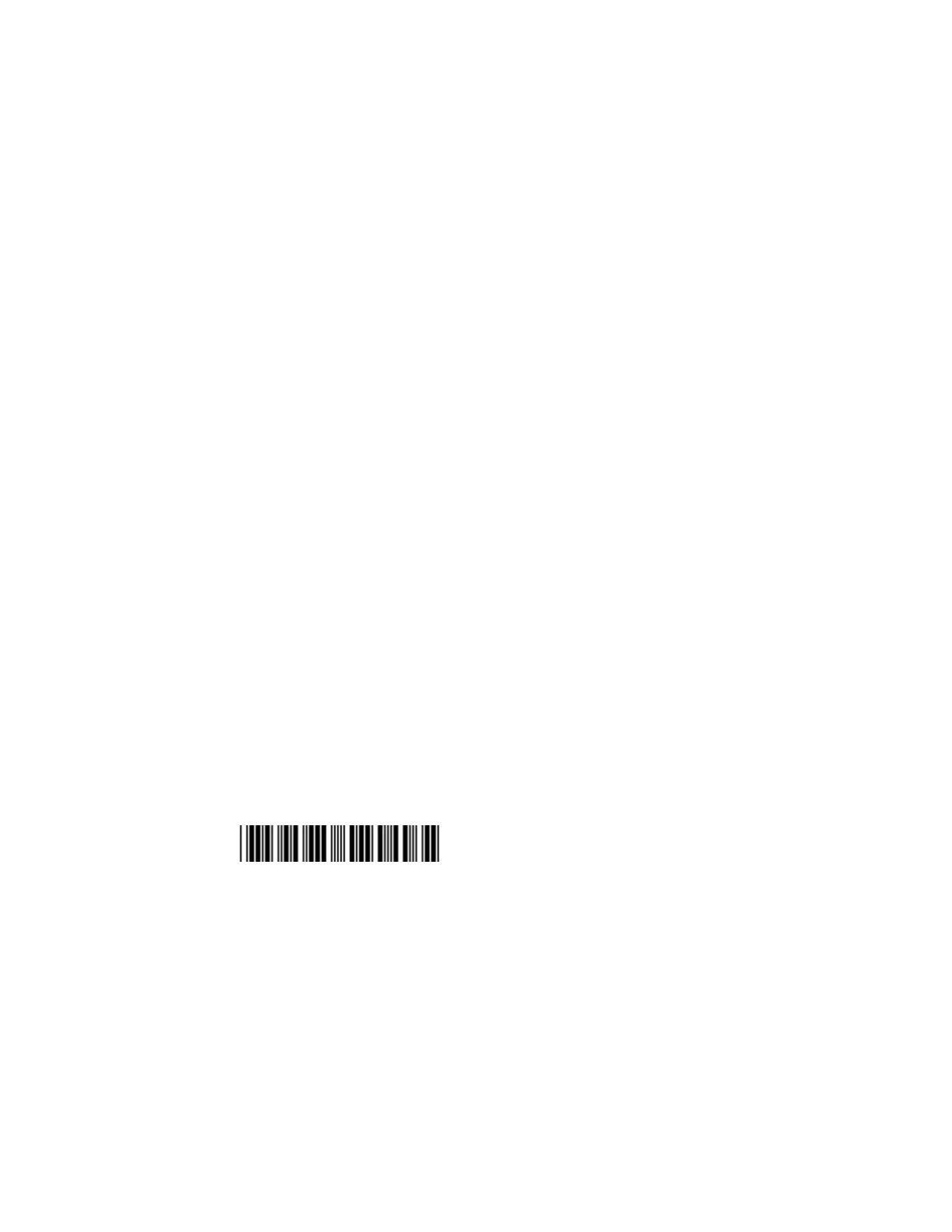SF61 Cordless Scanner User’s Guide 17
To Activate Bluetooth on the Honeywell Computer
1. Tap Start > Settings > Bluetooth > Mode and check the Turn On Bluetooth
check box.
To Pair and Connect the SF61B with the Honeywell Computer
1. Tap Start > Settings > System > Wireless Scanning > Add Device > Quick
Connect > Next.
The computer displays a Bluetooth association barcode containing the
computer Bluetooth Device Address (BDA).
2. Read the association barcode with your SF61B (you should be able to read it on
the screen of the Honeywell computer). The SF61B blue Honeywell Ready-to-
Work indicator blinks slowly to show that it is waiting for a Bluetooth
connection and the computer asks if you want to add the scanner to its device
list.
3. Tap Yes, enter the scanner pairing code in the Passcode field if it is requested
(the default Honeywell Bluetooth pairing code is “0000”) and tap Next.
The SF61B emits the “connection successful” beep sequence (series of beeps
from low to high) and the Honeywell Ready-to-Work indicator comes On
(continuous blue by default).
The Honeywell computer displays a Device Added message to indicate
successful pairing and connection.
4. Tap Done and Finish to exit the connection procedure.
To Test the Bluetooth Communication
1. Open a data input application on the Honeywell computer (Start > Text for
example).
2. Read the following test code to make sure your connection is working correctly:
Code 39 Test Barcode
123456
Disconnect the SF61B from Honeywell Computer
Note: The following procedure is valid for recent Honeywell computers. If your Honeywell
computer has a different interface to the one described here, the general principle
will be the same.
Refer to the product-specific documentation for your Honeywell computer for full
details on how to disconnect Bluetooth devices from your product.
