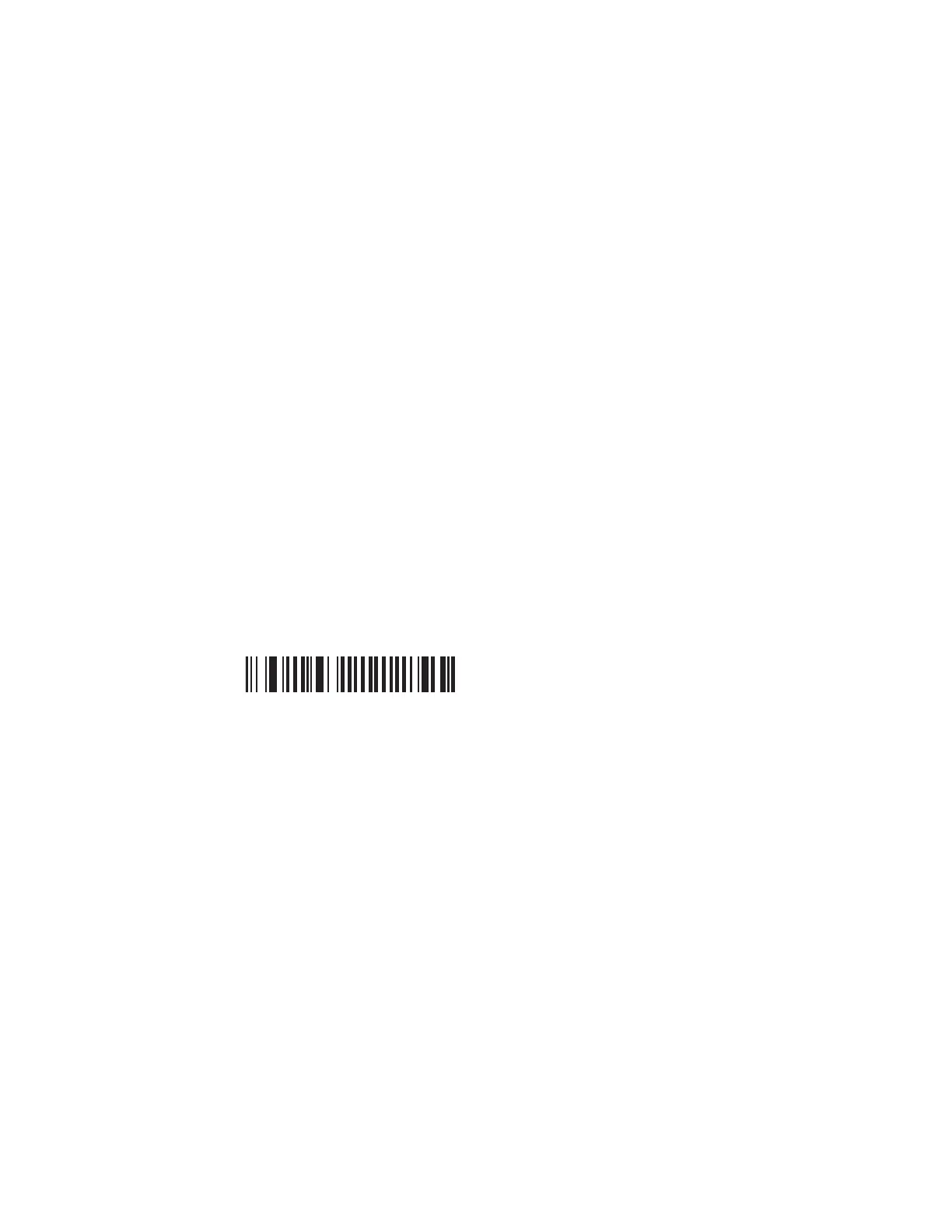26 SF61 Cordless Scanner User’s Guide
Keyboard Wedge Emulation using the SmartWedgeLite
Application
Honeywell SmartWedgeLite software provides an interesting alternative for
keyboard wedge emulation as it allows simplified pairing / connection with the
host.
SmartWedgeLite uses the SPP Bluetooth profile to make the connection but sends
data from the scanner as if it was entered from a keyboard.
Note: For more information about SmartWedgeLite, see the application integrated help or
online help at https://support.honeywellaidc.com/s/article/What-is-SmartWedge-
Lite-as-virtual-wedge.
Run SmartWedgeLite
Note: You can download SmartWedgeLite at:https://hsmftp.honeywell.com/
Navigate to Software > barcodes > Software > Tools and Utilities >
SmartWedgeLite.
Before connecting your scanner using SmartWedgeLite, make sure that your host
PC is Bluetooth-enabled and that SmartWedgeLite is installed.
To Connect Your Scanner as a Keyboard Wedge using SmartWedgeLite
7. Scan the Bluetooth Device Profile - SPP configuration barcode:
Bluetooth Device Profile - SPP (*)
8. Start SmartWedgeLite.
9. Perform one of the following procedures to connect to the host.
Scanner-initiated (Incoming) Connection with SmartWedgeLite
Note: With the scanner-initiated (Incoming) connection, if your scanner loses the
connection with the host PC it will automatically try to re-establish it.
