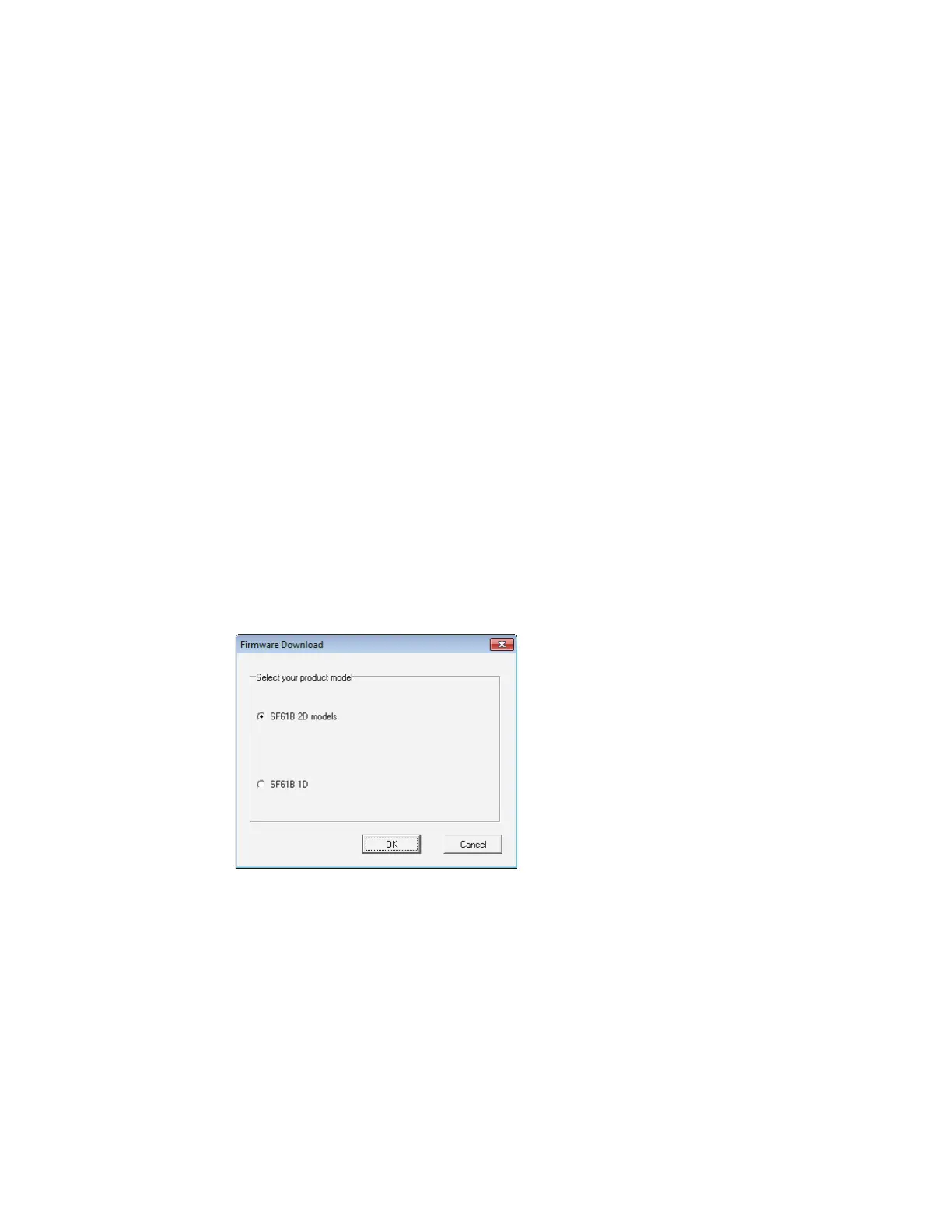SF61 Cordless Scanner User’s Guide 45
2. Remove your SF61B from the host’s list of Bluetooth devices:
• Double-click the Bluetooth icon in the system tray, select your scanner and
click Remove device (or equivalent).
3. Close the host’s Outgoing COM port if it is open.
Use EasySet and WinFlash to Upgrade Your SF61B Firmware
To Upgrade Your Scanner Firmware
1. Connect the SF61B to the host in SPP outgoing (host initiated) connection -
see To Connect in SPP Device Profile—Outgoing Connection on page 21.
2. Start the latest version of EasySet and select the SF61B product (Product >
Select > Handheld scanners) if it is not already selected.
3. From the Tools menu, select Upgrade product firmware to start WinFlash.
If WinFlash is not already installed you will be asked to install it - click Yes and
follow the installation instructions.
If you are connected to EasySet for online setup, a message will ask if you want
to quit online setup mode and start WinFlash.exe. Click Yes to continue, the
scanner disconnects (the blue Honeywell Ready-to-Work indicator goes off)
and then restarts (2 beeps and vibrate alert by default).
4. Select your scanner model and click OK.
5. Click Browse to find the correct .bin firmware upgrade file you downloaded for
your product model and click Next.
