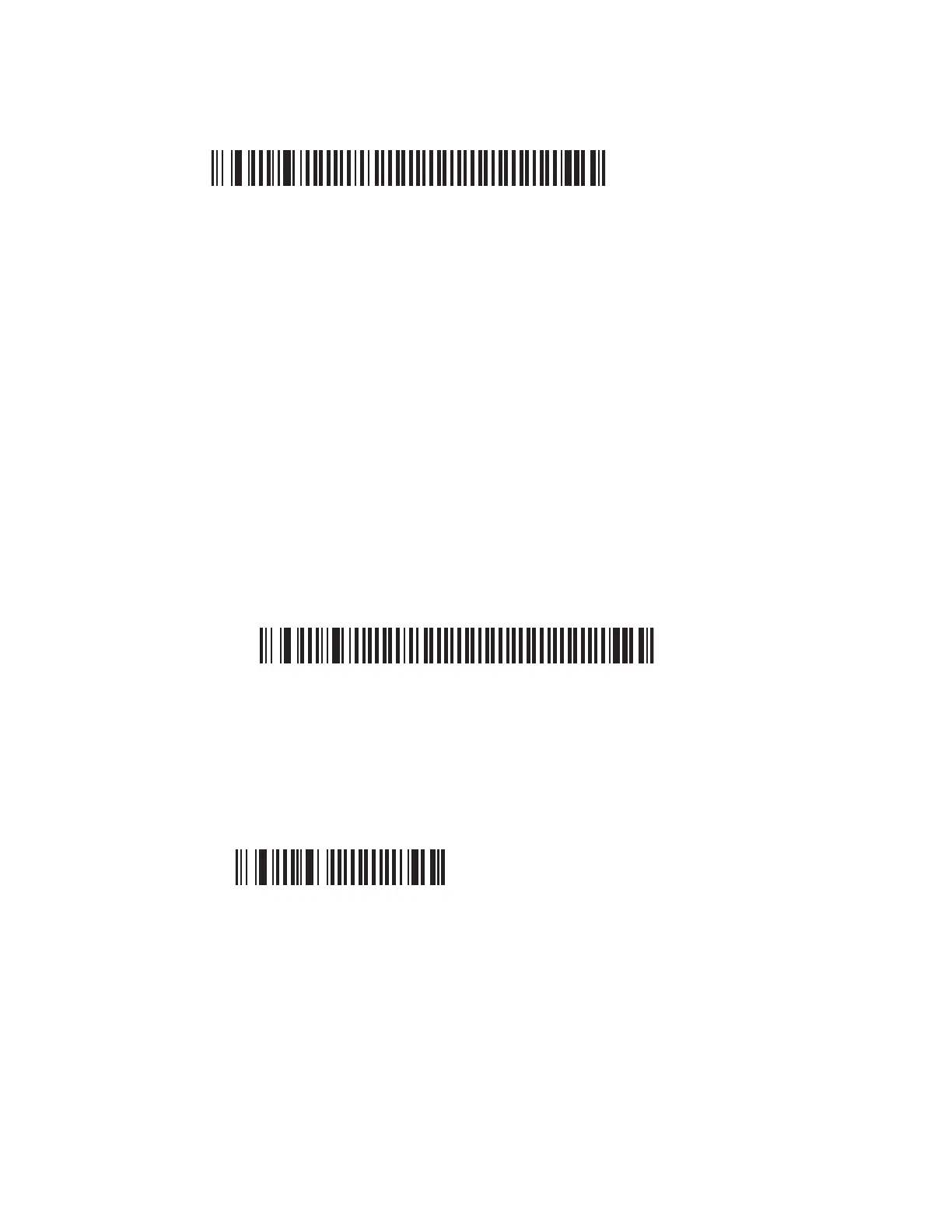SF61 Cordless Scanner User’s Guide 21
To Disconnect from the Host
To disconnect from the host, scan the disconnect barcode:
Bluetooth Device Disconnect
Check that the scanner is no longer in the host device list. If necessary, manually
remove the scanner from the list.
SPP Outgoing Connection (Host Initiated)
A host-initiated (Outgoing) SPP connection requires opening the Outgoing virtual
COM port from your host application (EasySet or a terminal emulation program for
example).
The advantage of this method is that no Bluetooth association barcode is required.
However, if the connection with the host application is lost, you must reconnect by
re-opening the COM port (s).
To Connect in SPP Device Profile—Outgoing Connection
1. Before trying to pair and connect your scanner, make sure that:
• The scanner is not already trying to establish a Bluetooth connection
(blinking blue Honeywell Ready-to-Work indicator), in this case read the
Bluetooth Device Disconnect barcode:
Bluetooth Device Disconnect
• The scanner is not already paired with your Bluetooth device using another
profile, in this case remove it from your host list of Bluetooth devices.
• Your host is equipped for Bluetooth communication.
• The scanner is turned on (if not pull the trigger to turn it on).
2. Scan the SPP Bluetooth Device Profile configuration code:
Bluetooth Device Profile - SPP (*)
3. Pair the scanner with your device:
• Double-click the Bluetooth icon in the Windows system tray (or equivalent).
The Bluetooth Devices window showing the current list of paired devices is
displayed.
• Click Add a device or the equivalent command depending on your operating
system.
