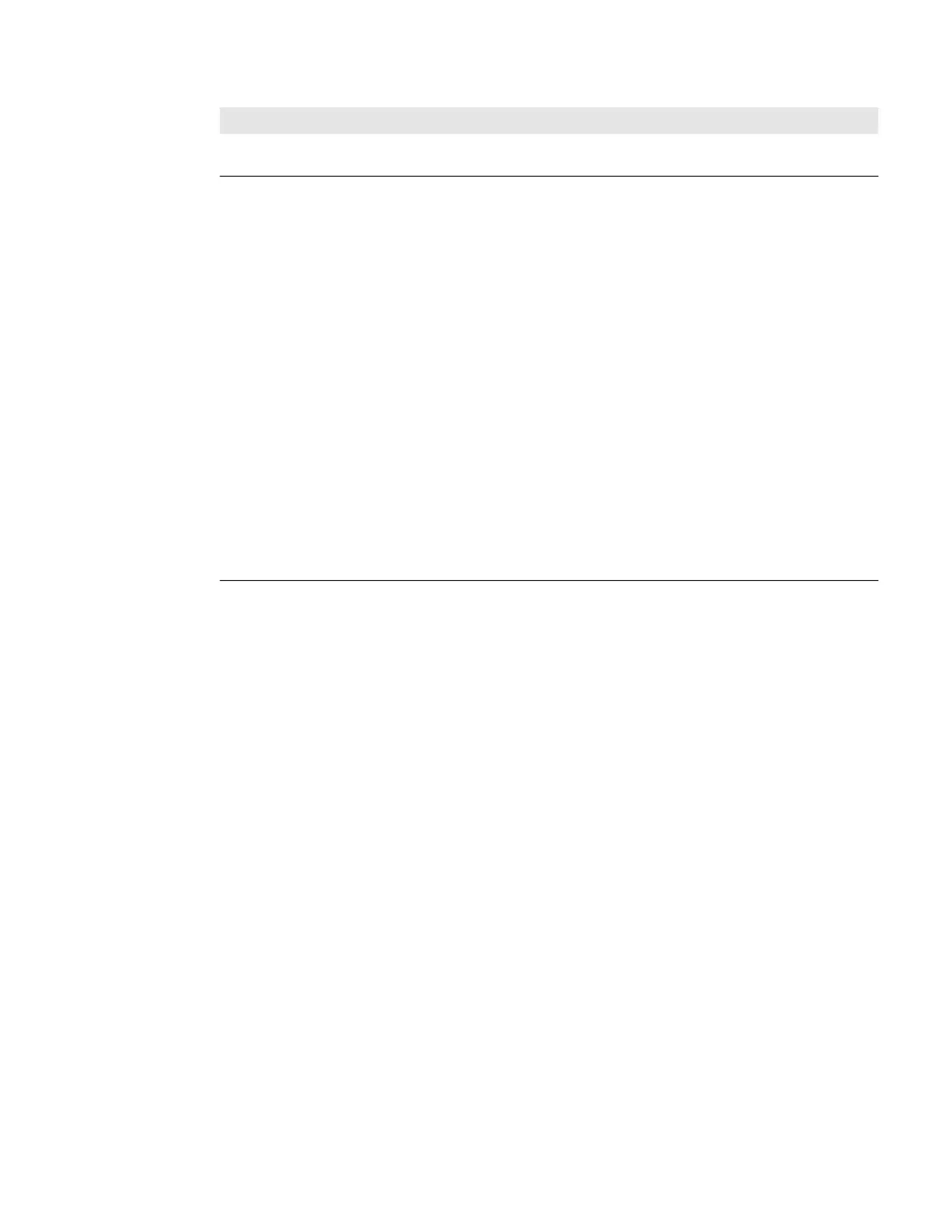40 SF61 Cordless Scanner User’s Guide
Note: You may find a solution to your problem at https://support.honeywellaidc.com the
online knowledge base for Honeywell products.
Recover the SF61B
If your SF61B appears “dead” or does not respond when you press the scan button,
you can try to:
• Restart the product (hardware reset)
• Reset the product configuration settings to their initial values (software reset)
A hardware reset does not lose the current configuration settings.
A software reset sets all the configuration settings of the scanner back to their
default values, including custom default settings (same effect as when you read
the Reset factory defaults configuration barcode).
Note: If your scanner does not turn on after a hardware and/or software reset and you are
using a correctly charged and functioning Honeywell battery pack (P/N SF61-BAT-
002), please contact your Honeywell representative.
The trigger button is stuck. Clean around the edges of the trigger button with a can of
compressed air.
None of the previous suggestions have
solved your problem.
Perform a software reset (Reset factory defaults) of your
SF61B using one of the following methods:
• Read the Reset factory defaults configuration code (see
Reset Your Scanner (Software Reset) on page 31).
• Send a Reset factory defaults command from EasySet
to the scanner in online setup mode (see Online Setup
with EasySet on page 34).
• Force a software reset of the scanner (see Force a
Hardware Reset on page 41).
Bear in mind however:
• This will reset your scanner’s parameter settings to their
initial values so you will have to reconfigure any custom
settings you have programmed in your scanner (see
Chapter 3, Configure the SF61B Cordless Scanner).
• Depending on your host configuration (host device,
Bluetooth version), you may have to re-pair your product
with your host device /application (see the appropriate
section in Chapter 2, Connect the SF61B).
• In all cases you will have to re-connect with your host
(see the appropriate section in Chapter 2, Connect the
SF61B).
Problems and Possible Solutions (Continued)
Problem Possible Solution
