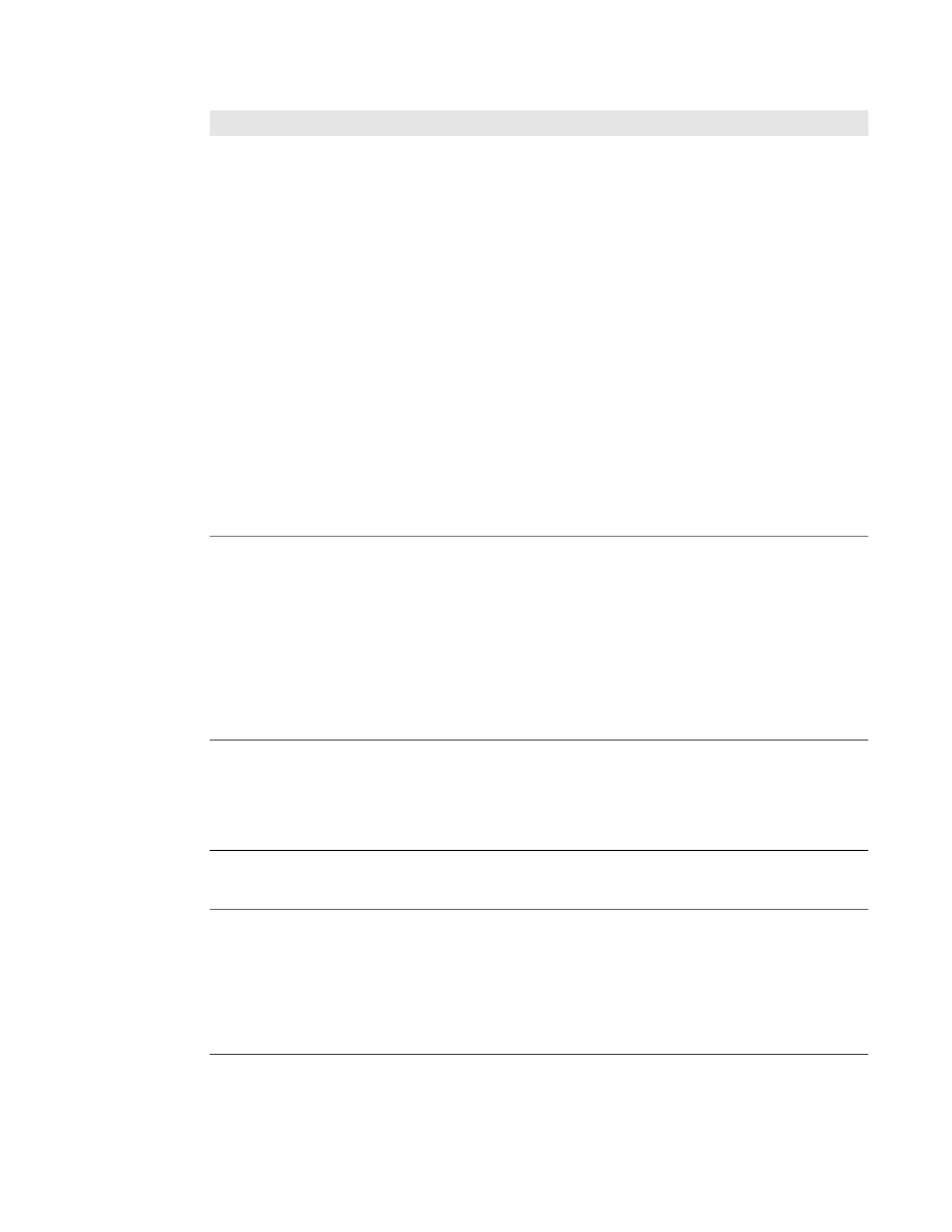SF61 Cordless Scanner User’s Guide 39
You have added your scanner to your
host device during an SPP pairing
procedure but you cannot see the
corresponding Outgoing and
Incoming COM ports in your host’s
Bluetooth settings.
There may be a Bluetooth management problem on your host
device, try the following procedure:
• Disconnect your scanner from your host device (see
Chapter 2, Connect the SF61B).
• Remove your scanner from the host’s device list.
• Restart your host device (power down / power up).
• Re-pair your scanner with your host for SPP connection
and check the available COM ports in your host device’s
Bluetooth settings.
If this does not solve the problem, try this workaround (see
Chapter 2, Connect the SF61B for details on the different
pairing / connection methods):
• Pair / connect your scanner with your host device using
the HID profile.
• Disconnect your scanner from the host device.
• Remove your scanner from the host’s device list if
applicable.
• Re-pair your scanner with your host for SPP connection
and check the available COM ports in your host device’s
Bluetooth settings.
You are trying to establish a Bluetooth
connection from a host device to your
SF61B, but the host device cannot find
your scanner.
Your SF61B may be switched off or connected to another
Bluetooth host, or there may be a Bluetooth management
problem on your host device. Try one or more of the following
(see Chapter 2, Connect the SF61B for details on the
different pairing / connection methods):
• Press the scan button to power up your product.
• Disconnect your product if it is connected to another
host.
• Re-pair your product with your host device.
• Restart your host device (power down / power up).
You established a Bluetooth
connection with Honeywell computer,
and the settings on your SF61B were
restored to their default values.
When you first connect to Honeywell computer, only SF61B
settings common to the Honeywell computer’s internal
scanner settings are changed to the internal scanner’s
default settings. Scan configuration barcodes, or use
Honeywell Settings on your Honeywell computer to change
your SF61B settings.
You cannot use your SF61B to change
the configuration settings of an SD61
base station.
You must use an SF51 scanner or another compatible
product if you want to change the settings of an SD61 base
station.
Your scanner is unresponsive or
appears to be locked.
Try to perform a hardware reset of your scanner (see Force a
Hardware Reset on page 41).
A hardware reset will restart your scanner but it will not reset
your custom configuration settings.
Depending on the type of Bluetooth connection you are
using, your scanner will automatically reconnect with your
host device / application or you will have to reconnect
manually.
Problems and Possible Solutions (Continued)
Problem Possible Solution
