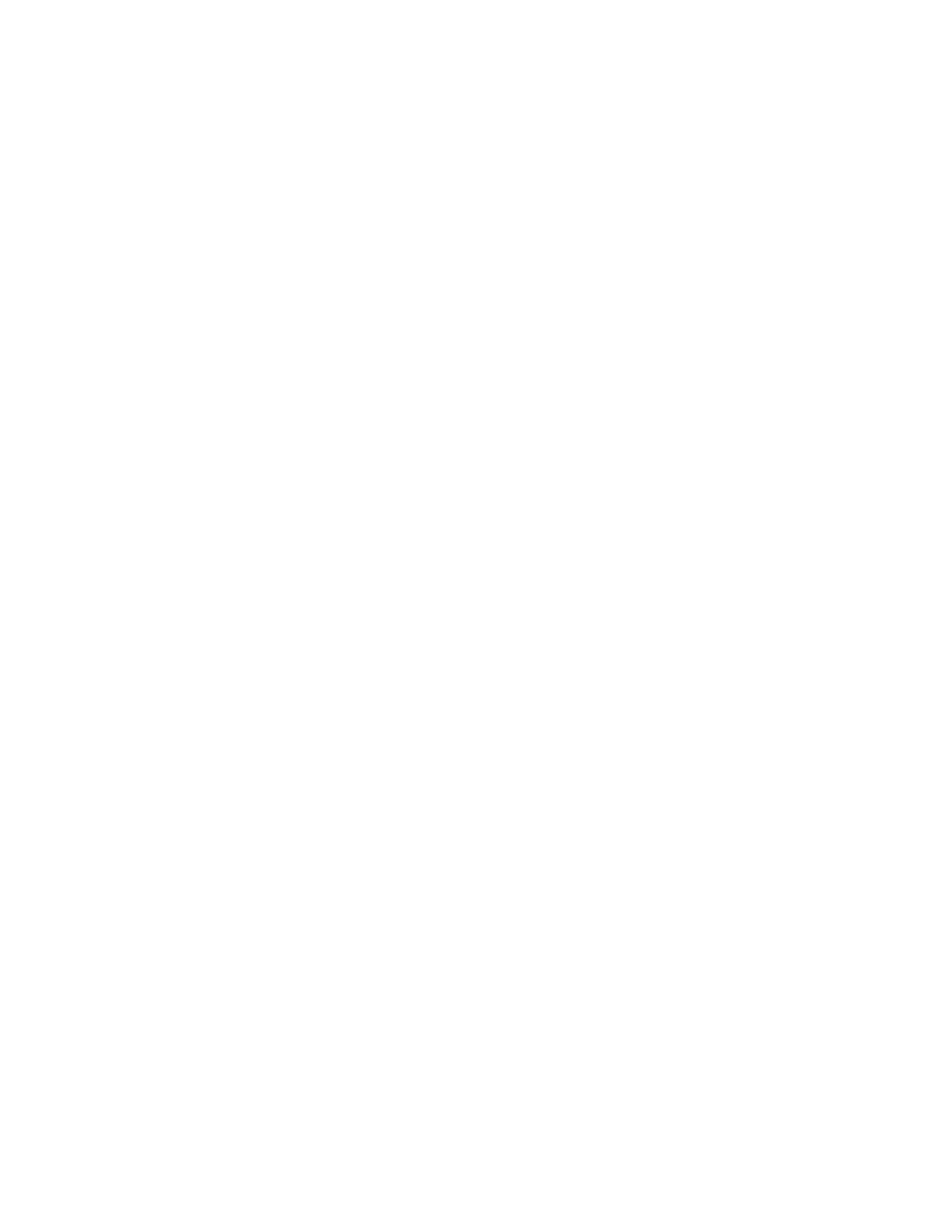42 SF61 Cordless Scanner User’s Guide
If you had a Bluetooth connection before the software reset, the SF61B will
disconnect from the host device.
Note: Depending on your host configuration (device, Bluetooth version), after a software
reset of your scanner (Reset factory defaults) you may have to re-pair your product
with your host device /application (see the appropriate section in Chapter 2, Connect
the SF61B).
Call Product Support
To talk to Honeywell Product Support representative:
• In the U.S.A. and Canada, call 1-800-755-5505
• Outside the U.S.A. and Canada, contact your local Honeywell representative. For
help, go to www.honeywellaidc.com and click Contact Us.
Before you call Honeywell Product Support, make sure you have the following
information for your SF61B product:
• Configuration number (“CN” on the product label)
• Serial number (“SN” on the product label)
• Firmware version
• Sub-system versions
• Decode version
Get SF61B Version Information
There are two ways to get the firmware version, subsystem versions and decode
version of your SF61B:
• Read Get version barcodes and display your product version information on
your host device’s screen.
• Use EasySet in online setup mode to display your product version information.
Read “Get Version” Barcodes
You can read Get version barcodes to display your product version information if
your SF61B is connected to a Bluetooth host device / application.
To Get Version Information by Reading Barcodes
1. Connect your SF61B to a Bluetooth host using the appropriate procedure for
your host device /application (see Chapter 2, Connect the SF61B).
2. Run an application that can accept barcode information from your SF61B
(Microsoft Notepad if you are using an HID connection for example, or the host
application you use for Bluetooth serial emulation).
