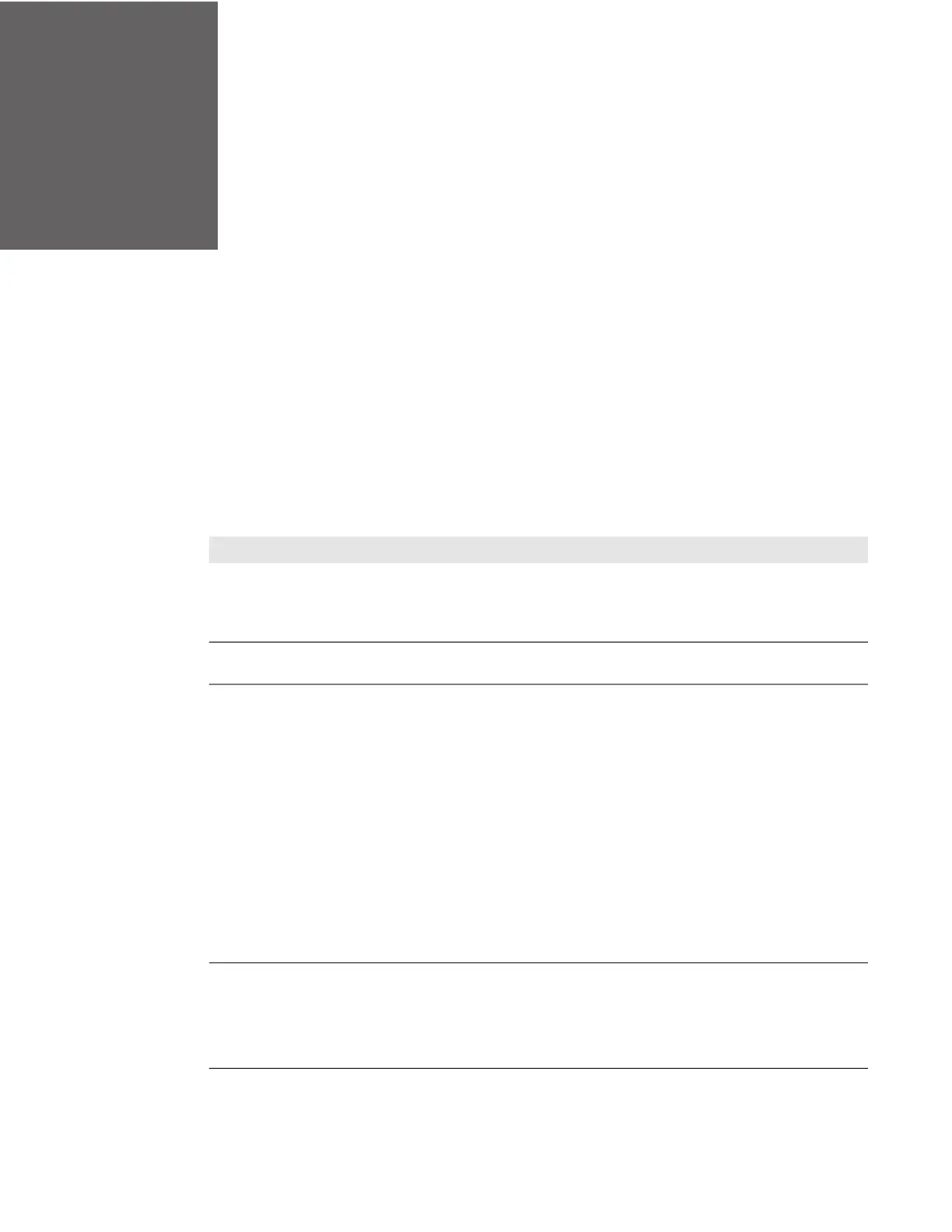CHAPTER
4
SF61 Cordless Scanner User’s Guide 37
TROUBLESHOOT AND MAINTAIN
THE SF61B
Troubleshoot the SF61B
Problems and Possible Solutions
If you have problems using your SF61B, use this section to try to find a solution.
Problems and Possible Solutions
Problem Possible Solution
You press the scan button, but nothing
happens.
The SF61B is powered by a rechargeable lithium-ion battery
.
Make sure the battery is not fully discharged. Charge the
battery then try scanning again (see Battery and Charge
Information on page 2).
The Status Light blinks red slowly. The battery is low. Charge the battery (see Battery and Charge
Information on page 2).
You press the scan button, the red
scanning beam (1D) or laser framing
(2D) turns on, but you cannot
successfully scan a barcode.
Try these possible solutions:
• Make sure that the SF61B is configured for the
symbology you are scanning.
• Make sure that the SF61B is at the appropriate scanning
distance and angle from the barcode. Move the SF61B
closer and farther away and tilt it up and down to find the
appropriate distance and angle.
• Make sure that the SF61B is able to read the type of
barcode you are scanning (1D, 2D).
• Make sure the barcode you are trying to scan is not
poorly printed or not too small. Scan a known good
barcode to make sure that the SF61B is working properly.
• Clean the scan window if it is dirty.
For more information (see Scan Barcodes on page 9).
You scan a barcode, the SF61B
vibrates and emits six very fast beeps.
This indicates a transmission error, check that:
• Your product is correctly connected to your host device /
application
• Your host device / application is able to receive the data
from your scanner
