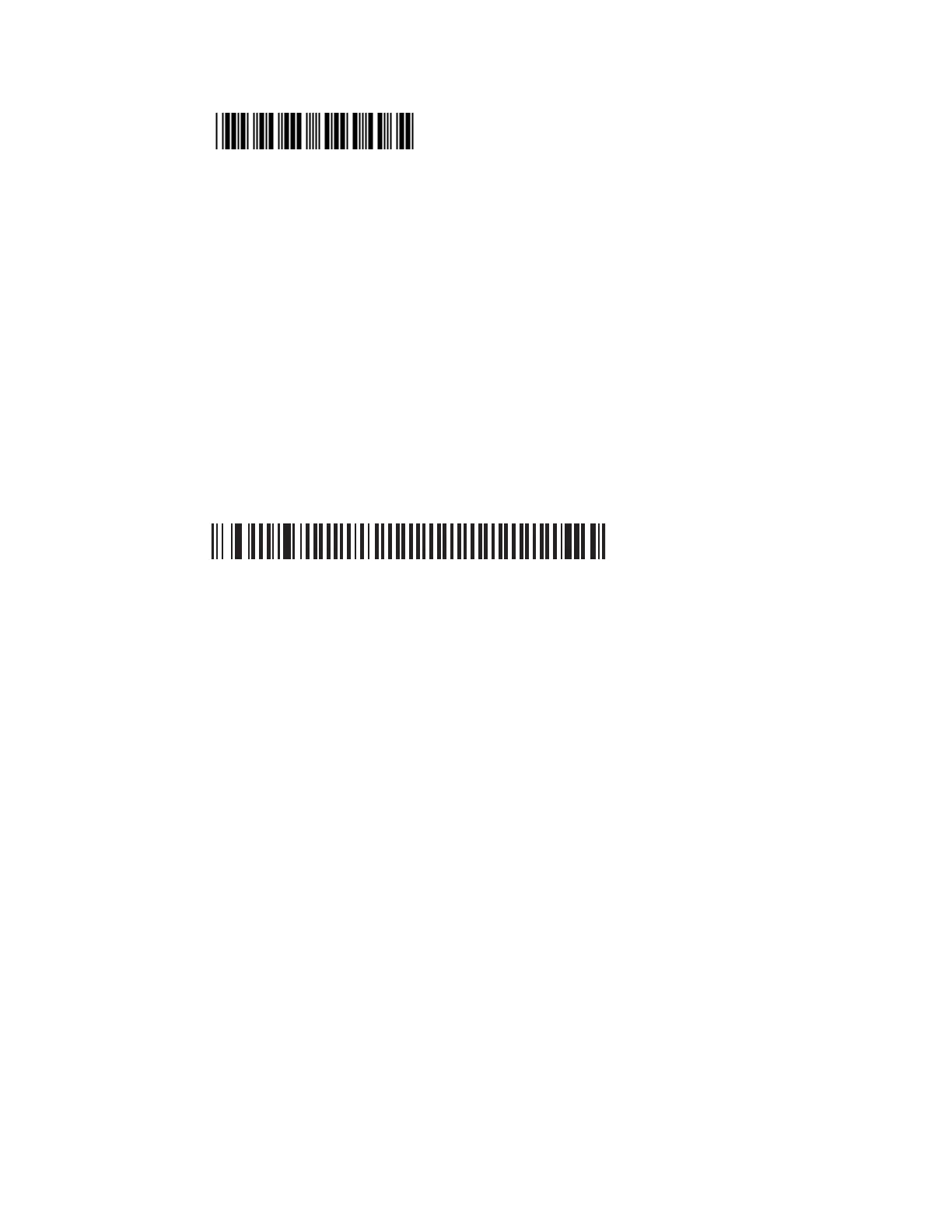SF61 Cordless Scanner User’s Guide 25
Code 39 Test barcode
123456
To Disconnect from the Host
Use the Bluetooth disconnect procedure specific to your host application to close
the Incoming COM port.
When the scanner disconnects from the host PC, it emits a “disconnect successful”
beep sequence (series of beeps from high to low), and the blue Honeywell Ready-
to-Work indicator blinks slowly for 5 minutes to indicate it is waiting to connect
(default scanner behavior).
When you open the Incoming COM port again, if the scanner is switched on it will
reconnect to the host application.
Note: Using the Bluetooth Device Disconnect barcode to disconnect your scanner will
disconnect it permanently - it will not go into the “waiting to connect” state (no
blinking blue light) and you will have to read the hosts’ association barcode label
again to re-establish the connection.
Bluetooth Device Disconnect
Connect to Other HID Devices (Smartphones, Tablets, PDAs, etc.)
You can use your SF61B with many types of portable computer devices running
various operating systems (Win32, Android, WinCE, iOS, …).
EasySet provides some useful predefined quick-setup commands to simplify the
HID Bluetooth connection for devices of this type (see the Interface > Device
profile > Predefined HID profile folder in the EasySet commands window):
• PC/Linux
• WinCE 5 / WinMobile 6.x / Android
• iOS & MacOS (including a way to control the iOS virtual keyboard from your
scanner)
The Honeywell website also provides Technical Bulletins to help you connect to
devices of this type:
• Connecting a scanner via HID to an Android tablet
• Connecting a scanner via HID to iPad or iPhone
Note: When using your SF61B with an iPad tablet computer, reading barcodes containing
more than 200 characters may cause problems (iPad application crash, unwanted
restart of the scanner).
We recommend that you take this limitation into account when working with an iPad.
