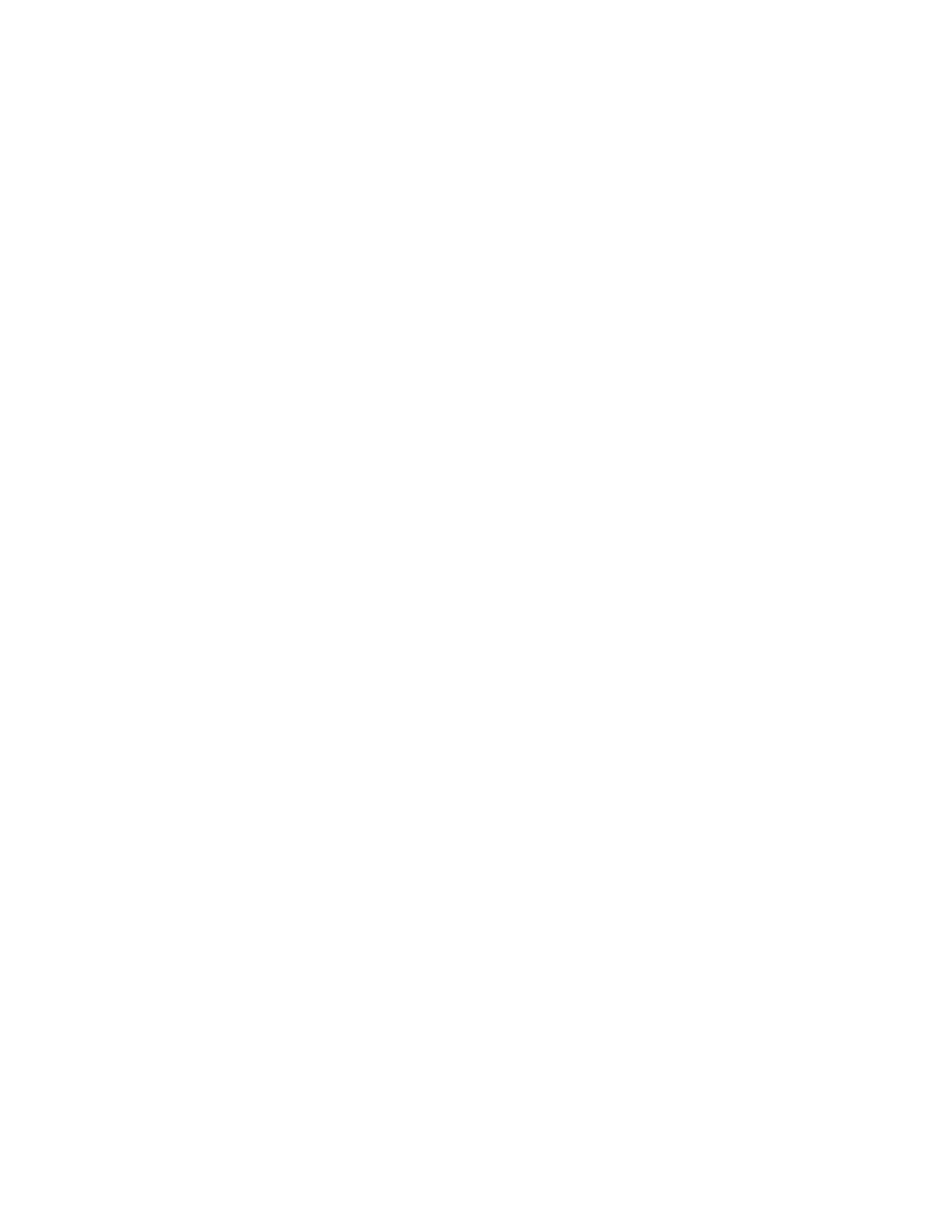24 SF61 Cordless Scanner User’s Guide
3. Make sure that your host PC is enabled for Bluetooth connection from an
external device (your SF61B).
• Right-click the Bluetooth icon in the Windows system tray and choose Open
Settings (or its equivalent).
A Bluetooth settings window is displayed.
• Under the Options tab (or equivalent), activate the following options or their
equivalents:
Allow Bluetooth devices to find this computer
Allow Bluetooth devices to connect to this computer
Alert me when a new Bluetooth device wants to connect
• Under the COM Ports tab (or equivalent):
Note the host computer Incoming COM port. If there is no incoming COM
port, you must create one.
• Under the Hardware tab (or equivalent):
Select Properties > Advanced and note the host computer Bluetooth
address.
4. Create a Bluetooth connection barcode in EasySet
• Run the EasySet scanner setup software and select the SF61B product
(Product > Select > Handheld scanners > SF61B).
• In the EasySet commands window, open the Interface > Bluetooth >
Bluetooth connection folder and choose Bluetooth Quick Connect.
• Double-click the Compose BT address command to enter the host
Bluetooth Device Address (BDA) you noted previously (see above), and click
OK to confirm.
A Bluetooth association barcode is created containing the BDA of your host
computer.
5. Read the Bluetooth connection barcode. You may be able to read it on the
screen in EasySet, if not you can print it out as a label and perhaps stick it on
your host device where it is easy to read (suggestion).
• The blue Honeywell Ready-to-Work indicator blinks slowly for 5 minutes to
indicate it is waiting to connect (default scanner behavior).
• If a pairing code or validation is requested, click Enter the device pairing
code (or the equivalent command) and enter the scanner pairing code (the
default Honeywell Bluetooth pairing code is “0000”)
6. Start the host application you want to connect to and open the Incoming COM
port you noted previously.
• When the scanner connects to your host application, it emits a series of
beeps from low to high, and the blue Honeywell Ready-to-Work indicator
turns solid blue (default scanner behavior).
Test Your SPP Incoming Connection with the Host
Read the following test code and check that it is correctly displayed by the host
application to make sure that your connection is working correctly:
