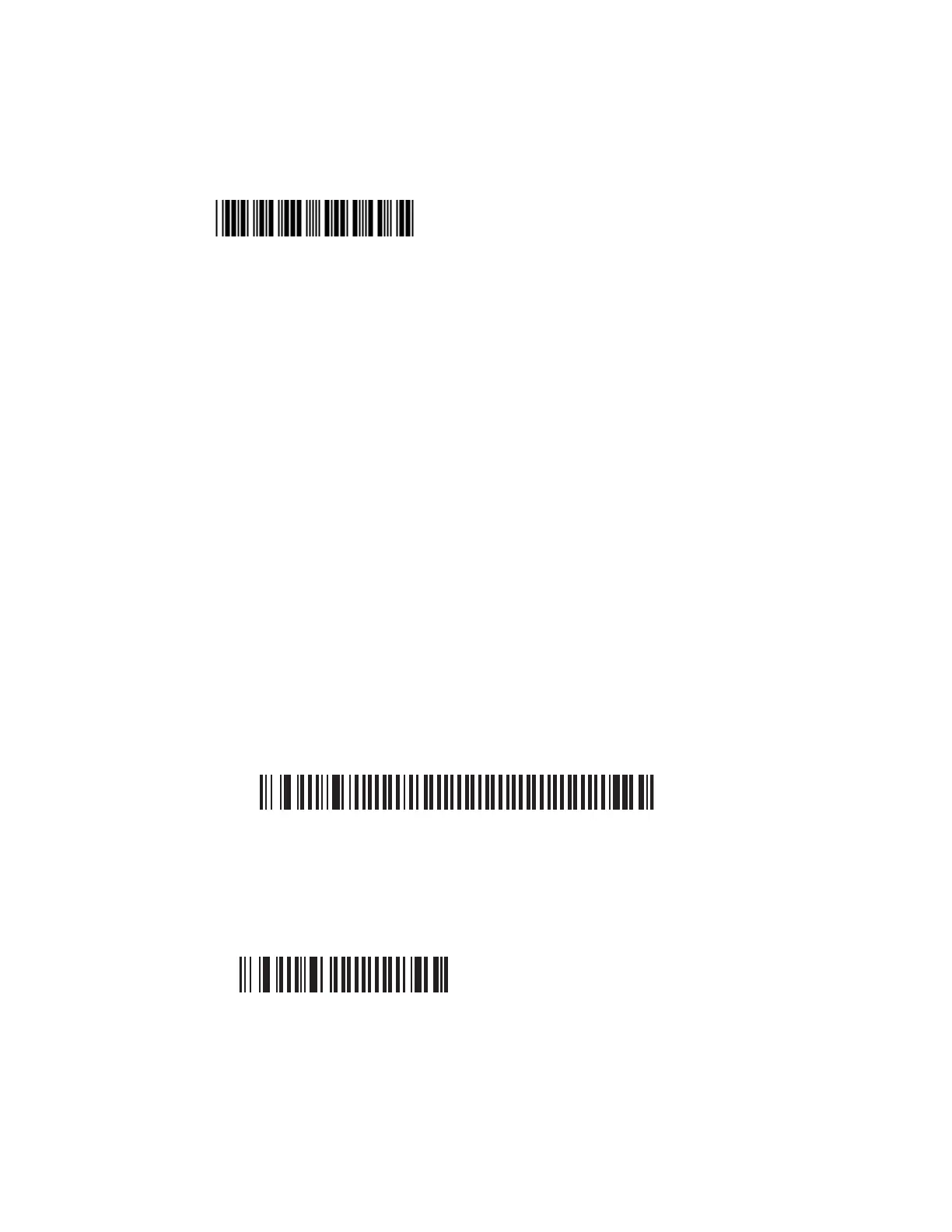SF61 Cordless Scanner User’s Guide 23
Test Your SPP Outgoing Connection with the Host
Read the following test code and check that it is correctly displayed by the host
application to make sure that your connection is working correctly:
Code 39 Test Barcode
123456
To Disconnect from the Host
Use the Bluetooth disconnect procedure specific to your host application.
When the scanner disconnects from the host, it emits a “disconnect successful”
beep sequence (series of beeps from high to low), and the blue Honeywell Ready-
to-Work indicator turns off (default scanner behavior).
SPP Incoming Connection (Scanner Initiated)
A scanner-initiated (Incoming) SPP connection requires reading a Bluetooth
association barcode then opening the Incoming port from the host application (a
terminal emulation program for example).
The advantage of this method is that the scanner automatically tries to reconnect
to the host application each time the connection is lost. This method is
recommended when you are collecting data for a data management application.
To Connect in SPP Device Profile—Incoming Connection
1. Before trying to connect your scanner, make sure that:
• It is not already trying to establish a Bluetooth connection with another host
(blinking blue Honeywell Ready-to-Work indicator), in this case read the
Bluetooth Device Disconnect barcode:
Bluetooth Device Disconnect
• It is not already paired with your Bluetooth device using another profile, in
this case remove it from your host list of Bluetooth devices.
• Your host is equipped for Bluetooth communication.
2. Scan the SPP Bluetooth Device Profile configuration code:
Bluetooth Device Profile - SPP (*)
