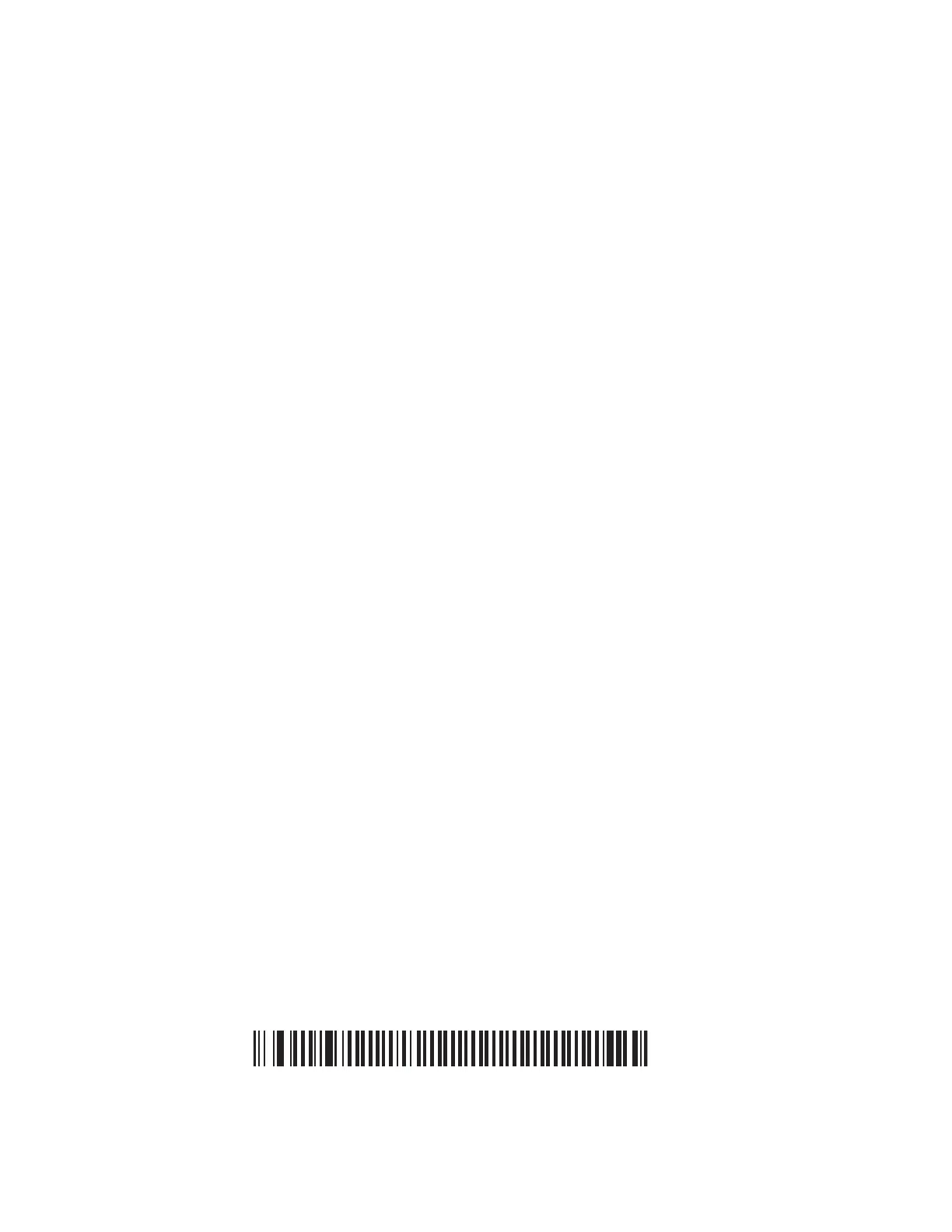44 SF61 Cordless Scanner User’s Guide
Prepare for Firmware Upgrade with EasySet and WinFlash
To upgrade the SF61B you will need:
• A Bluetooth connection with a Bluetooth enabled host (Internal Bluetooth
controller or External Bluetooth adapter).
• A host PC running Microsoft Windows XP with SP2, Microsoft Windows 2000
with SP4, or a more recent version of Microsoft Windows.
• The latest version of EasySet (includes the WinFlash firmware upgrade utility)
installed on the host PC (available at https://hsmftp.honeywell.com/
Navigate to Software > Barcode Scanner > Software > Tools and Utilities >
EasySet).
• The SF61B .bin firmware file for your SF61B model (1D or 2D) available at
https://hsmftp.honeywell.com/
Navigate to Software > Barcode Scanner > Wireless Barcode Scanner > SF61B
> Current > standard > 2D > Current.
Note: If your SF61B LED blinks red before you start the upgrade procedure, you will need to
charge it before you perform the firmware upgrade (see Battery and Charge
Information on page 2).
Download the Latest SF61B Firmware Version
To Download the Latest Firmware Upgrade Package
1. Go to the SF61B section of the Honeywell website:
https://hsmftp.honeywell.com/
Navigate to Software > Barcode Scanner > Wireless Barcode Scanner > SF61B
> Current > standard > 2D > Current.
2. Open the Downloads tab.
3. Click the link to download the appropriate SF61B firmware upgrade package
for your SF61B model (1D or 2D) and save it to your PC.
Disconnect any Existing Bluetooth Connection with Your SF61B
Firmware upgrade using EasySet and WinFlash requires a host-initiated
(Outgoing) SPP Bluetooth connection. If your SF61B is currently connected to the
host with another type of Bluetooth connection, you will have to disconnect/
deactivate that connection before you perform the firmware upgrade procedure.
To Disconnect Your Scanner from the Host
1. If your SF61B is connected to the host, read the Bluetooth Device Disconnect
barcode to disconnect it.
Bluetooth Device Disconnect
