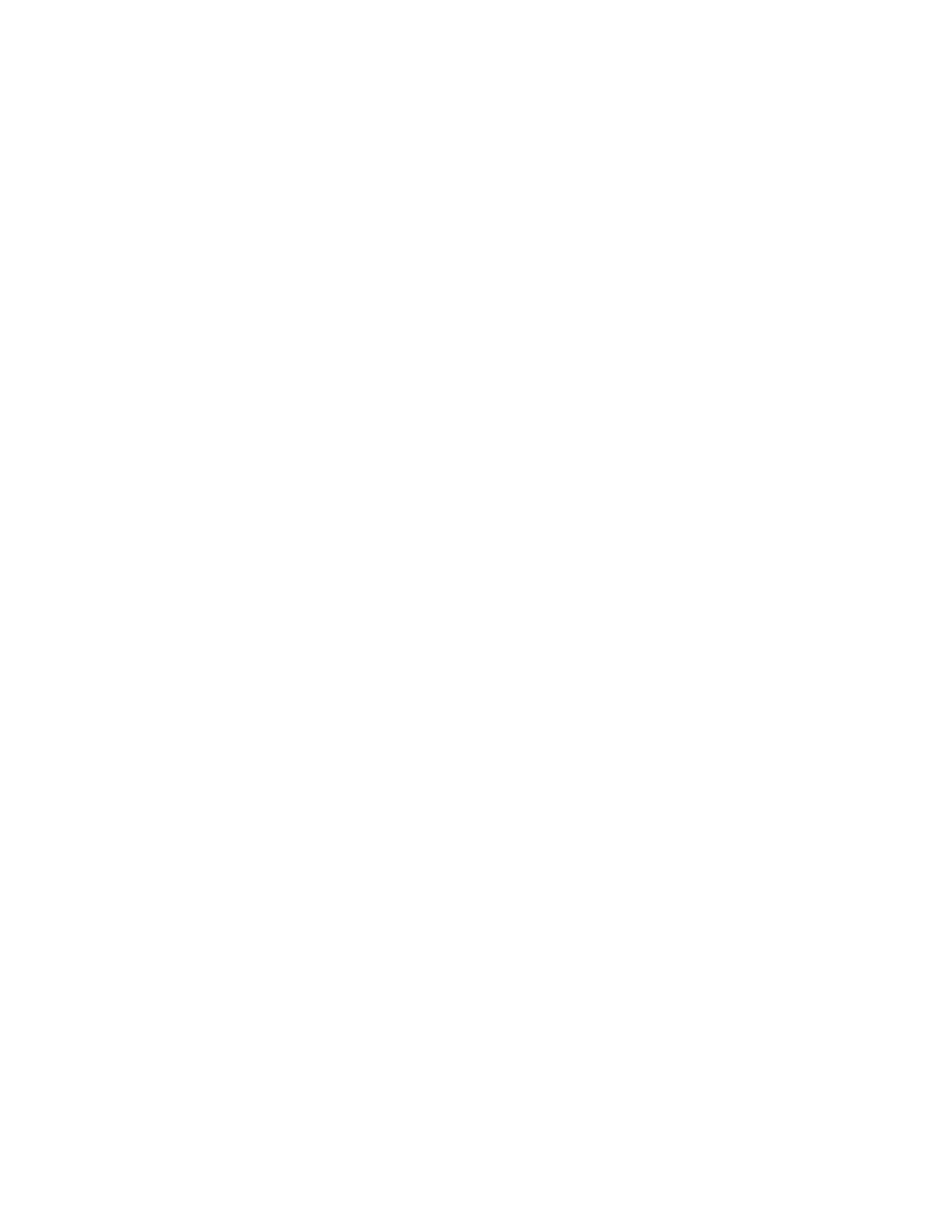SF61 Cordless Scanner User’s Guide 41
Force a Hardware Reset
A hardware reset will restart your scanner, keeping the current configuration.
To Force a Hardware Reset (Restart) of your SF61B
1. Turn the scanner on by pressing the trigger one time, then release.
Note: You may not be able to tell if the scanner is on, for example if the LEDs have been
disabled and do not light up when you pull the trigger.
2. Press and hold the scan button for more than 20 seconds until the scanner
beeps twice and vibrates (no red LED).
3. Release the scan button.
• If you have a Bluetooth connection, the SF61B disconnects from the host
device when it switches off.
• After a restart, your scanner may try to re-establish the Bluetooth connection
with the host depending on the type of connection (it will do so with an HID
connection or a scanner-initiated Incoming SPP connection for example).
Force a Software Reset
A software reset of your scanner will reset its parameter settings to their initial
values so you will have to reconfigure any custom settings you have programmed
in your scanner (see Chapter 3, Configure the SF61B Cordless Scanner).
To Force a Software Reset (Reset Factory Defaults) of Your SF61B
1. Turn the scanner on by pressing the trigger one time, then release.
Note: You may not be able to tell if the scanner is On, for example if the LEDs have been
disabled and do not light up when you pull the trigger.
2. Press and hold the scan button for 30 seconds until the red LED comes on.
The scanner will beep after 20 seconds (hardware reset) however, keep the
trigger pressed until the red LED comes On (10 more seconds after the
hardware reset).
3. Press the scan button very rapidly five times in succession while the red LED is
On (you need to be quick as the red LED only stays on for 2 seconds).
The green LED comes On, the scanner beeps a reset confirmation (six-beep
melody) and Powers Off and Powers On (two beeps and vibrate alert by default).
