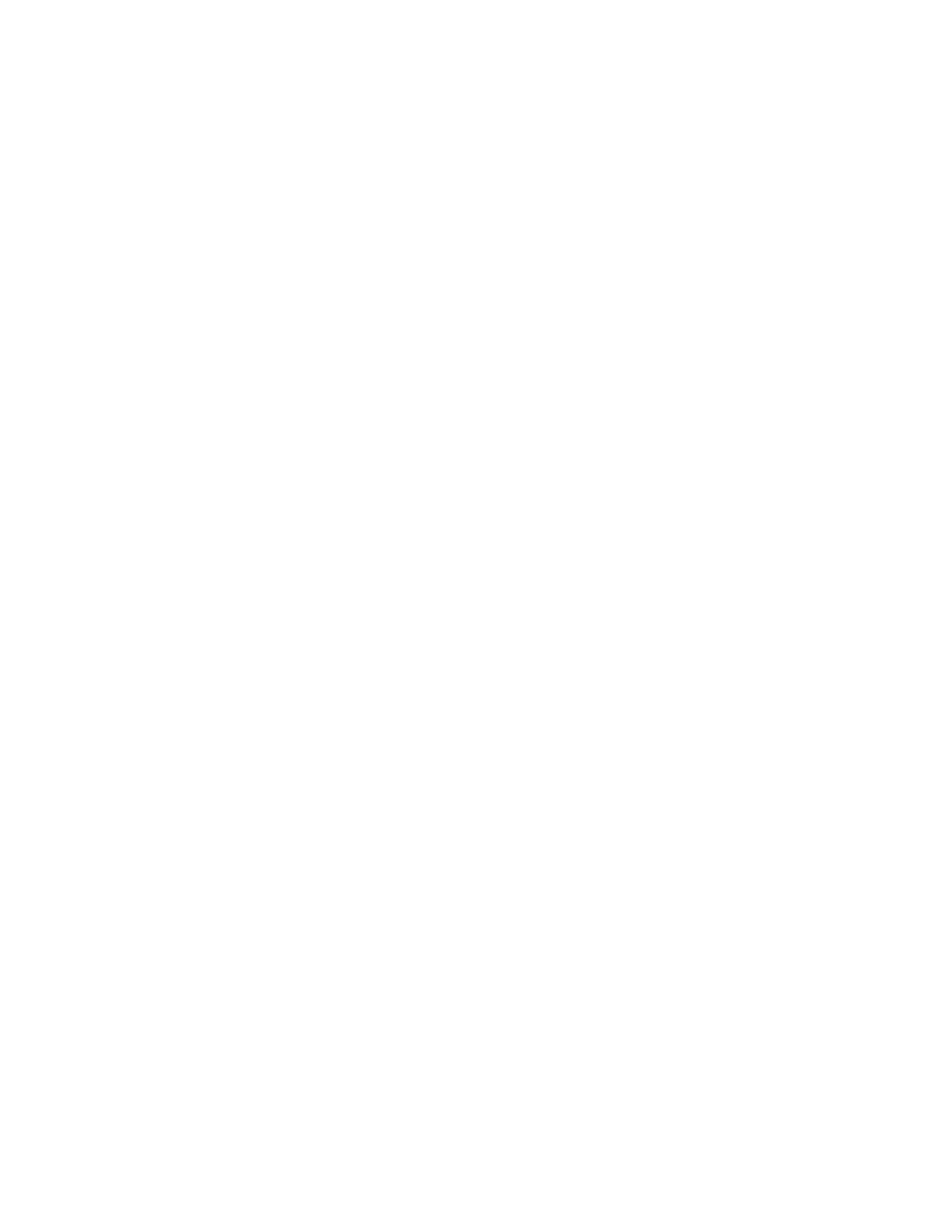34 SF61 Cordless Scanner User’s Guide
Navigate to Software > Tools and Utilities > EasySet
We recommend that you install EasySet in the default location proposed by the
installer.
Online Setup with EasySet
Note: In the following procedure you will use one of the following methods to connect your
scanner to EasySet for online setup:
• HID Bluetooth connection
• Host-initiated (Outgoing) SPP Bluetooth connection
To Configure Your Scanner Online by Sending Commands from EasySet
1. Pair your SF61B with your EasySet host PC and connect it using one of the
following methods described in Chapter 2:
• For an HID connection: see To Connect in HID Device Profile on page 19
(with HID, pairing and connection are simultaneous).
• For a Host-initiated (Outgoing) SPP connection: see To Connect in SPP
Device Profile—Outgoing Connection on page 21.
2. Start EasySet and select the SF61B product (Product > Select > Handheld
Scanners >SF61B).
If the Select product dialog box does not appear, choose Product > Select or
click on the product icon in the upper left corner of the EasySet window.
3. Select Communication > Select Communication Interface. The Device
Selection dialog box appears.
4. Select the connection channel corresponding to the connection method you
have chosen (Bluetooth Keyboard for an HID connection or the Outgoing
virtual COM port for a host-initiated SPP connection) and click OK.
5. EasySet connects to your scanner and displays your scanner current
configuration settings in blue next to the commands.
• These settings are indicated by a blue check mark or blue text.
• Open the folders in the EasySet commands window to find the configuration
commands you need and double-click each command to send it to your
scanner.
Note: The Scanner does not beep when you send configuration commands online from
EasySet. It powers off when you select Disconnect from the Communication menu
in EasySet.
