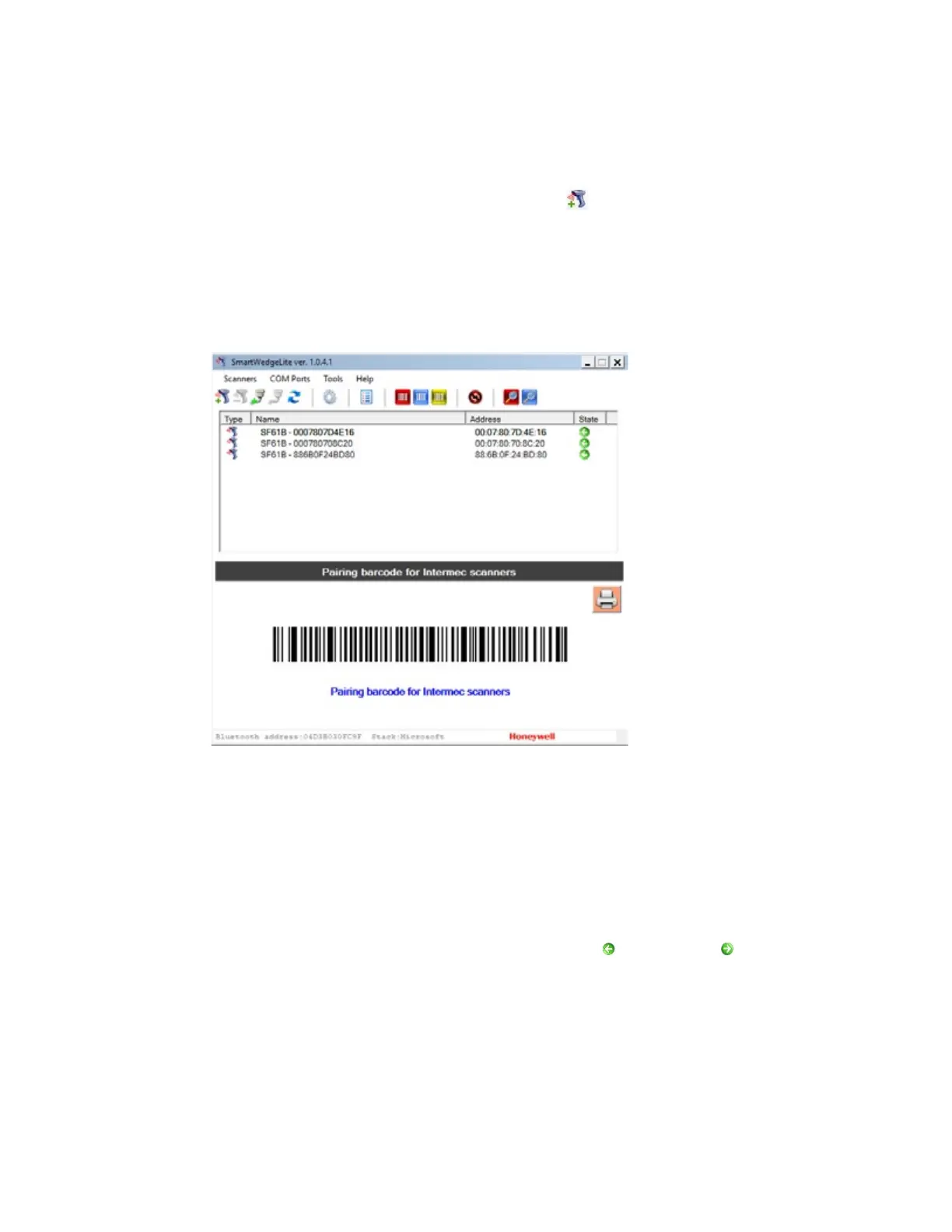SF61 Cordless Scanner User’s Guide 29
Host-initiated connection: Entering your scanner Bluetooth Device Address in
SmartWedgeLite.
To Enter Your Scanner Bluetooth Device Address in SmartWedgeLite
1. Click on Scanners > Add scanner (or the icon).
2. Select Type in manually the Bluetooth address of my scanner.
3. Enter your scanner Bluetooth Device Address and click OK.
Successful Scanner Connection (SmartWedgeLite)
Connected Scanners and Connection Statuses: An operational Incoming
connection and a problem with an Outgoing connection.
When the scanner connects to the host PC, it emits a “connection successful” beep
sequence (series of beeps from low to high) and the Honeywell Ready-to-Work
indicator comes on (continuous blue by default).
The scanner is added to the list of connected scanners in the SmartWedgeLite
Scanners window.
An arrow indicates if the connection is incoming or outgoing . The color of the
arrow indicates if the connection is operational (green) or if there is a connection
problem (red).
