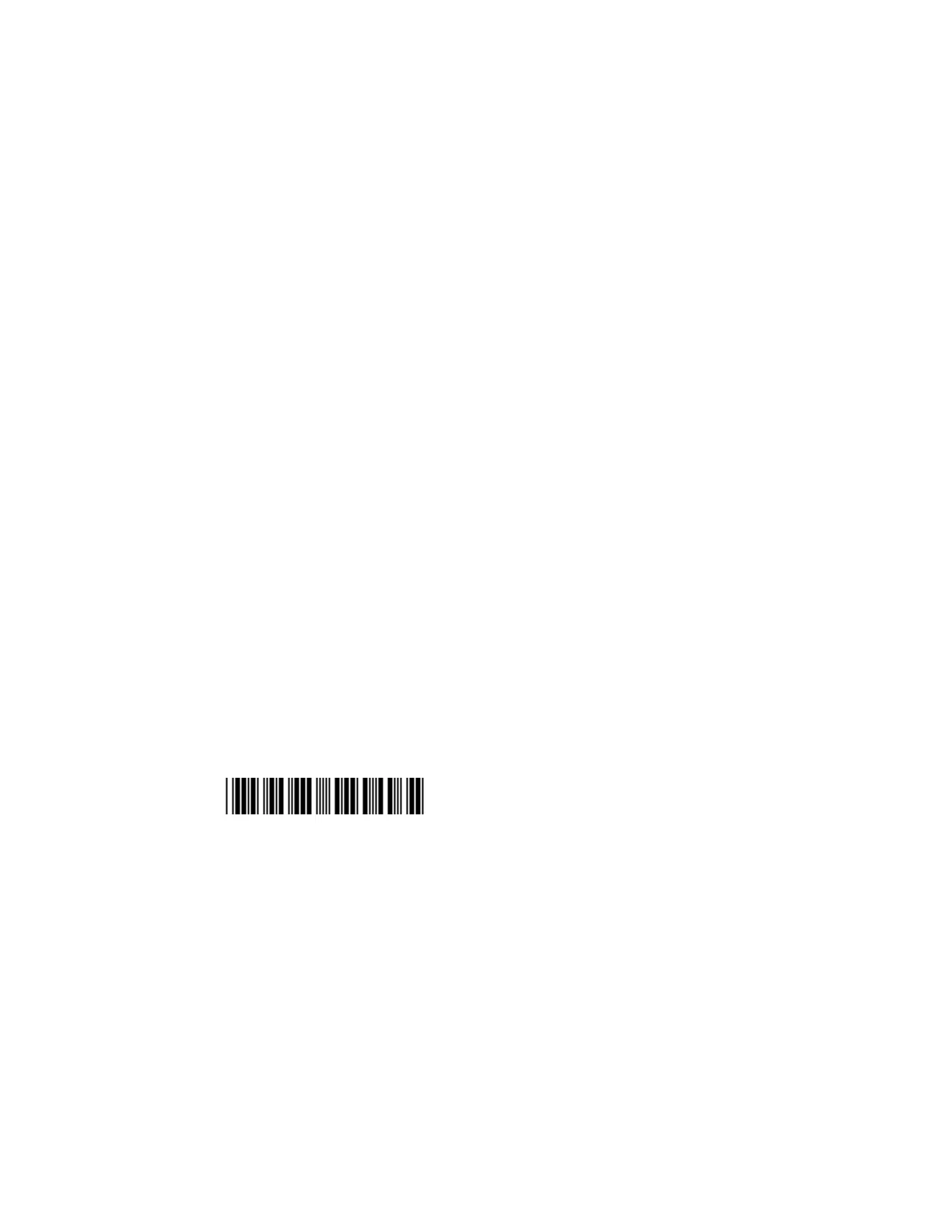20 SF61 Cordless Scanner User’s Guide
3. Pair the scanner with your device.
• Double-click the Bluetooth icon in the Windows system tray (or equivalent).
The Bluetooth Devices window showing the current list of paired devices is
displayed.
• Click Add a device or the equivalent command depending on your operating
system.
• The host searches for all active Bluetooth devices within range. Your SF61B
scanner appears in the Bluetooth device list with the name SF61B - BDA,
where BDA is the scanner Bluetooth Device Address (by default - name can
be changed).
Note: If the scanner does not appear in the list, it might already be paired with the host
(under some operating systems, already-paired Bluetooth devices do not appear in
the Bluetooth device search list).
It may also be switched off and therefore not visible to the host, press the scan button
to restart the scanner.
• Select your scanner in the list and click Next (or the equivalent command).
Note: If a pairing code is requested, click Enter the device pairing code (or the equivalent
command), enter the scanner pairing code (the default Honeywell Bluetooth pairing
code is “0000”) and confirm.
• Your SF61B scanner is now displayed in the host PC list of paired devices.
After a successful pairing the scanner is automatically connected to the host - you
hear the “connection successful” beep sequence (series of beeps from low to high)
and see the Honeywell Ready-to-Work indicator (continuous blue by default).
Test Your HID Connection With the Host
Start a simple data acquisition software such as Microsoft® Notepad and read the
following test code to make sure your connection is working correctly:
Code 39 Test Barcode
123456
Note: By default the SF61B uses the North American keyboard layout. See “Select an
International Keyboard (HID Connections Only) on page 32” if you are working with a
different keyboard configuration.
