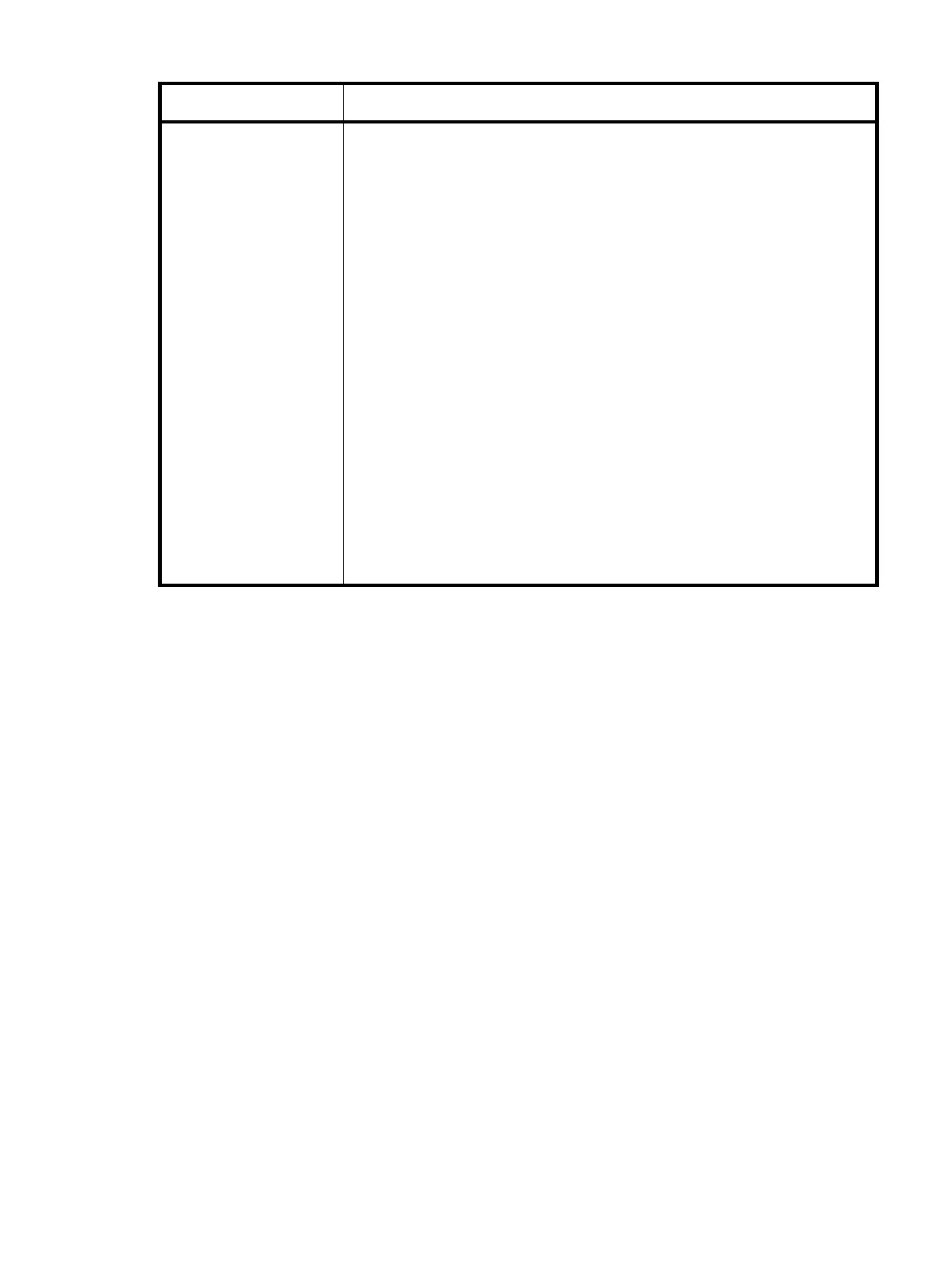Enterprise Modular Library E-Series user guide 63
Run Admin Tests Performs the following tests:
• Screen
• Align Screen—Touch and release the screen near the rectangle in the
center. As you approach the rectangle at some point, it changes color. The
color change takes place when the border of the rectangle is touched. This
is where the touch pad and visual screen should be aligned. Use the
Up/Down/Left/Right buttons to align the screen.
There is no visual effect when using the adjustment buttons. Use the touch
screen again to verify the adjustment. Select the Save tab to make the
adjustments permanent.
• Colors—Displays the range of colors available to the OCP.
• Pixel—Tests for bad screen pixels. Select the Test button to turn all pixels
black. Touch the screen to turn all pixels white. Touch the screen again to
end the test.
• Version—Displays the version of the OCP firmware.
• Backlight Off—When pressed, turns the OCP backlight off.
• Run Demo—Performs tape swaps between slots and load ports. Set the number
of loops to be performed (must be at least one). When the demo completes, the
cartridges are back in their original configuration.
Table 6 Operations screen functions (continued)
Function Description
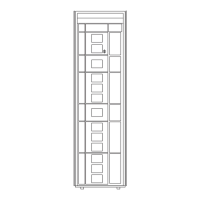