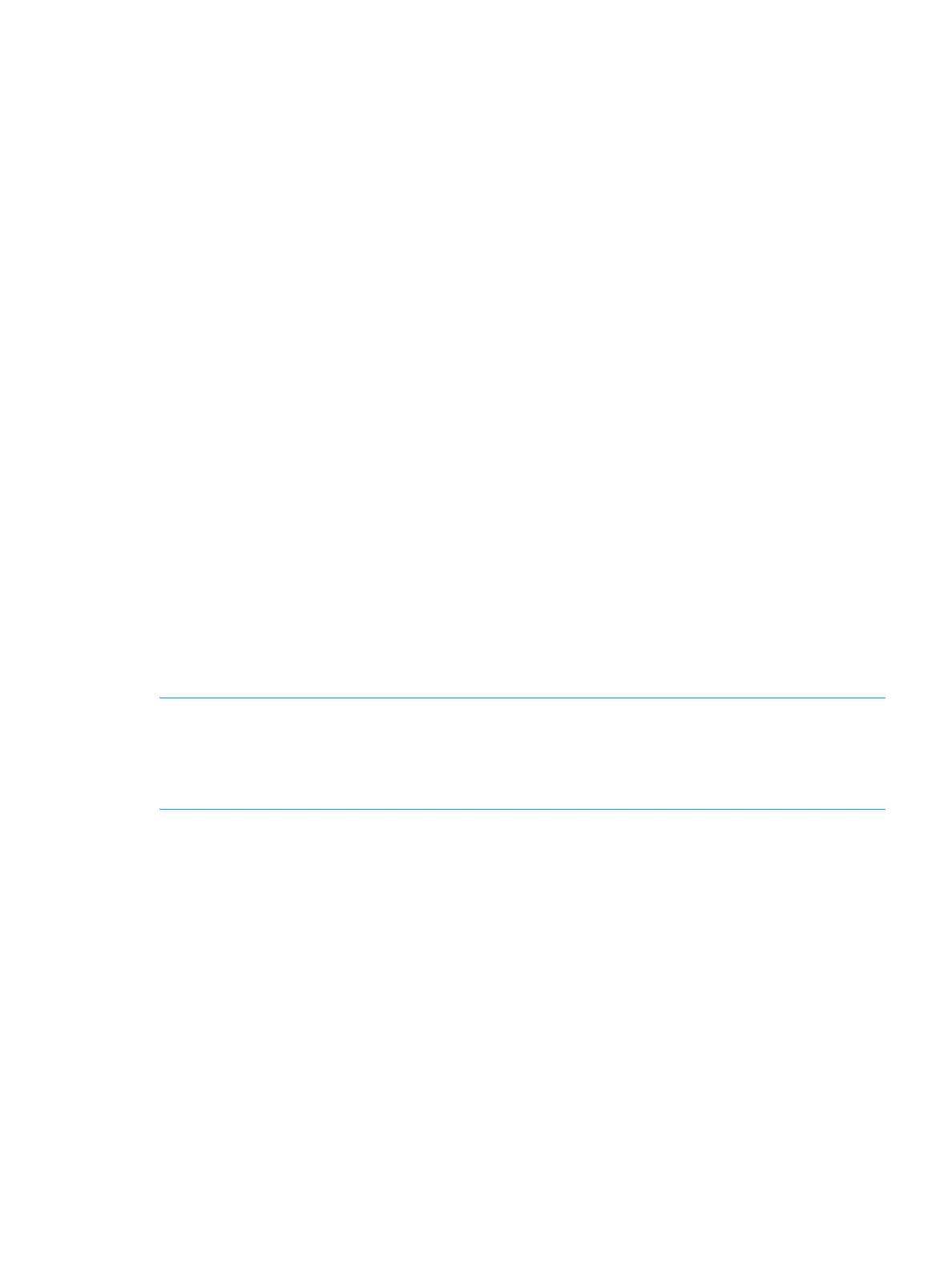Enterprise Modular Library E-Series user guide 83
Basic troubleshooting
Simplify the installation by reducing it to the most basic configuration. Then, add elements one at a time,
verifying the operation after each step.
Basic troubleshooting includes verifying the setup and the connections, including verifying:
• The FC port connection.
• The interface controller configuration.
• Devices.
• Host configuration.
• HBA device driver information.
• Serial port configuration.
Each of these topics is discussed in the following sections.
Verifying FC port connection
Most hubs and switches have link indicators showing link status. When the FC interface controller is
connected and powered on, the link indicator appears solid. If it is not, check the cabling or connections.
To verify links:
• Disconnect and reconnect the FC cable. This procedure causes momentary activity of this indicator as
the link reinitializes. Verify that the library is not running any tasks before disconnecting any cables.
• Verify that the cable type for the FC interface controller and the attached hub, HBA, or switch are
similar.
• When using optical media, verify that the attached device is using non-OFC (Optical Fiber
Communication) type optical devices.
NOTE: By default, the FC port speed is set to 2 Gb/s. Changes to the FC port speed must be manually
set, such as for 1 Gb/s. If set incorrectly and the FC interface controller is plugged into a Loop or Fabric,
the unit can receive framing errors, which can be found in the trace logs; the fiber link light will be off
because of the incorrect FC link speed.
Verifying the interface controller configuration
To verify the interface controller configuration, ensure that:
• The FC interface controller speed is set correctly.
• The connection type is set correctly.
• The host is added to Secure Manager in Command View TL and given permission to communicate with
the library.
Verifying devices
HP recommends using Command View TL to verify that the devices are functional.
Verifying the host configuration
In some cases, the FC HBA or host device driver may not be working properly. Check the configuration of
these elements.
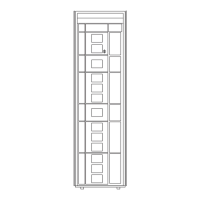