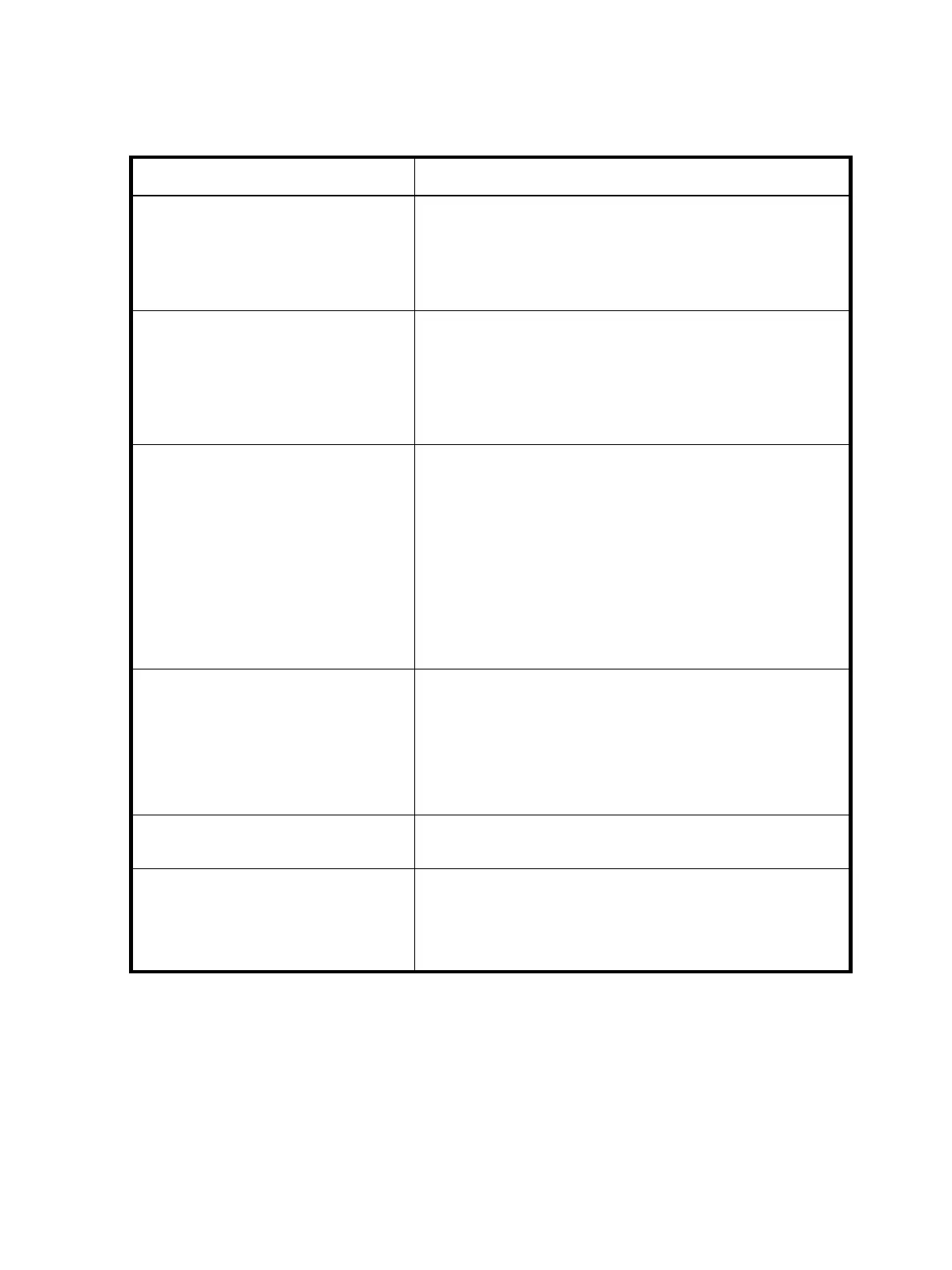78 Maintenance
Robotics problems
Table 19 describes corrective actions for robotics problems.
Table 19 Robotics problems
Problem Corrective action
The robot does not move at power on. • Verify that all internal shipping restraints have been removed.
• Check that the library front door is closed.
• Review latest error messages in the critical and warning event
logs to help decipher the message and determine the cause.
The picker partially grips a tape cartridge. • Issue a Move Tape command using the OCP to move the
cartridge from the picker to an empty storage bin.
• Review latest error messages in the critical and warning event
logs to help decipher the message and determine the cause.
• Power cycle the library.
The bar code reader fails. • Use the OCP to open the library doors and:
• Verify that nothing obstructs the reader.
• Verify that nothing is obstructing the robot.
• Verify that all tape cartridges are fully inserted into the
storage slots and no tapes are lying on the library floor.
• Check that approved bar code labels are being used and
are correctly applied.
• Close the library doors to recalibrate the library.
The robot times out or hangs. • Verify that nothing obstructs the robot.
• Retry the operation.
• Power cycle the library to recalibrate.
• Review latest error messages in the critical and warning event
logs to help decipher the message and determine the cause.
The robot fails during an operation. • Review latest error messages in the critical and warning event
logs to help decipher the message and determine the cause.
The robot drops a cartridge. • Use the OCP to open the library doors. Retrieve the cartridge,
orient it properly, and place the cartridge in an empty storage
bin. (Do not try to place the cartridge in the picker.)
• Close the doors to perform an inventory.
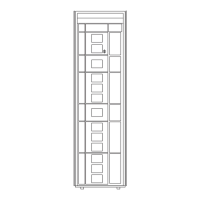