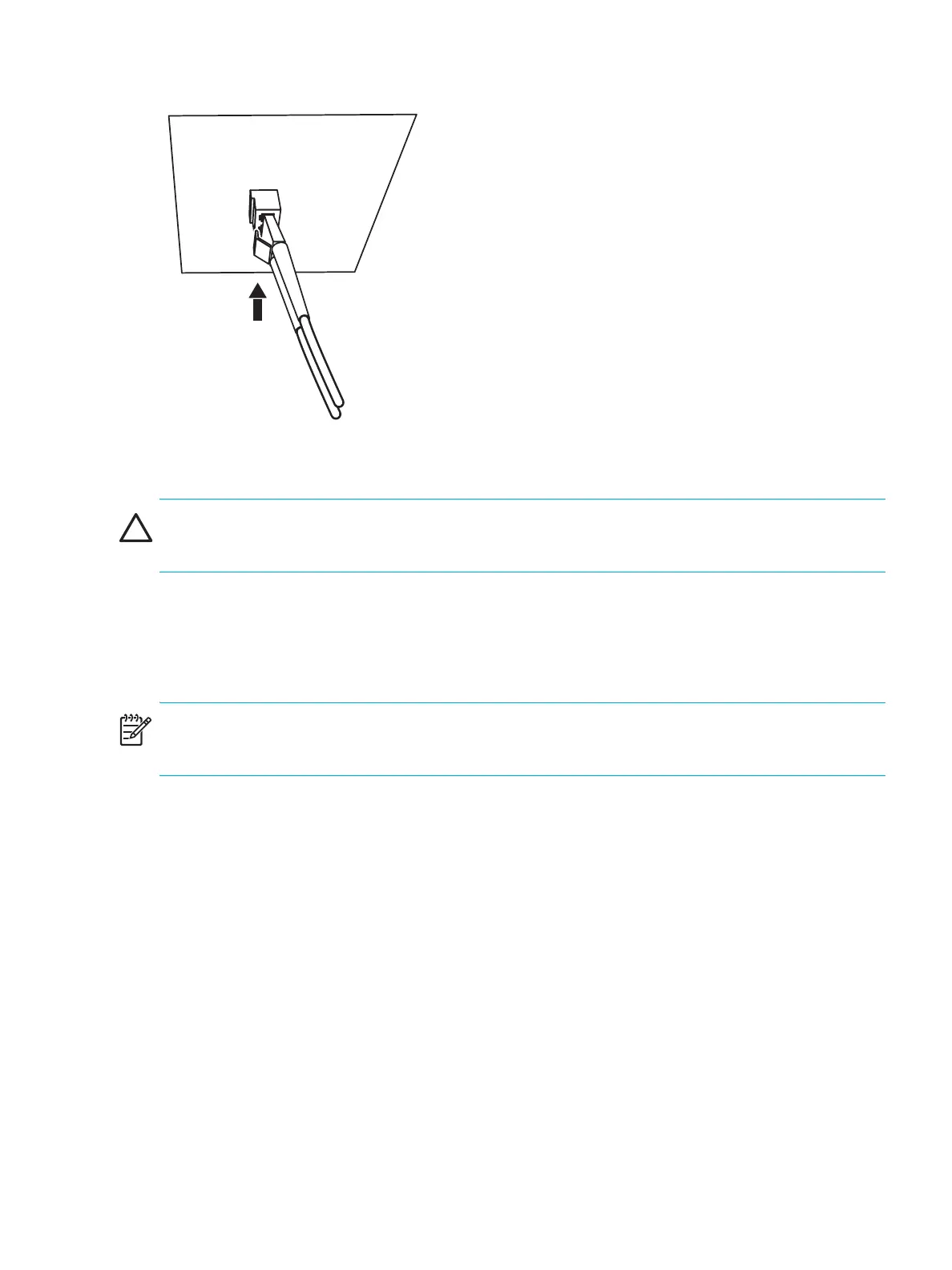Enterprise Modular Library E-Series user guide 93
2. Connect the FC cable to the FC connector on the new drive (see Figure 55). The FC cable connector
clicks into place.
Figure 55 Connecting the FC cable into the new drive
CAUTION: To avoid damaging FC cables, do not pinch or sharply bend them tighter than a 5-centimeter
(2-inch) diameter. Allow a radial bend before attaching the FC cables.
3. Use the Command View for Tape Libraries user interface to reboot the interface controller card. See the
HP StorageWorks Interface Manager and Command View TL user guide for detailed procedures.
4. Verify that the FC port LED on the interface controller card is solid green.
5. Close the back door of the library.
NOTE: Replacement drives put into drive bays previously discovered at power up are recognized by the
EML. Drives placed into new drive bays are not recognized until after a reboot.
6. If the drive was placed into a previously unused drive bay, reboot the library.
7. Check the drive status on the OCP to verify that the drive is recognized. Alternatively, ensure that
Command View TL recognizes the replaced drive using the console. See the HP StorageWorks
Interface Manager and Command View TL user guide for detailed procedures.
8. Close the back door of the library.
9. If necessary, upgrade the drive firmware using the Interface Manager CLI. See the HP StorageWorks
Interface Manager and Command View TL user guide for detailed procedures on upgrading drive
firmware.
The tape drive replacement procedure is complete.
l01015
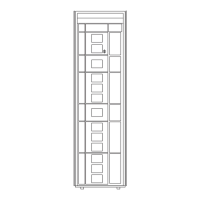