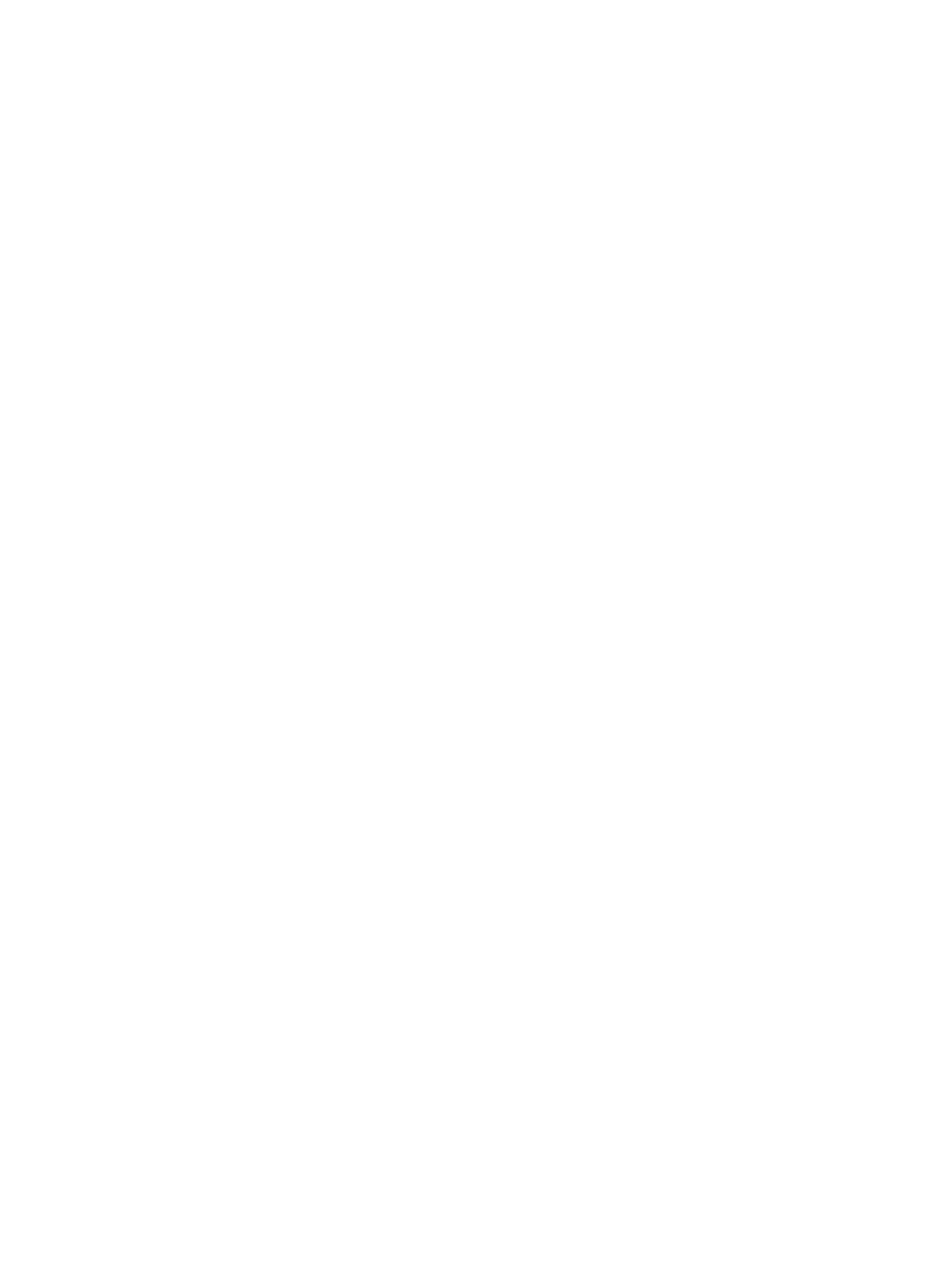TPM BIOS settings (select products only) .....................................................................................................................146
Using HP Sure Start (select products only) ...................................................................................................................146
10 Backing up, resetting, and recovering.............................................................................................................................147
Backing up......................................................................................................................................................................147
Resetting........................................................................................................................................................................147
Recovering .....................................................................................................................................................................147
Installing the Chromebook Recovery Utility..........................................................................................................148
Creating recovery media........................................................................................................................................148
Recovering the Chrome operating system............................................................................................................148
Setting up your computer after a reset or recovery .....................................................................................................149
Erase and reformat the recovery media........................................................................................................................149
11 Backing up, restoring, and recovering.............................................................................................................................150
Backing up information and creating recovery media ..................................................................................................150
Using Windows tools for backing up .....................................................................................................................150
Using the HP Cloud Recovery Download Tool to create recovery media (select products only)..........................150
Restoring and recovering your system..........................................................................................................................150
Creating a system restore .....................................................................................................................................151
Restoring and recovery methods ..........................................................................................................................151
Recovering using HP Recovery media ...................................................................................................................151
Changing the computer boot order .......................................................................................................................152
Using HP Sure Recover (select products only).......................................................................................................152
12 Using HP PC Hardware Diagnostics .................................................................................................................................153
Using HP PC Hardware Diagnostics Windows (select products only) ...........................................................................153
Using an HP PC Hardware Diagnostics Windows hardware failure ID code ..........................................................153
Accessing HP PC Hardware Diagnostics Windows.................................................................................................153
Accessing HP PC Hardware Diagnostics Windows from HP Help and Support (select products only).........153
Accessing HP PC Hardware Diagnostics Windows from Support Assistant..................................................154
Accessing HP PC Hardware Diagnostics Windows from the Start menu (select products only) ..................154
Downloading HP PC Hardware Diagnostics Windows ...........................................................................................154
Downloading the latest HP PC Hardware Diagnostics Windows version from HP........................................154
Downloading the HP PC Hardware Diagnostics Windows from the Microsoft Store....................................154
Downloading HP Hardware Diagnostics Windows by product name or number (select products only)......155
Installing HP PC Hardware Diagnostics Windows..................................................................................................155
Using HP PC Hardware Diagnostics UEFI .......................................................................................................................155
Using an HP PC Hardware Diagnostics UEFI hardware failure ID code..................................................................155
Starting HP PC Hardware Diagnostics UEFI ...........................................................................................................156
Downloading HP PC Hardware Diagnostics UEFI to a USB ash drive ..................................................................156
Downloading the latest HP PC Hardware Diagnostics UEFI version .............................................................156
Downloading HP PC Hardware Diagnostics UEFI by product name or number (select products only) ........156
Using Remote HP PC Hardware Diagnostics UEFI settings (select products only) .......................................................157
Downloading Remote HP PC Hardware Diagnostics UEFI .....................................................................................157
Downloading the latest Remote HP PC Hardware Diagnostics UEFI version................................................157
Downloading Remote HP PC Hardware Diagnostics UEFI by product name or number...............................157
Customizing Remote HP PC Hardware Diagnostics UEFI settings ........................................................................157
13 Specications...................................................................................................................................................................159
Computer specications ................................................................................................................................................159
Display specications ....................................................................................................................................................159
14 Statement of memory volatility......................................................................................................................................161
Current BIOS steps.........................................................................................................................................................161
Nonvolatile memory usage ...........................................................................................................................................163
Questions and answers .................................................................................................................................................165
Using HP Sure Start (select products only) ...................................................................................................................167
15 Power cord set requirements ..........................................................................................................................................168
Requirements for all countries......................................................................................................................................168
Requirements for specic countries and regions..........................................................................................................168
ix
