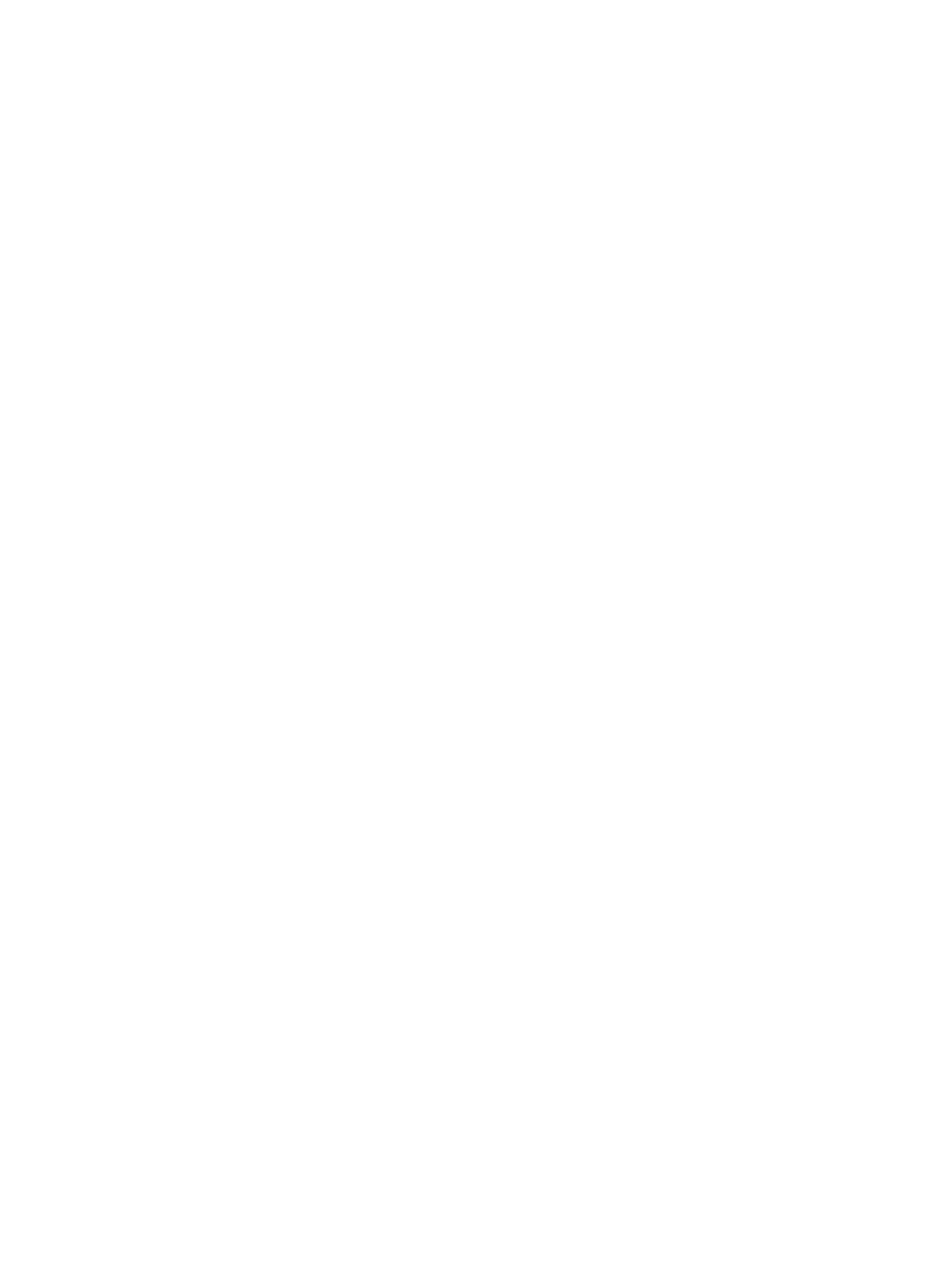Thunderbolt (TB)............................................................................................................................................116
Storage...................................................................................................................................................................117
Hard drive or solid-state drive not recognized..............................................................................................118
No boot to operating system (no read-write error) ......................................................................................119
Read-write error ............................................................................................................................................119
Slow performance..........................................................................................................................................120
Blue screen (BSOD) error ...............................................................................................................................120
Noisy hard drive .............................................................................................................................................120
Mechanical .............................................................................................................................................................121
Noise (sound) .................................................................................................................................................121
Fan runs constantly .......................................................................................................................................122
Thermal shutdown (hot)................................................................................................................................123
Additional information ..................................................................................................................................................124
Acronyms ...............................................................................................................................................................124
Blinking lights and boot error codes .....................................................................................................................125
Processor not executing code........................................................................................................................125
BIOS recovery code unable to nd valid BIOS recovery image......................................................................126
Memory module error....................................................................................................................................126
Graphics Controller Error (No Controller) ......................................................................................................126
Failure System Board Error............................................................................................................................126
Intel Trusted Execution Technology (TXT) Error ...........................................................................................126
Sure Start unable to nd valid BIOS Boot Block image .................................................................................127
Sure Start has identied a problem (Manual Recovery Policy Set)...............................................................127
POST error messages and user actions.................................................................................................................127
Routine maintenance for performance improvement ..........................................................................................129
Common blue screen error messages...................................................................................................................130
Error message list..........................................................................................................................................130
Bug check symbolic names............................................................................................................................130
Microsoft general troubleshooting of Windows bug check codes................................................................130
Use Windows Debugging Tool ...............................................................................................................................131
Windows Software Development Kit (SDK)...................................................................................................131
Display issue: pixel anomalies...............................................................................................................................135
Cable management................................................................................................................................................136
Connector types.....................................................................................................................................................137
Flex cable .......................................................................................................................................................137
Horizontal cable insertion .............................................................................................................................138
Multiple-pin horizontal connector (LVDS cable to display panel) .................................................................138
Multiple-pin vertical connector (LVDS cable to system board).....................................................................138
8 Using Setup Utility (BIOS) ..................................................................................................................................................140
Starting Setup Utility (BIOS) ..........................................................................................................................................140
Updating Setup Utility (BIOS) ........................................................................................................................................140
Determining the BIOS version ...............................................................................................................................140
Preparing for a BIOS update ..................................................................................................................................141
Downloading a BIOS update ..........................................................................................................................141
Installing a BIOS update.................................................................................................................................141
9 Computer Setup (BIOS), TPM, and HP Sure Start...............................................................................................................143
Using Computer Setup...................................................................................................................................................143
Navigating and selecting in Computer Setup .......................................................................................................143
Restoring factory settings in Computer Setup......................................................................................................143
Updating the BIOS..................................................................................................................................................144
Determining the BIOS version........................................................................................................................144
Preparing for a BIOS update ..........................................................................................................................144
Downloading a BIOS update ..................................................................................................................145
Installing a BIOS update.........................................................................................................................145
Changing the boot order using the f9 prompt ......................................................................................................145
viii
