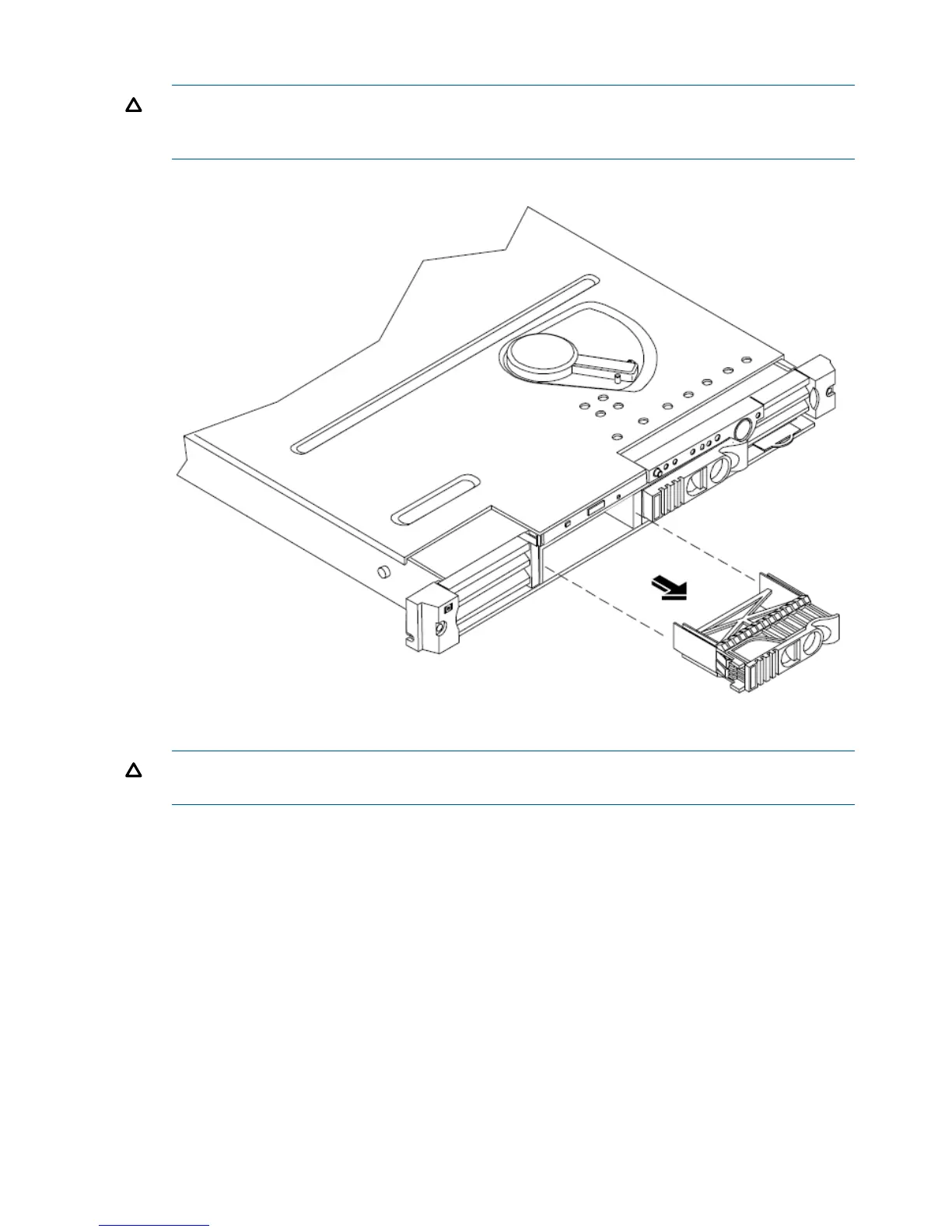1. Remove the slot filler that is installed in slot 1.
CAUTION: If the HP Server is to be operated with only a single hard disk drive installed,
the hard disk drive slot filler must be installed to insure proper cooling. If a hard disk drive is
installed in slot 1, retain the slot filler to be reinstalled if the drive is removed.
Figure 2 Filler Removal from Slot 1
2. Slide the hard disk drive into slot 1 until it is seated.
CAUTION: When sliding the hard disk drive into the slot, be careful not to damage the EMI
shielding of the drive. The drive should fit into the slot without excessive use of pressure.
8 Installing and Configuring
