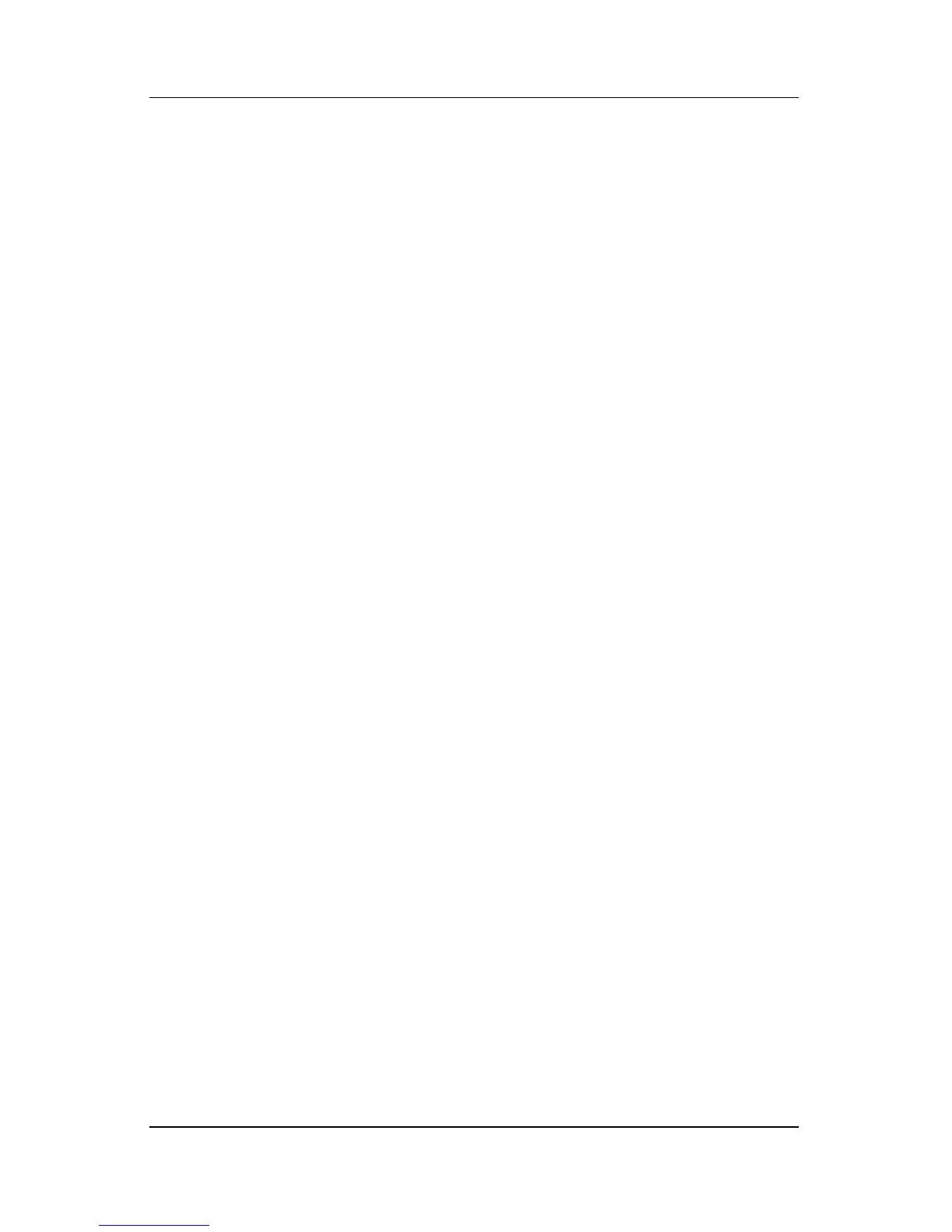5–16 Hardware and Software Guide
Security
Deleting an HP Administrator Setup Password
An HP administrator Setup password is deleted in the
Setup
utility:
1. Open the Setup utility by turning on the notebook. Press f10
while the Setup message is displayed in the lower-left corner
of the screen.
2. Use the arrow keys to select Security > Administrator
Password, and then press
enter.
3. Type the current password in the Enter Current Password
field, and then press
enter 3 times. (Pressing enter at each of
the remaining password fields indicates that you are
removing, not changing, the password.)
4. When the Setup Notice is displayed, press enter to save
your
preferences.
5. To set your preferences and exit the Setup utility, press f10,
and then follow the instructions on the screen.
Your preferences are in effect when the notebook restarts.
Entering an HP Administrator Setup Password
At the administrator password prompt that is displayed after you
press
f10 to open the Setup utility, type your HP administrator
Setup password with the same keys you used to set the password,
and then press
enter. After 3 unsuccessful attempts to enter the HP
administrator Setup password, you must restart the notebook and
try again.
