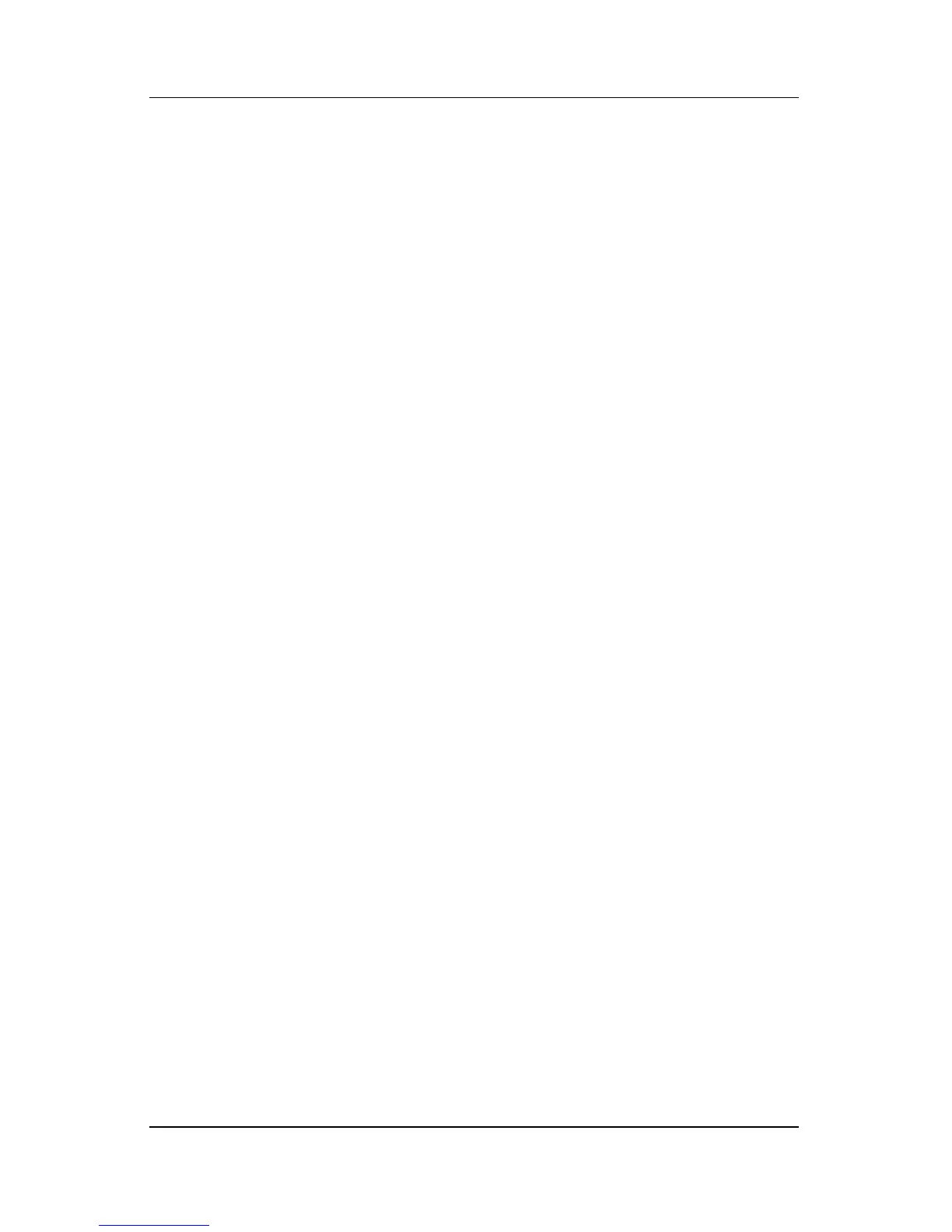9–10 Hardware and Software Guide
Software Updates, Restorations and Utilities
Repairing the Operating System
To repair the operating system without deleting your
personal
data, use the Operating System disc that was shipped
with the notebook:
1. Connect the notebook to external power and turn on
the
notebook.
2. Immediately insert the Operating System disc (included with
the notebook) into the optical drive.
3. Press and hold the power/standby button for 5 seconds to turn
off the notebook.
4. Press the power/standby button again to start the notebook.
5. When prompted, press any key to boot from the disc. After a
few minutes, the Welcome to Setup screen is displayed.
6. Press enter to continue. A Licensing Agreement screen
is
displayed.
Ä
If your system is not recognized as an existing Windows
installation, you will not be able to repair the operating system
without losing data. Press
F3 to exit and refer to the Microsoft
Knowledge Base at
http://support.microsoft.com/ for information
on using Recovery Console.
7. Press f8 to accept the agreement and continue. The Setup
window is displayed.
8. Press R to repair the selected Windows installation. The repair
process begins.
The notebook restarts in Windows after the
process is complete.
