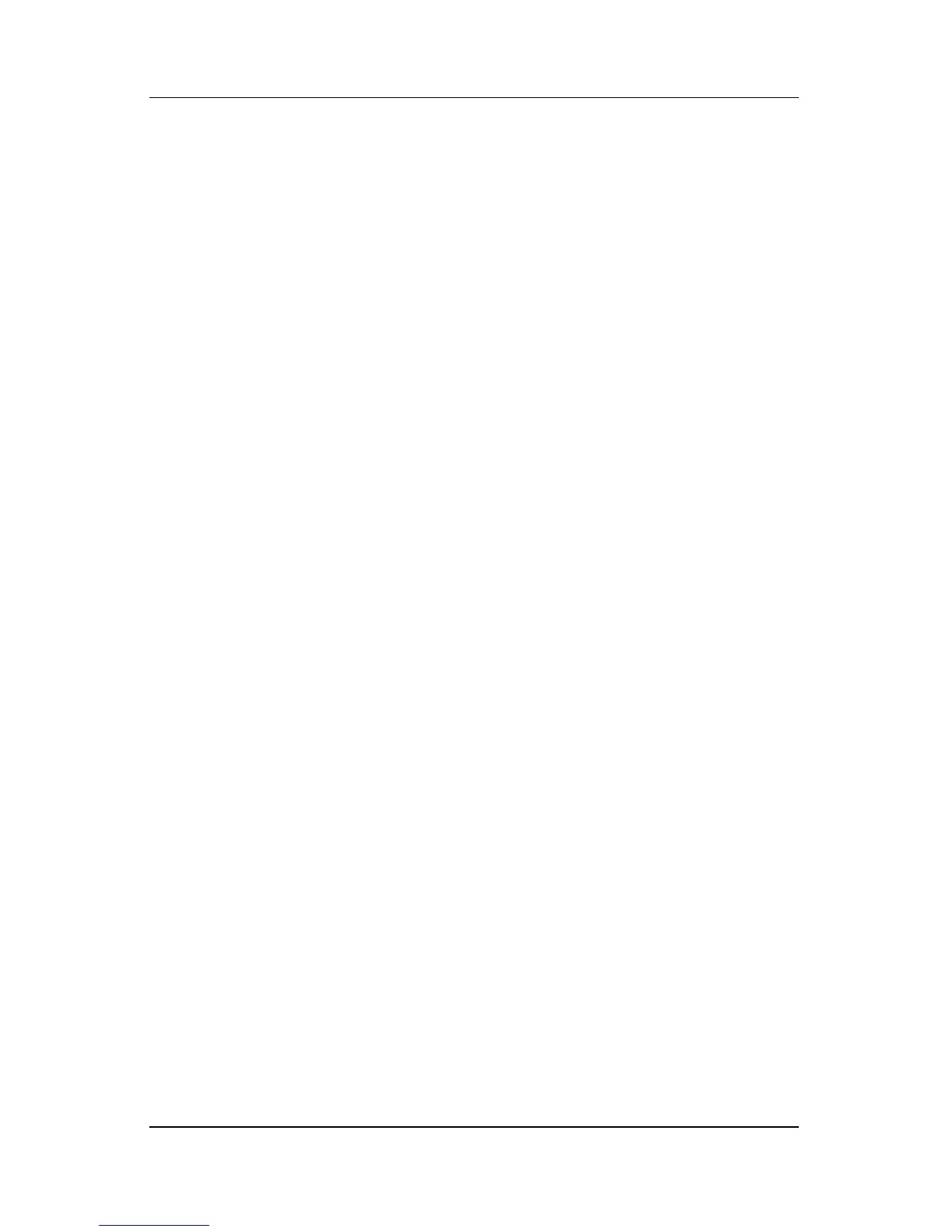Security
Hardware and Software Guide 5–19
Deleting DriveLock Protection
To access the DriveLock settings in Setup utility:
1. Open the Setup utility by turning on the notebook. Press f10
while the Setup message is displayed in the lower-left corner
of the screen.
2. Use the arrow keys to select Security > DriveLock
Password, and then press
enter.
3. Type the current password in the Enter Current Password
field, and then press
enter 3 times. (Pressing enter at each of
the remaining password fields indicates that you are
removing, not changing, the password.)
4. When the Setup Notice is displayed, press enter to save your
changes.
5. To set your preferences and exit the Setup utility, press f10,
and then follow the instructions on the screen.
Your preferences are in effect when the notebook restarts.
