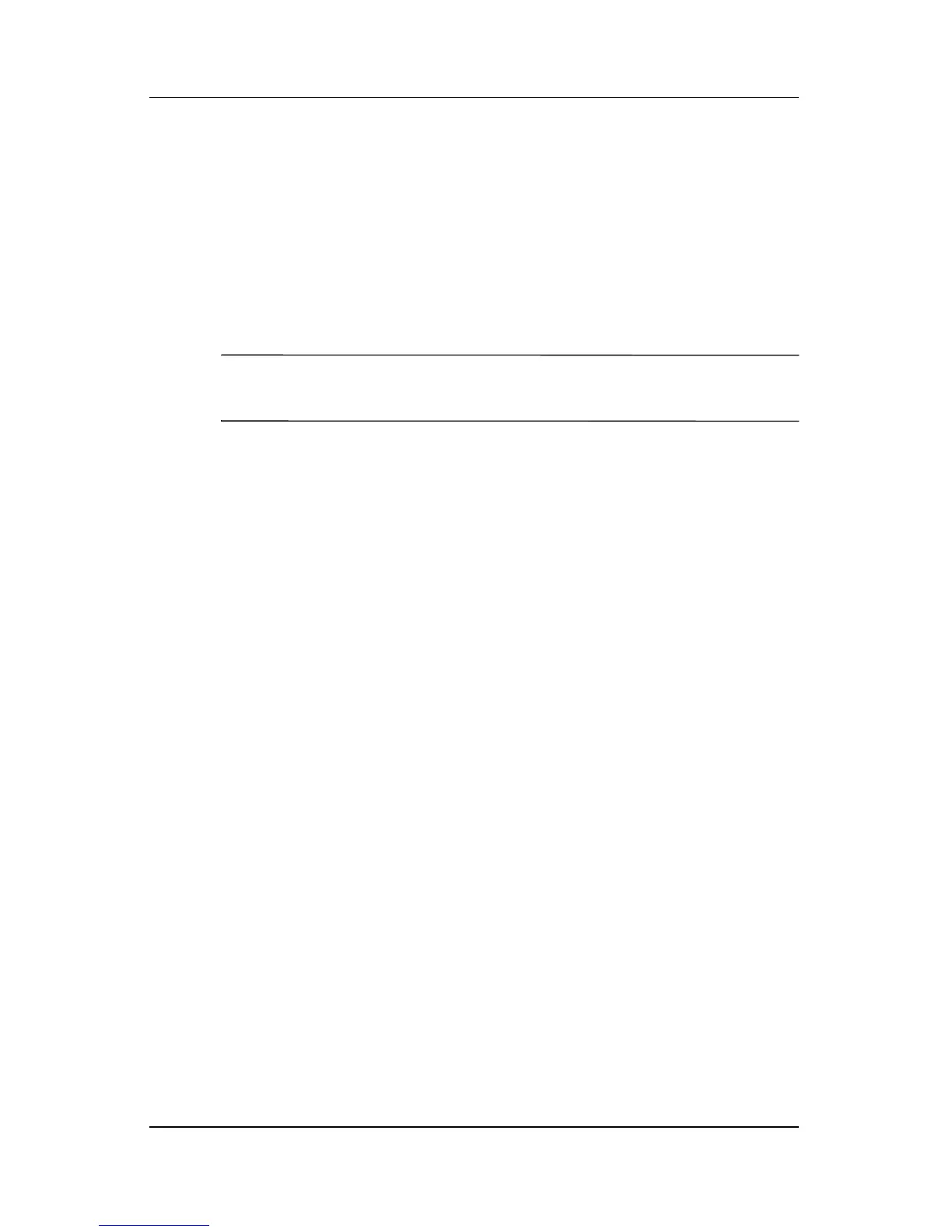5–18 Hardware and Software Guide
Security
Entering DriveLock Passwords
Each time you restart the notebook, you are prompted to enter the
DriveLock password.
To enter the DriveLock password:
» Type the DriveLock password in the Enter DriveLock
Password field, and then press
enter.
✎
After 3 incorrect attempts to enter the password, you must
restart the notebook and try again.
Changing DriveLock Passwords
To access the DriveLock settings in the Setup utility:
1. Open the Setup utility by turning on the notebook. Press f10
while the Setup message is displayed in the lower-left corner
of the screen.
2. Use the arrow keys to select Security > DriveLock
Password, and then press
enter.
3. Type the current password in the Enter Current Password
field, and then press
enter.
4. Type the new password in the Enter New Password field,
and then press
enter.
5. Type the new password in the Confirm New Password field,
and then press
enter.
6. When the Setup Notice is displayed, press enter to save your
changes.
7. To set your preferences and exit the Setup utility, press f10,
and then follow the instructions on the screen.
Your preferences are in effect when the notebook restarts.
