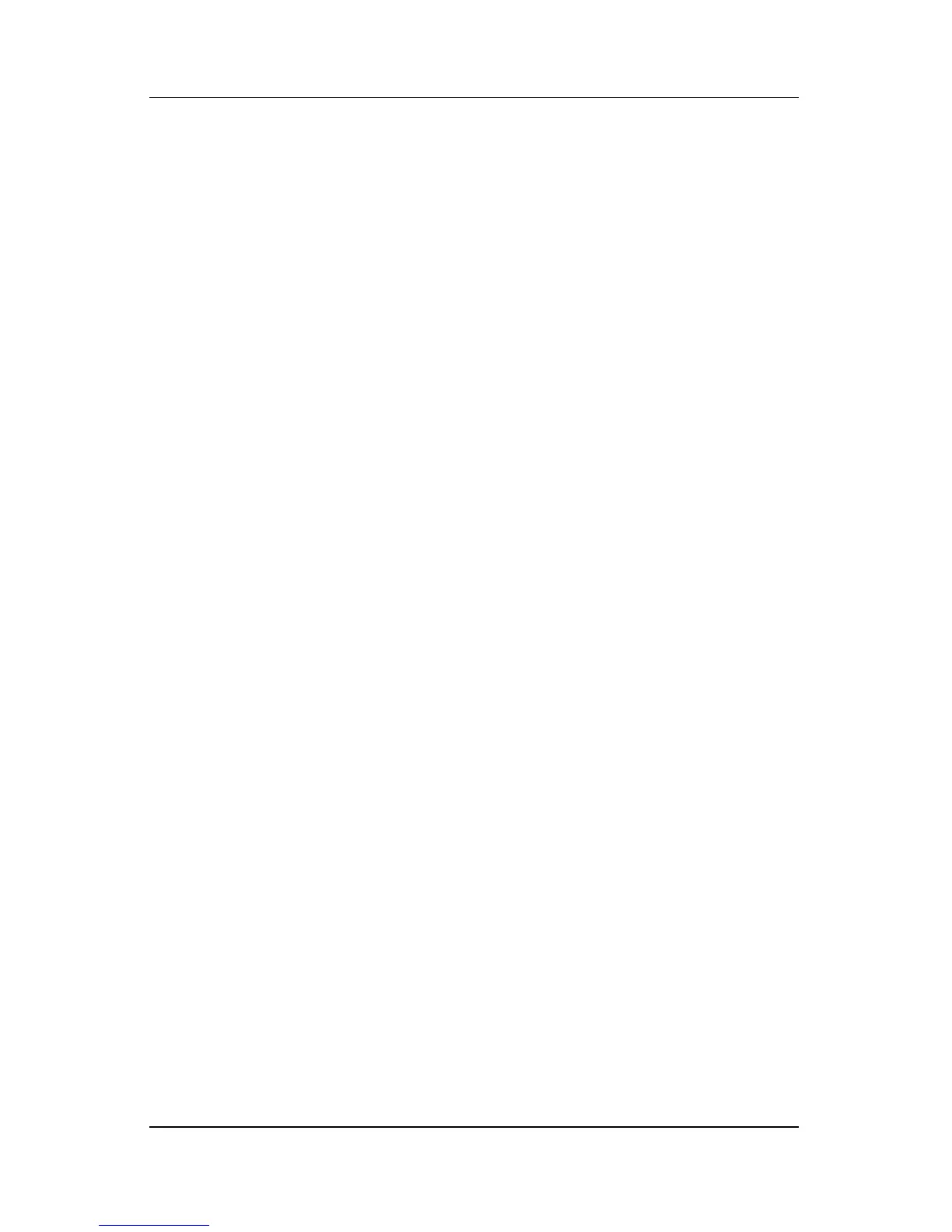Power
Hardware and Software Guide 3–15
Setting or Changing a Power Scheme
The Power Schemes tab in the Power Options window assigns
power levels to system components. You can assign different
schemes depending on whether the notebook is running on a
battery pack or external power.
You can also set a power scheme that initiates Standby or turns
off the display or hard drive after a time interval that you specify.
To set a power scheme:
1. Select Start > Control Panel > Performance and
Maintenance
> Power Options > Power Schemes tab.
2. Select the power scheme you wish to modify, and adjust
options in the lists on the screen.
3. Select Apply.
Setting a Standby Password Prompt
You can add a security feature that prompts you for your
Windows user password when the notebook resumes
from
Standby.
To set a password prompt:
1. Select Start > Control Panel > Performance and
Maintenance
> Power Options > Advanced tab.
2. Select the check box Prompt for password when the
computer resumes from Standby.
3. Select OK.
