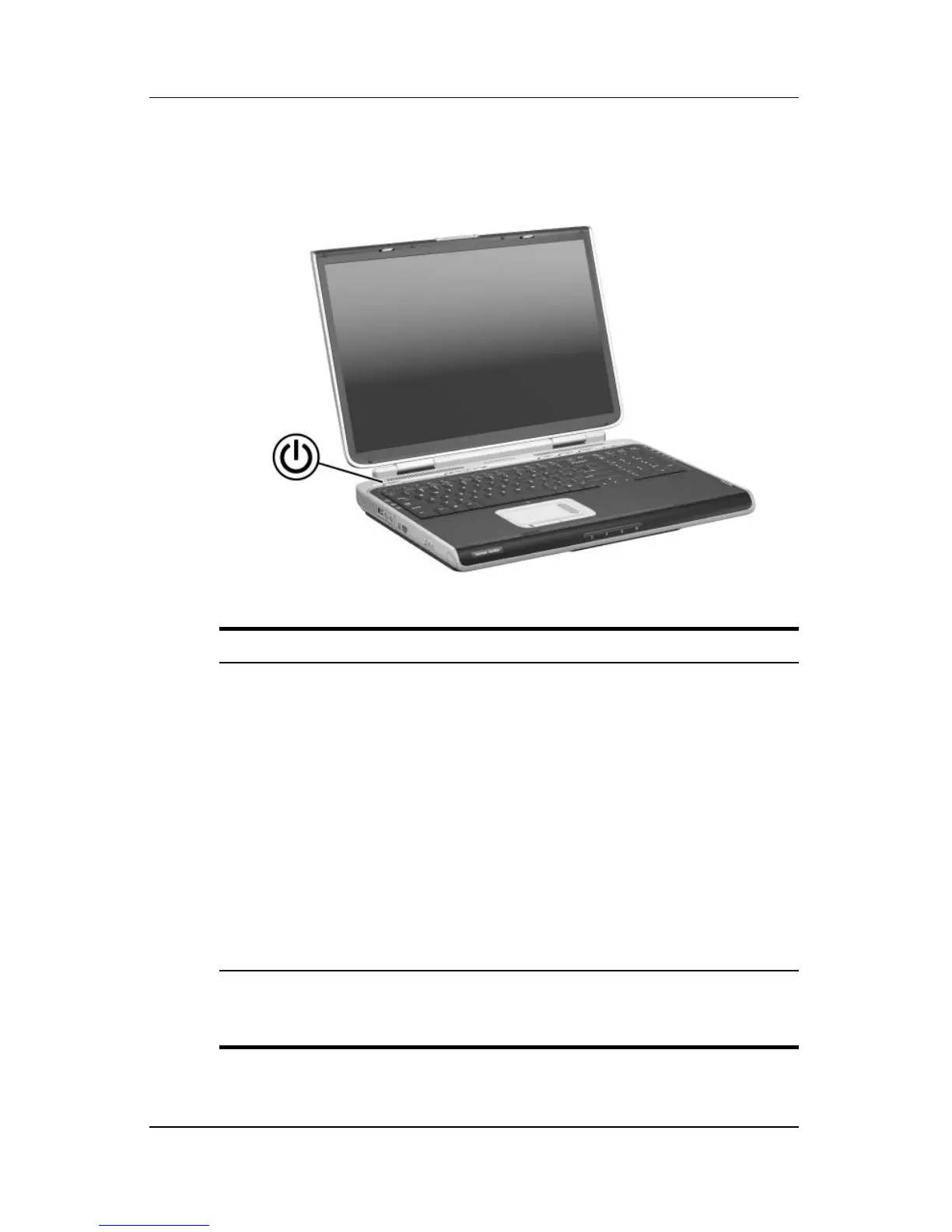1–4 Hardware and Software Guide
Hardware
Power Control
Component Description
Power/standby
button*
When the notebook is
■ Off, press to turn on the notebook.
■ On, briefly press to initiate Hibernation.
■ In Standby, briefly press to resume from
Standby.
■ In Hibernation, briefly press to restore from
Hibernation.
✎
If the system has stopped responding and
Microsoft® Windows® shutdown procedures
cannot be used, press and hold the
power/standby button for at least 4
seconds
to turn off the notebook.
*This table describes default settings. For information about changing
the function of the power/standby button or display switch, refer to
“Managing Power Options” in Chapter 3.
