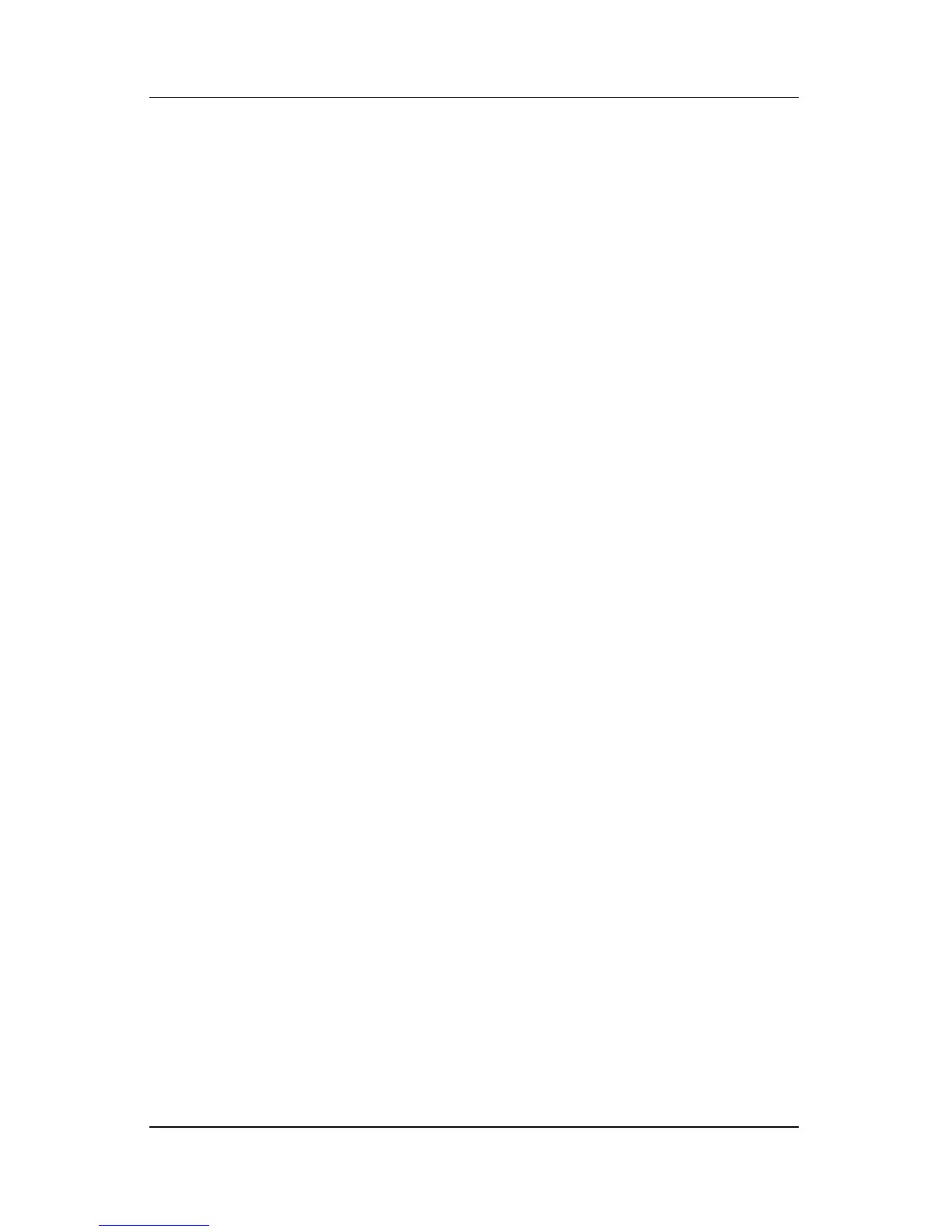Multimedia
Hardware and Software Guide 4–5
Connecting an S-Video Device
Connecting the Audio
The S-Video jack supports video signals only.
If you are setting up a configuration that combines audio and
video functions, such as playing a DVD movie on your notebook
and displaying it on your television, you will need a standard
3.5-mm audio cable, available from most computer or
electronics
retailers.
To connect the audio cable:
1. Plug the stereo end of the audio cable into the notebook
headphone jack.
2. Plug the other end of the cable into the audio input jack on
the external device.
