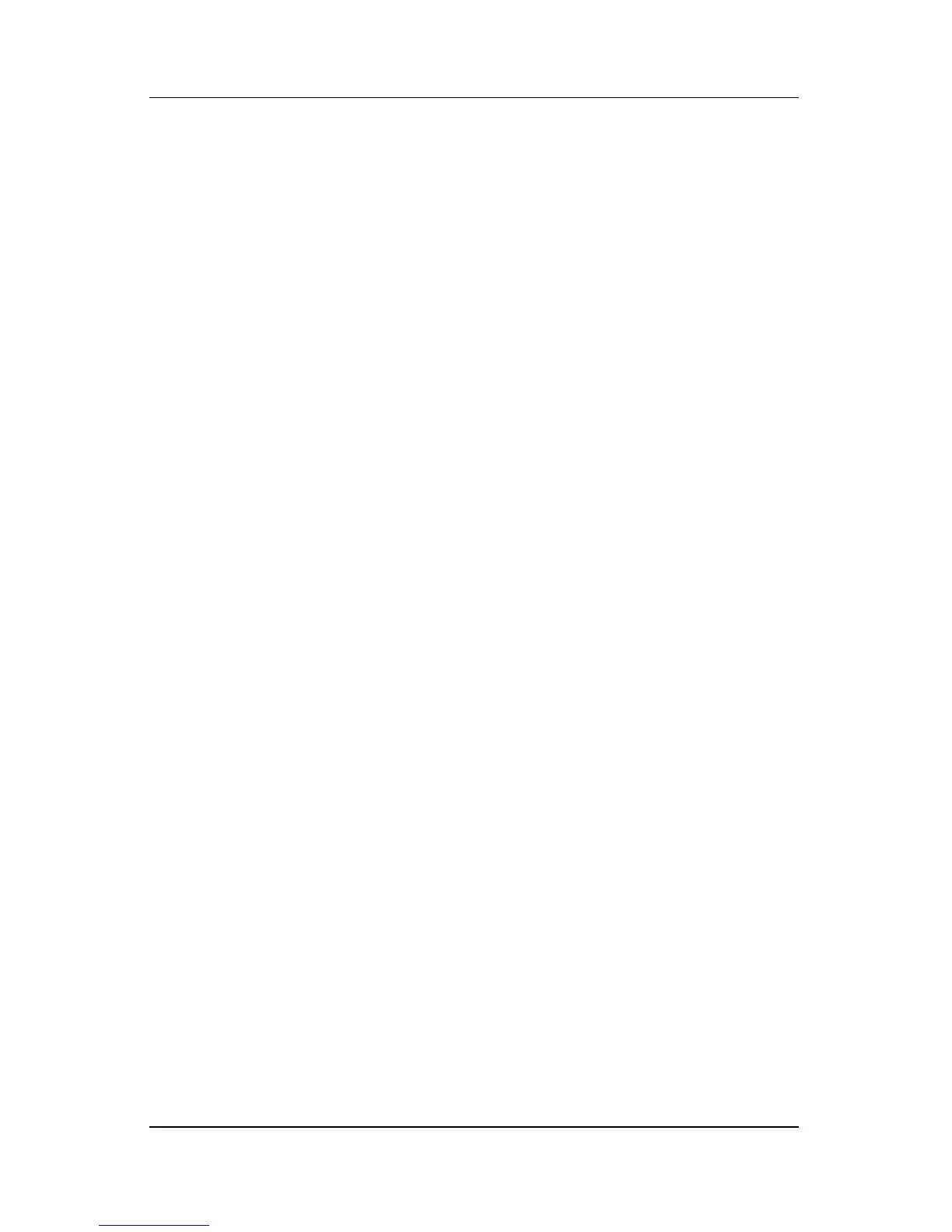Keyboard
Hardware and Software Guide 2–13
Using Custom Assignments and Schemes
A Quick Launch button can be reassigned to an Internet or
network destination or to any software application or data file.
For example, a Quick Launch button can be assigned to open
■ Your Internet browser to a favorite Web page.
■ An application, such as Microsoft Word.
■ A document, such as an Excel worksheet.
Button assignments can be grouped into schemes. When you
select a scheme, only the button assignments within that scheme
are active. Set up button assignments and schemes, change them,
or delete them in the Quick Launch buttons window.
To program a Quick Launch button:
1. Select Start > Control Panel > Printers and Other
Hardware > Quick Launch Buttons.
2. On the Media tab, select an application, document, folder, or
Web site for the button you want to reprogram.
