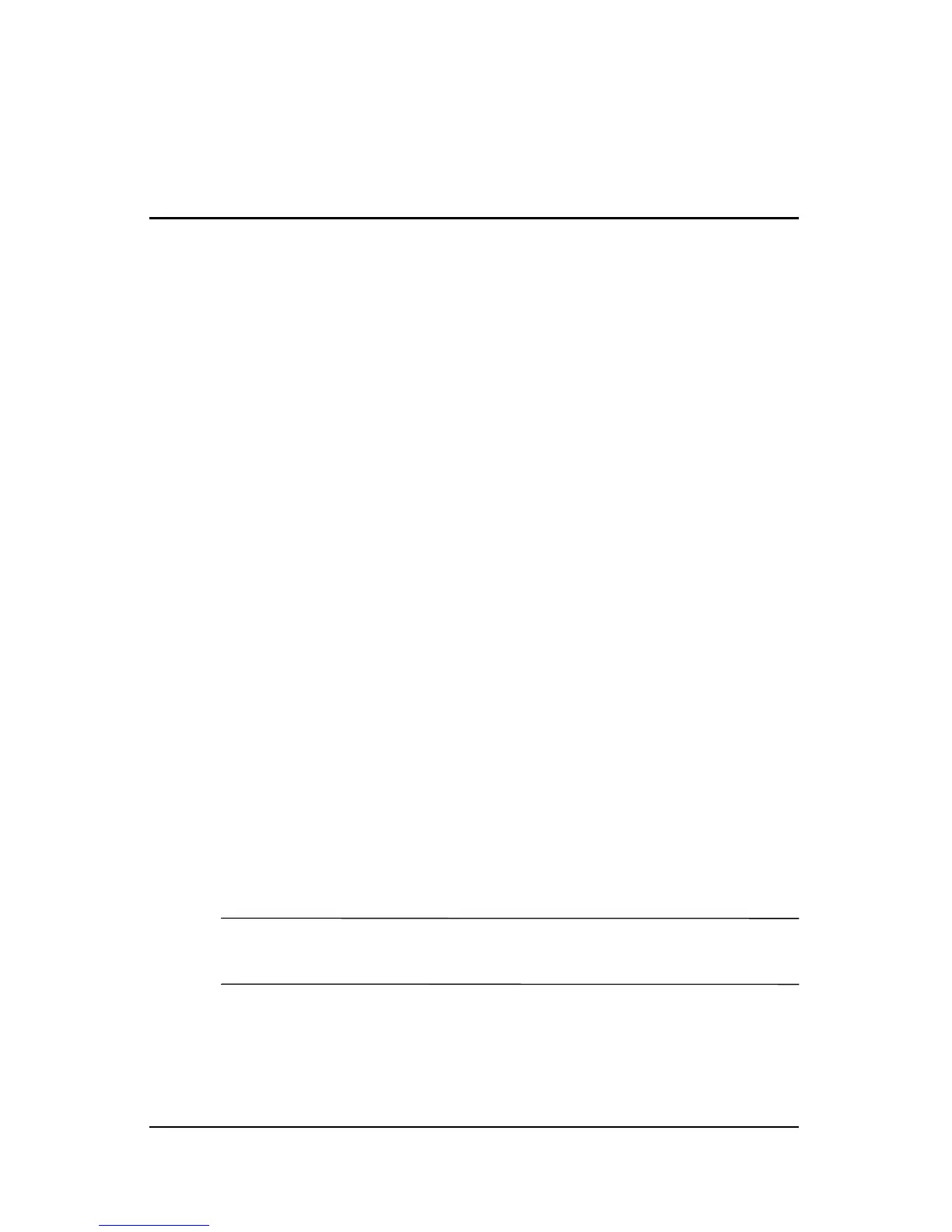Hardware and Software Guide 6–1
6
Hardware Options and
Upgrades
External Devices
The jacks, ports, and connectors described in this guide support
standard external devices.
■ For information about which jack, port, or connector to use,
refer to the documentation included with the device.
■ For information about installing or loading any software,
such as drivers, required by the device, refer to the
documentation included with the device.
To connect a standard external device to the notebook:
1. If you are connecting a powered device, turn off the device.
2. Connect the device to the connector on the notebook.
3. If you are connecting a powered device, plug the device
power cord into a grounded electrical outlet.
4. Turn on the device.
To disconnect a standard external device from the notebook, turn
off the device, and then disconnect the device from the notebook.
✎
If your notebook does not recognize the device, restart
the notebook.
