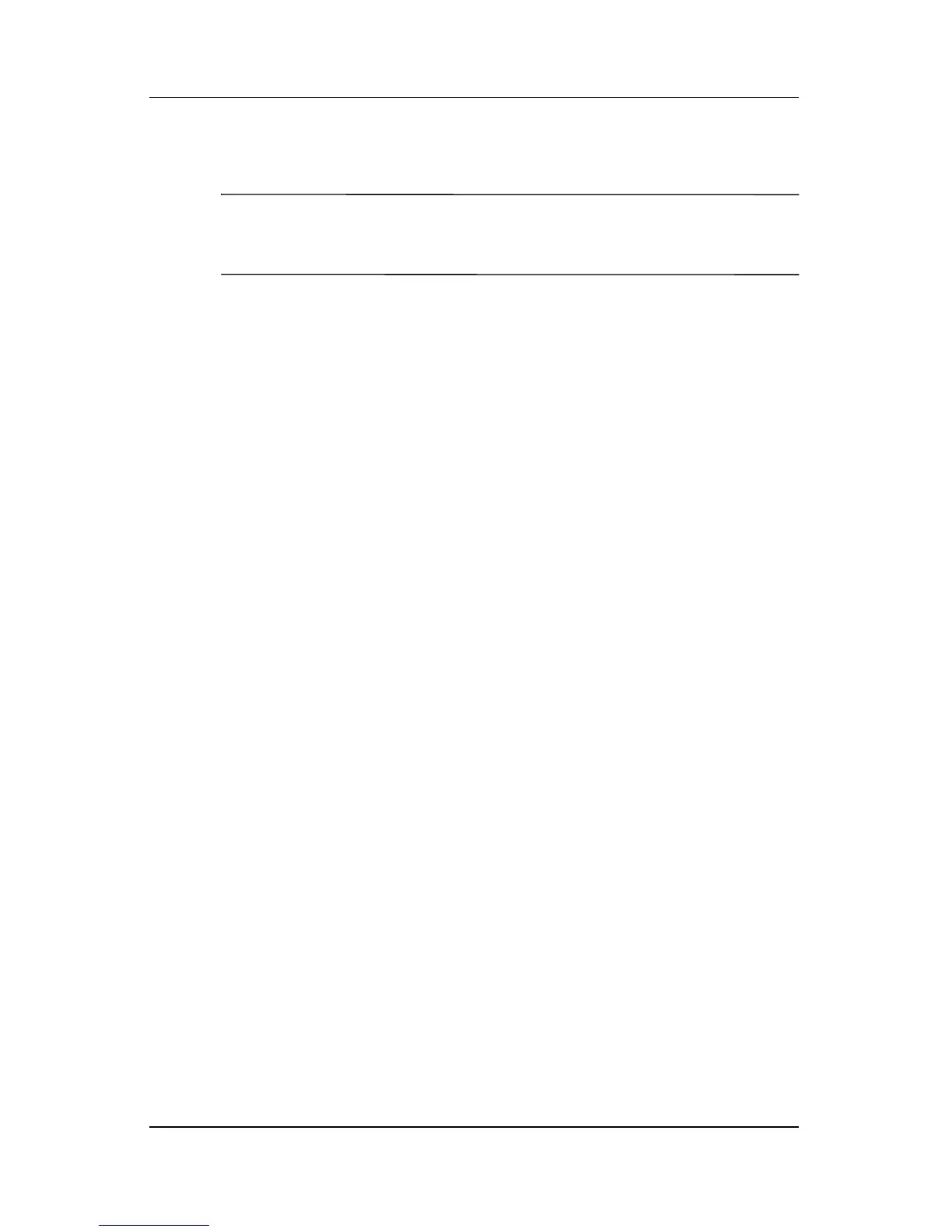3–20 Hardware and Software Guide
Power
Resolving Low-Battery Conditions
Ä
CAUTION: If the notebook has reached a critical low-battery condition
and has begun to initiate Hibernation, do not restore power until the
power/standby light turns off.
When External Power Is Available
To resolve a low-battery condition when external power is
available, connect the AC adapter.
When a Charged Battery Pack Is Available
To resolve a low-battery condition when a charged battery pack
is
available, turn off the notebook or initiate Hibernation, insert
a
charged battery pack, and then turn on the notebook.
When No Power Source Is Available
To resolve a low-battery condition when no power source is
available, initiate Hibernation, or save your work and shut down
the notebook.
When the Notebook Cannot Exit Hibernation
To resolve a low-battery condition when the notebook lacks the
power to exit Hibernation:
1. Insert a charged battery pack or connect external power.
2. Exit Hibernation by briefly pressing the power/standby
button.
