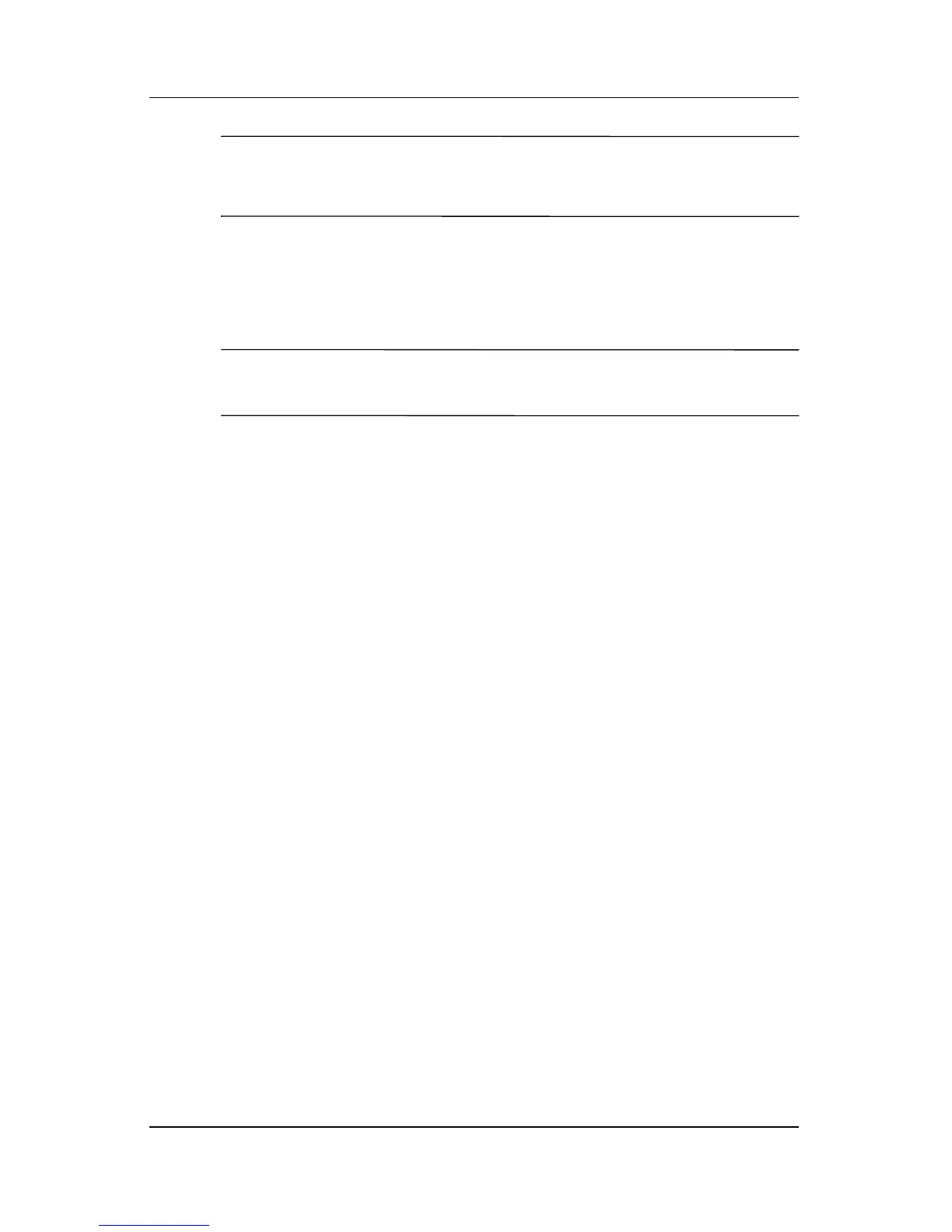Power
Hardware and Software Guide 3–5
Ä
CAUTION: If Hibernation is disabled and the notebook reaches a
critical low-battery condition, the system does not automatically save
your system memory.
» To verify that Hibernation is enabled, select Start >
Control
Panel > Performance and Maintenance > Power
Options > Hibernate tab. Be sure that the Enable
Hibernation check box is selected.
✎
Hibernation is not displayed as a power option in the Power
Options window if it has been disabled.
Shutdown
Shutdown procedures turn off the notebook. Whether to leave
a
battery pack in the notebook or in storage depends on how
you
work:
■ Leaving the battery pack in the notebook enables the
battery
pack to charge whenever the notebook is connected
to
external power and also protects your work during a power
outage.
■ A battery pack in the notebook discharges more quickly, even
when the notebook is turned off, than a battery pack that has
been removed from the notebook and stored in a cool,
dry
location.
