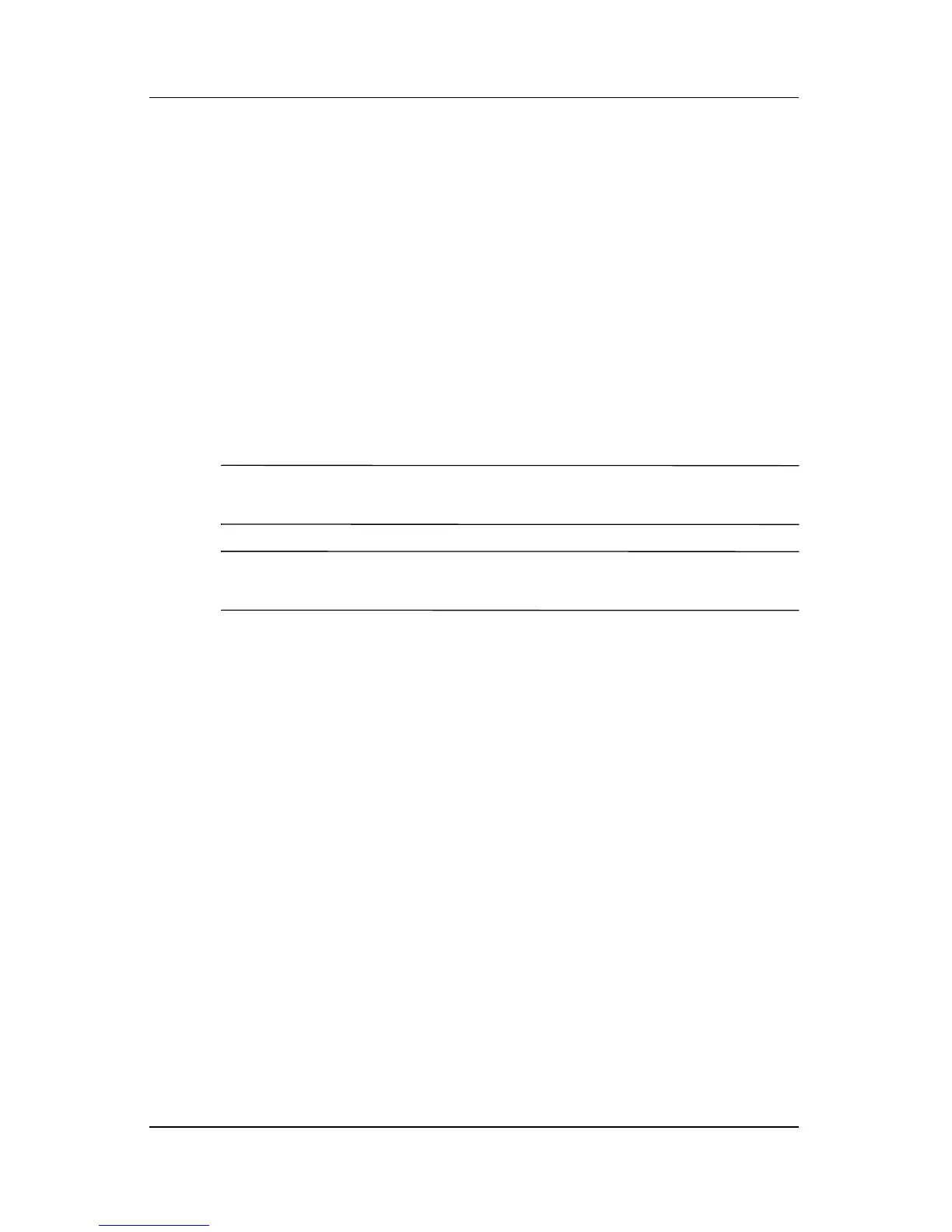4–4 Hardware and Software Guide
Multimedia
Using the Microphone Jack
When connecting a microphone to the microphone jack, use a
monaural microphone with a 3.5-mm plug. A monaural electret
condenser microphone is recommended.
■ If you connect a stereo microphone, left channel sound will
record on both channels.
■ If you connect a dynamic microphone, the recommended
microphone sensitivity may not be achieved.
Using the Headphone Jack
Å
WARNING: To reduce the risk of personal injury, adjust the volume
before putting on headphones or a headset.
Ä
CAUTION: To prevent possible damage to an external device, do not
plug a monaural (single sound channel) plug into the headphone jack.
The headphone jack is also used to connect the audio functions of
an audio/video device such as a television or VCR.
When you connect a device to the headphone jack:
❏ Use only a 3.5-mm plug.
❏ Use 24-ohm to 32-ohm headphones for best sound quality.
❏ The internal speakers are disabled.
