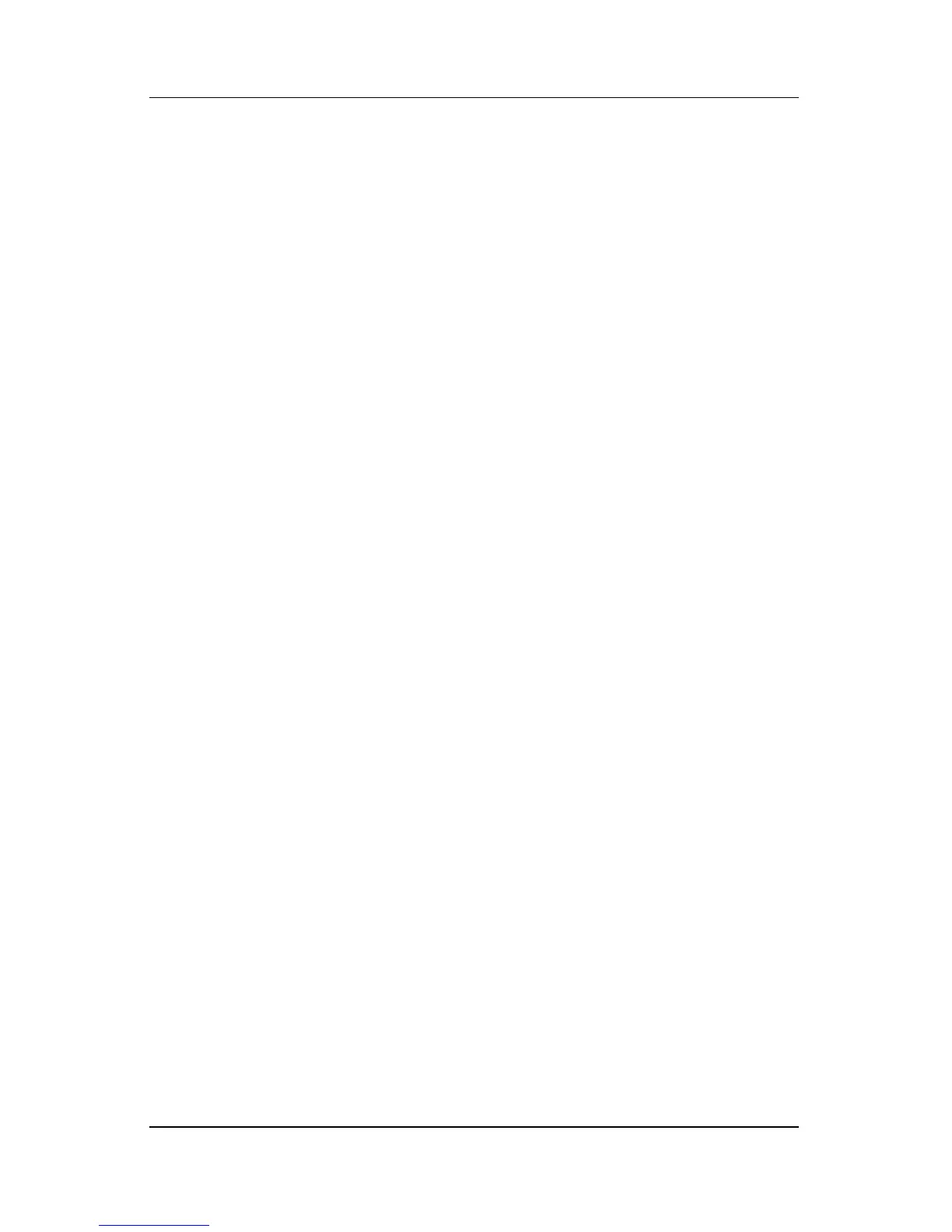vi Hardware and Software Guide
Contents
5 Security
Security Feature Recommendations. . . . . . . . . . . . . . . . . 5–1
Security Feature Quick Reference . . . . . . . . . . . . . . . . . 5–2
Antivirus Software . . . . . . . . . . . . . . . . . . . . . . . . . . . . . . 5–3
Critical Security Updates for Windows XP . . . . . . . . . . . 5–4
Firewall Software. . . . . . . . . . . . . . . . . . . . . . . . . . . . . . . 5–5
QuickLock . . . . . . . . . . . . . . . . . . . . . . . . . . . . . . . . . . . . 5–6
Passwords. . . . . . . . . . . . . . . . . . . . . . . . . . . . . . . . . . . . . 5–7
Recording Your Passwords . . . . . . . . . . . . . . . . . . . . 5–7
Coordinating HP and Windows Passwords . . . . . . . . 5–8
Power-On Password . . . . . . . . . . . . . . . . . . . . . . . . 5–10
HP Administrator Setup Password . . . . . . . . . . . . . 5–13
Using DriveLock . . . . . . . . . . . . . . . . . . . . . . . . . . . . . . 5–17
Setting DriveLock Passwords . . . . . . . . . . . . . . . . . 5–17
Entering DriveLock Passwords . . . . . . . . . . . . . . . . 5–18
Changing DriveLock Passwords . . . . . . . . . . . . . . . 5–18
Deleting DriveLock Protection . . . . . . . . . . . . . . . . 5–19
Device Disabling . . . . . . . . . . . . . . . . . . . . . . . . . . . . . . 5–20
Security Cable . . . . . . . . . . . . . . . . . . . . . . . . . . . . . . . . 5–21
6 Hardware Options and Upgrades
External Devices . . . . . . . . . . . . . . . . . . . . . . . . . . . . . . . 6–1
Connecting a Monitor or Projector . . . . . . . . . . . . . . . . . 6–2
Connecting a USB Device . . . . . . . . . . . . . . . . . . . . . . . . 6–2
Using a USB Device . . . . . . . . . . . . . . . . . . . . . . . . . 6–3
Connecting a 1394 Device . . . . . . . . . . . . . . . . . . . . . . . . 6–4
Using a PC Card. . . . . . . . . . . . . . . . . . . . . . . . . . . . . . . . 6–5
Selecting a PC Card. . . . . . . . . . . . . . . . . . . . . . . . . . 6–5
Configuring a PC Card . . . . . . . . . . . . . . . . . . . . . . . 6–5
Inserting a PC Card . . . . . . . . . . . . . . . . . . . . . . . . . . 6–6
Stopping and Removing a PC Card. . . . . . . . . . . . . . 6–8
