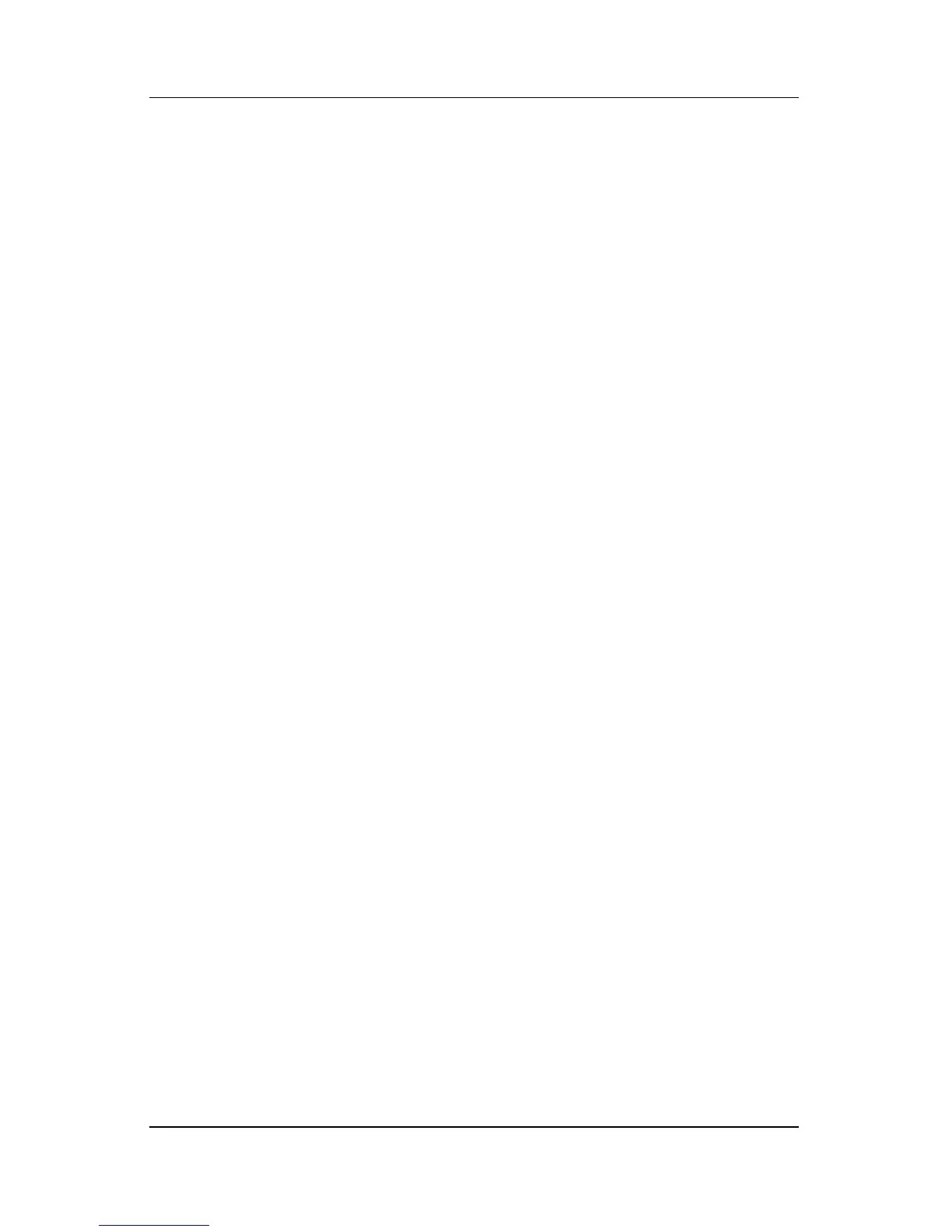viii Hardware and Software Guide
Contents
8 Communications
Modem . . . . . . . . . . . . . . . . . . . . . . . . . . . . . . . . . . . . . . . 8–1
Connecting the Modem . . . . . . . . . . . . . . . . . . . . . . . 8–2
Network . . . . . . . . . . . . . . . . . . . . . . . . . . . . . . . . . . . . . . 8–2
Connecting a Network Cable. . . . . . . . . . . . . . . . . . . 8–3
Turning a Network Connection Off and On . . . . . . . 8–3
Accessing the Network at Startup . . . . . . . . . . . . . . . 8–3
Wireless Function (Select Models Only) . . . . . . . . . . . . . 8–4
802.11 Wireless Technology . . . . . . . . . . . . . . . . . . . 8–5
Bluetooth Wireless Technology . . . . . . . . . . . . . . . . 8–5
Turning On the Wireless Function . . . . . . . . . . . . . . 8–6
Setting Up Your Own Wireless Network
or Connecting to an Existing Wireless Network . . . . 8–6
Using Wireless Security Features . . . . . . . . . . . . . . . 8–7
WLAN Software . . . . . . . . . . . . . . . . . . . . . . . . . . . . 8–7
9 Software Updates, Restorations and
Utilities
Software Updates . . . . . . . . . . . . . . . . . . . . . . . . . . . . . . . 9–1
Preparing for Software Updates . . . . . . . . . . . . . . . . 9–2
Downloading and Installing an Update . . . . . . . . . . . 9–4
System Restore. . . . . . . . . . . . . . . . . . . . . . . . . . . . . . . . . 9–8
Setting a System Restore Point . . . . . . . . . . . . . . . . . 9–8
Restoring to a System Restore Point . . . . . . . . . . . . . 9–8
Repairing or Reinstalling the Operating System . . . . . . . 9–9
Repairing the Operating System . . . . . . . . . . . . . . . 9–10
Reinstalling the Operating System . . . . . . . . . . . . . 9–11
Reinstalling Device Drivers and Other Software . . 9–12
Installing a Retail Version of an Operating System. . . . 9–13
Using the Setup Utility. . . . . . . . . . . . . . . . . . . . . . . . . . 9–13
Opening the Setup Utility . . . . . . . . . . . . . . . . . . . . 9–13
Navigating and Selecting in the Setup Utility . . . . . 9–14
Restoring Setup Utility Default Settings . . . . . . . . . 9–14
Exiting the Setup Utility . . . . . . . . . . . . . . . . . . . . . 9–14
