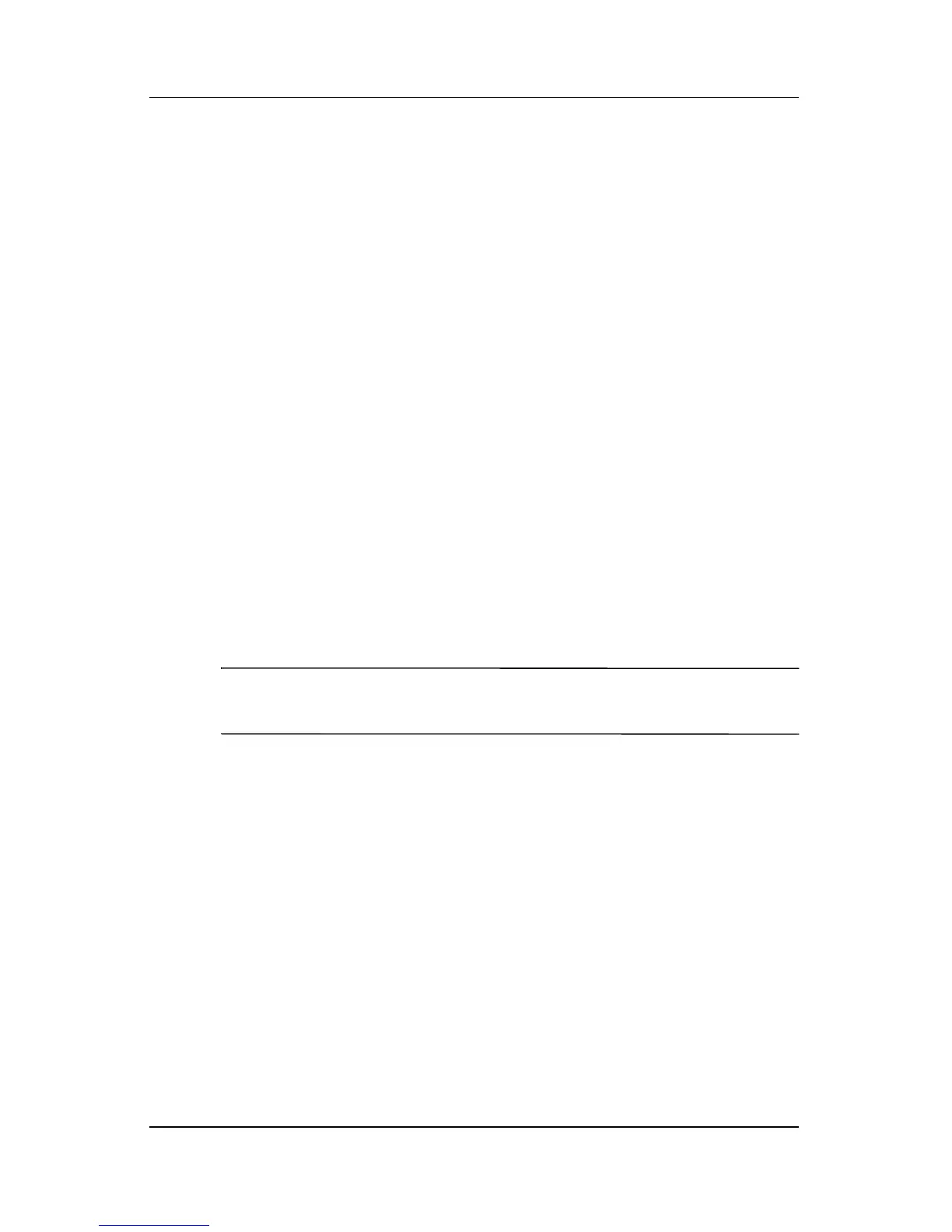4–12 Hardware and Software Guide
Multimedia
Playing a Video CD or DVD
For best playback quality, save and close all files and software
unrelated to playing the DVD or video CD.
If a DVD displays a “Playback of content from this region is not
permitted” error message, stop the DVD, change the region
setting, and then restart the DVD. For information about changing
the region setting, see the
“Changing DVD Region Settings”
section, later in this chapter.
To play a DVD or video CD:
1. Insert the DVD or video CD into the optical drive.
2. Assign WinDVD to play the video:
❏ If the Microsoft Windows XP AppPicker window is
displayed, select Play video by using WinDVD.
❏ If the Microsoft Windows XP AppPicker window is not
displayed, select Start > All Programs > InterVideo
WinDVD > InterVideo WinDVD.
3. Follow the instructions on the screen.
✎
After you insert a DVD, a short pause may occur before
Autorun opens the DVD and WinDVD Player.
