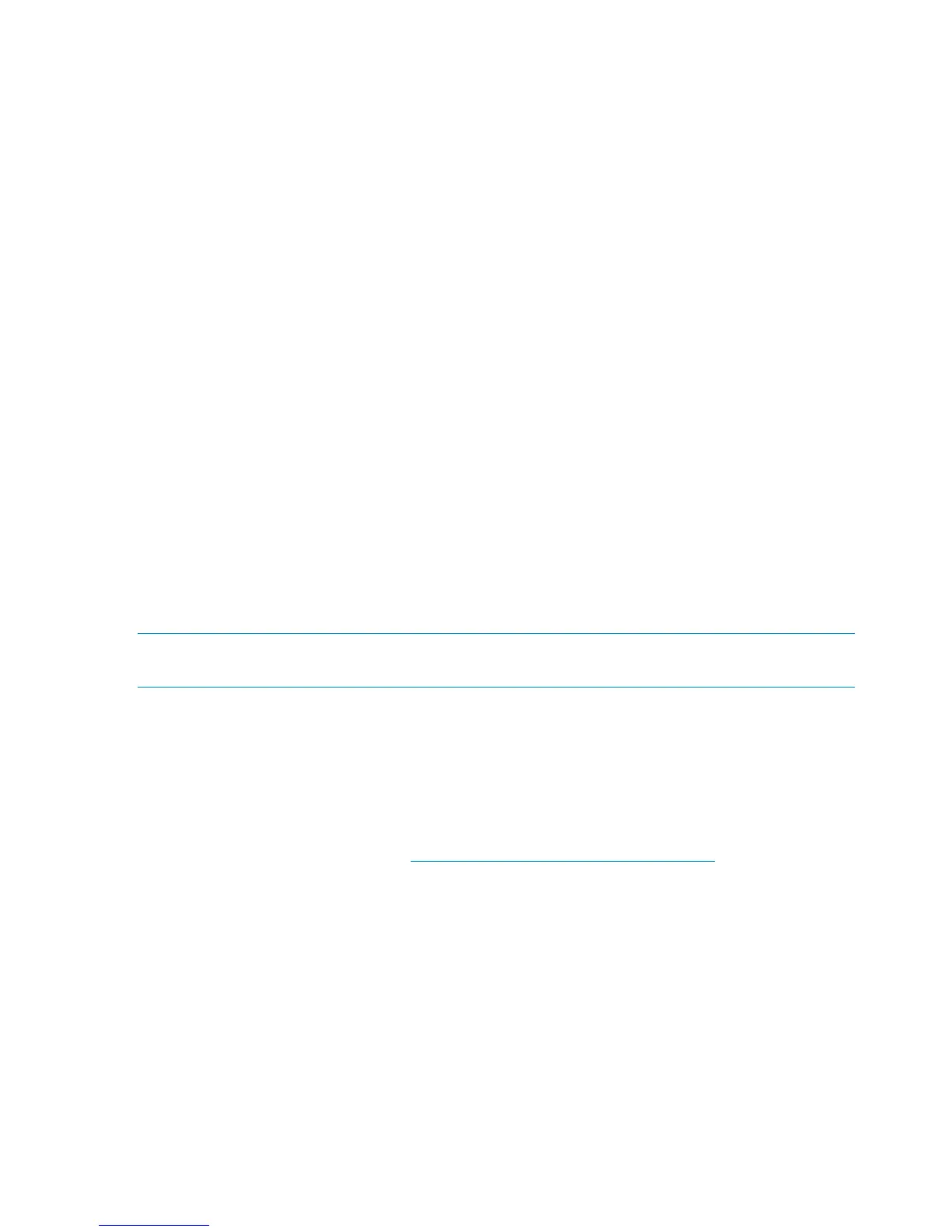8. Open the maintenance window and do the following to prepare for restarting the switch:
a. Stop host traffic.
b. Power off servers that map to this switch. For help ensuring that the correct served are
powered off, see mappings table for your c-Class enclosure model in “Device relationships
and mapping information” (page 37) and in Onboard Administrator, expand the
navigation tree for the SAS BL Switch and then click Port Mapping. For the selected switch,
the display shows each port of the switch, the server blade it is mapped to, and the WWN
of the P711m/P712m mezzanine port. For an illustrated example of this screen, see “HP
Onboard Administrator” (page 27)
c. Power off storage enclosures connected to the switches.
9. Restart the switch. From the VSM Maintain tab, select the switch that was just updated, and
then click Reset Hardware. When prompted, click Reset.
During the reset process, you are automatically logged out of VSM and OA.
10. Wait a few minutes for the switch to reset.
11. Clear all temporary Internet files from the browser cache.
12. Log back in to VSM and confirm that the firmware installed successfully with no issues.
13. Repeat steps 2–11 to update firmware on each additional switch.
14. Close the maintenance window by doing the following:
a. Restart storage enclosures.
b. Restart server blades.
c. Restart I/O.
Updating firmware on P2000 G3 SAS MSA controller and drive enclosures
P2000 G3 firmware updates can be performed through the HP Storage Management Utility (SMU)
or via a executing a SmartComponet self-extracting executable file.
NOTE: Firmware files are provided in both SmartComponent and Binary file formats, both of
which are supported for use when the P2000 G3 is connected to a BladeSystem solution.
To view the currently-installed firmware versions on controller enclosures and cascaded drive
enclosures, access the SMU and, in the Configuration View panel, right-click the system, select
View > Overview, and select the Versions component in the System Overview Table. To view
expansion module firmware versions, in the Configuration View panel, right-click an enclosure
and select View > Overview. Expansion module A’s firmware version is shown as EMP A Revision;
expansion module B’s firmware version is shown as EMP B Revision.
To obtain software and firmware downloads, including SmartComponent update instructions, go
to the Hp Support Downloads page: http://www.hp.com/support/downloads.
Before beginning, select an appropriate time for the update:
• In single-controller configurations, schedule a maintenance window to stop all I/O.
• In dual-controller configurations, either schedule a maintenance window or perform during
times of low I/O.
For information about updating firmware using the SMU, see HP P2000 G3 MSA System SMU
Reference Guide or the HP P2000 G3 MSA System CLI Reference Guide.
50 Maintenance and troubleshooting
