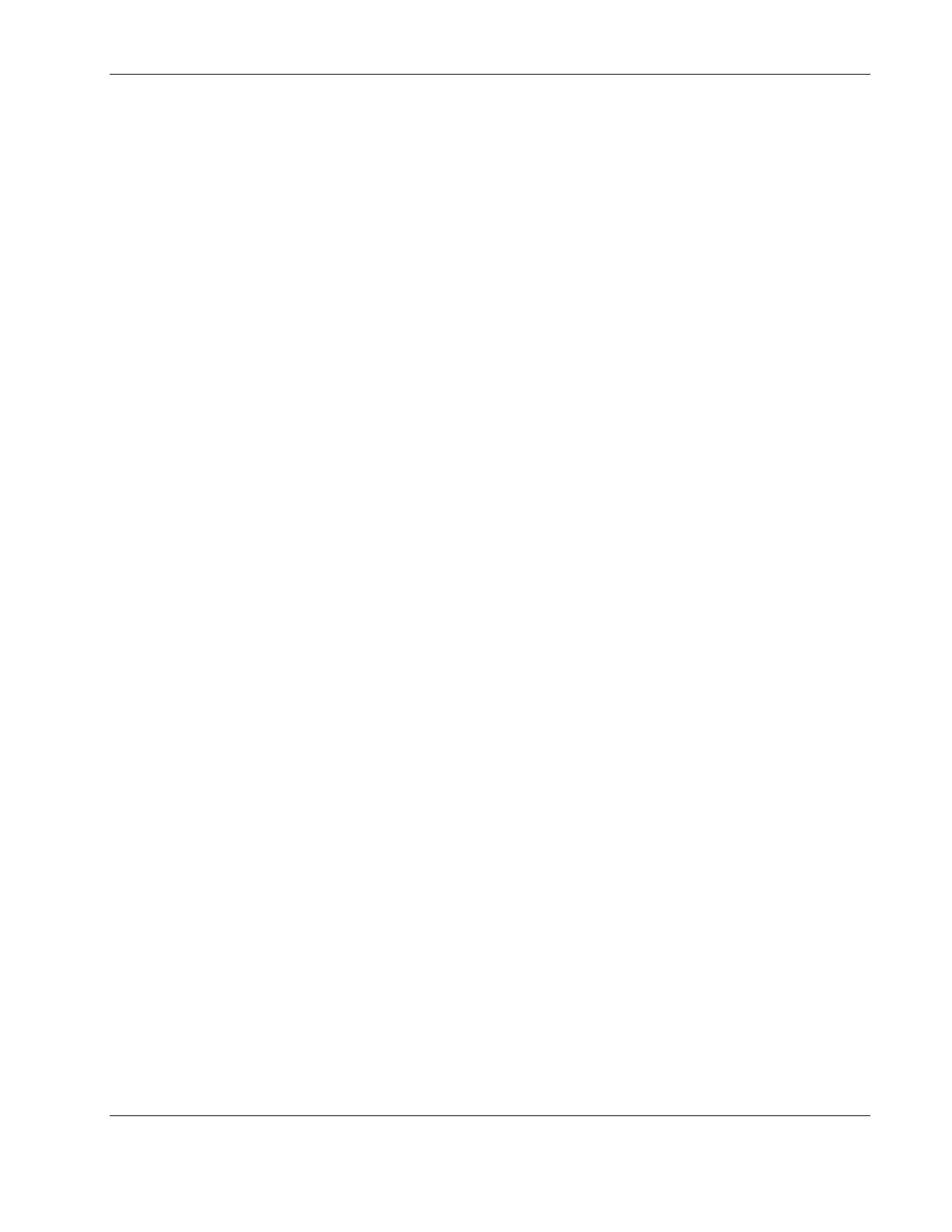Troubleshooting
4. Try replacing the keyboard with a known good keyboard, and then reboot the HP server.
5. If there is a keyboard extender cable, be sure the connection is secure or remove the
extender and plug the keyboard directly into the HP server.
If the problem persists, contact the HP Customer Support Center for more troubleshooting
steps before replacing any parts.
The Mouse Does Not Work
The HP server automatically detects a mouse when one is installed. If the mouse or other
input device is not working, check the following:
1. Verify that the mouse cable is properly and securely connected to the HP server or KVM
switch box.
2. If a KVM switch box is used with this HP server, remove the mouse and plug the mouse
directly into the mouse port on the HP server.
NOTE: Be sure the mouse is plugged into the mouse port and not the keyboard port.
3. Be sure that the mouse port does not have a resource conflict with another device. Use
the system BIOS Setup Utility (pressing the Delete key) to check.
4. Be sure that the correct mouse driver has been installed onto the boot drive. Refer to the
mouse installation manual or the operating system manual.
5. Replace the mouse with a known good mouse.
If the problem persists, the system board may need to be replaced. Contact the HP Customer
Support Center for further troubleshooting assistance before replacing any parts.
Flexible Disk and Flexible Disk Drive Problems
If the HP server cannot boot from, write to, or format a flexible diskette, do the following:
1. Try booting from a known good flexible disk.
2. Run the system BIOS Setup Utility (pressing the Delete key on POST when prompted)
and verify the mass storage configuration is correct.
NOTE: If for some reason the system BIOS Setup Utility cannot be accessed, clear the CMOS. Refer
to “Clearing the CMOS Configuration” in Chapter 3.
3. Be sure the flexible disk drive is set as the first boot device in the BIOS Setup Utility if
you are deliberately booting from a diskette.
4. Be sure the disk is not write-protected.
5. Verify the activity light on the drive is on.
6. Try another flexible diskette.
HP ProLiant ML150 Server Operations and Maintenance Guide 4-15
HP CONFIDENTIAL Codename: Stone Soup Part Number: 343329-001 Last Saved On: 8/14/03 10:25 AM
