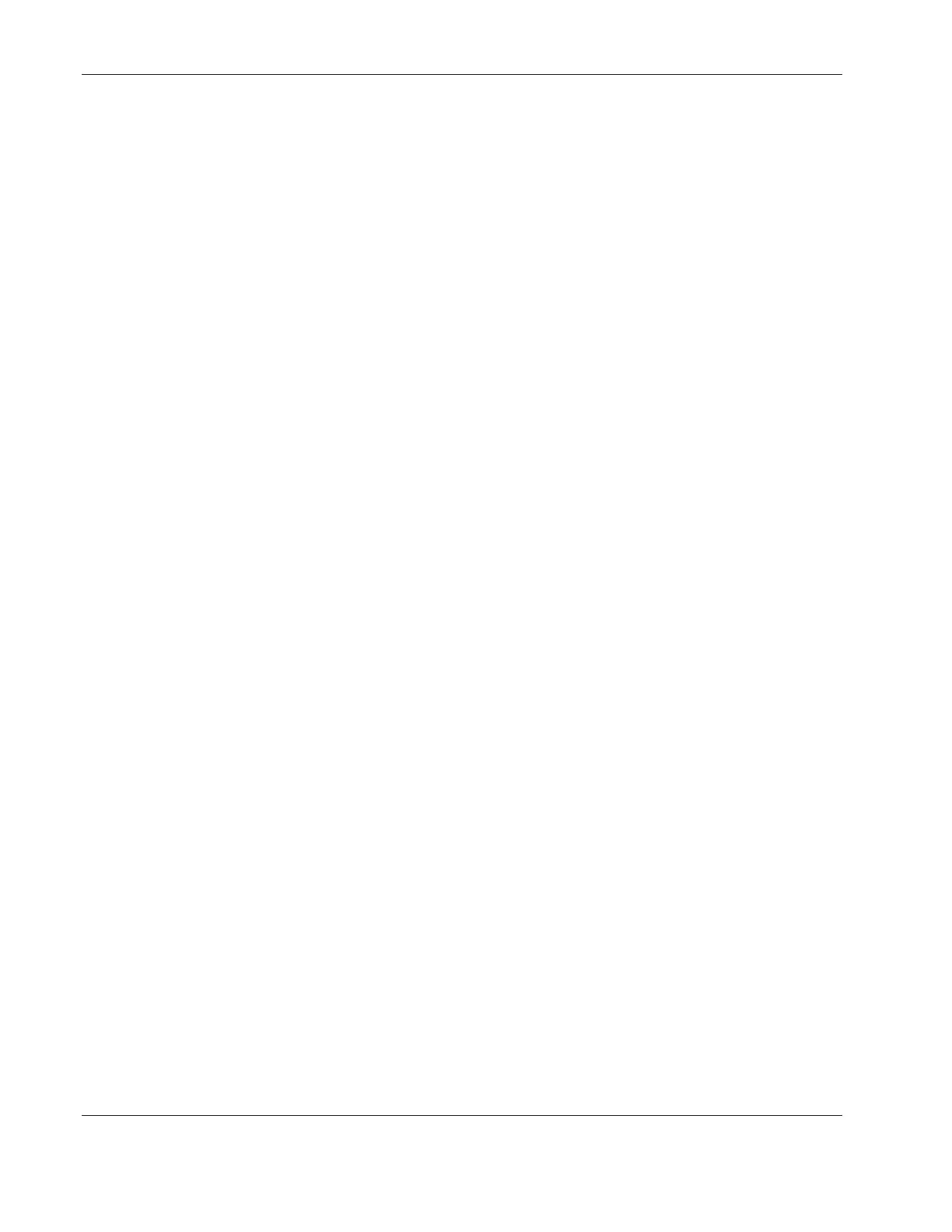Installing and Configuring
Changing the System Date and Time
Use this topic to change the HP server's date and time and refer to the following procedure.
1. To reach the Setup Utility, boot or reboot the system and press the Delete key when
prompted.
2. If necessary, use the left-arrow key to select Main from the menu bar at the top of the
screen.
Once in the Setup Utility, the menu bar displays at the top of the screen. The Main menu
is the default menu and should be the highlighted selection at the left of the menu bar
when the Setup Utility first opens.
3. If necessary, use the up-arrow key to move to the System Time field.
The System Time field is highlighted by default when the Main menu is selected. This
field actually consists of three sub-fields enclosed in brackets [xx:xx:xx]: hours to the left
(24-hour clock), minutes in the middle, and seconds to the right.
4. Type in the hour and press the Enter key to move to the minute field.
5. Then type in the minutes and press the Enter key again to move to the second field.
6. Type in the seconds and press the Enter key, then use the arrow keys to leave this field.
7. Scroll to the System Date field to enter the system date in the field.
The dates are entered in the System Date field in the same way as the time is entered in
the System Time field. This field also has three separate sub-fields for month, day, and
year enclosed in brackets [xx/xx/xxxx].
8. Type in the month and press the Enter key to move to the Ddy field.
9. Then type in the day and press the Enter key again to move to the year field.
10. Type in the year and press the Enter key, and then use the arrow keys to leave this field.
Be sure you enter all four digits for the year.
11. Use the right-arrow or left-arrow key to select the Exit menu.
12. Select Exit Saving Changes from the list of exit options, then press the Enter key.
A dialog box displays and asks you to confirm your decision.
13. Select Yes and then press the Enter key.
The HP server reboots and the date and time changes have been accepted.
2-38 HP ProLiant ML150 Server Operations and Maintenance Guide
HP CONFIDENTIAL Codename: Stone Soup Part Number: 343329-001 Last Saved On: 8/14/03 10:09 AM
