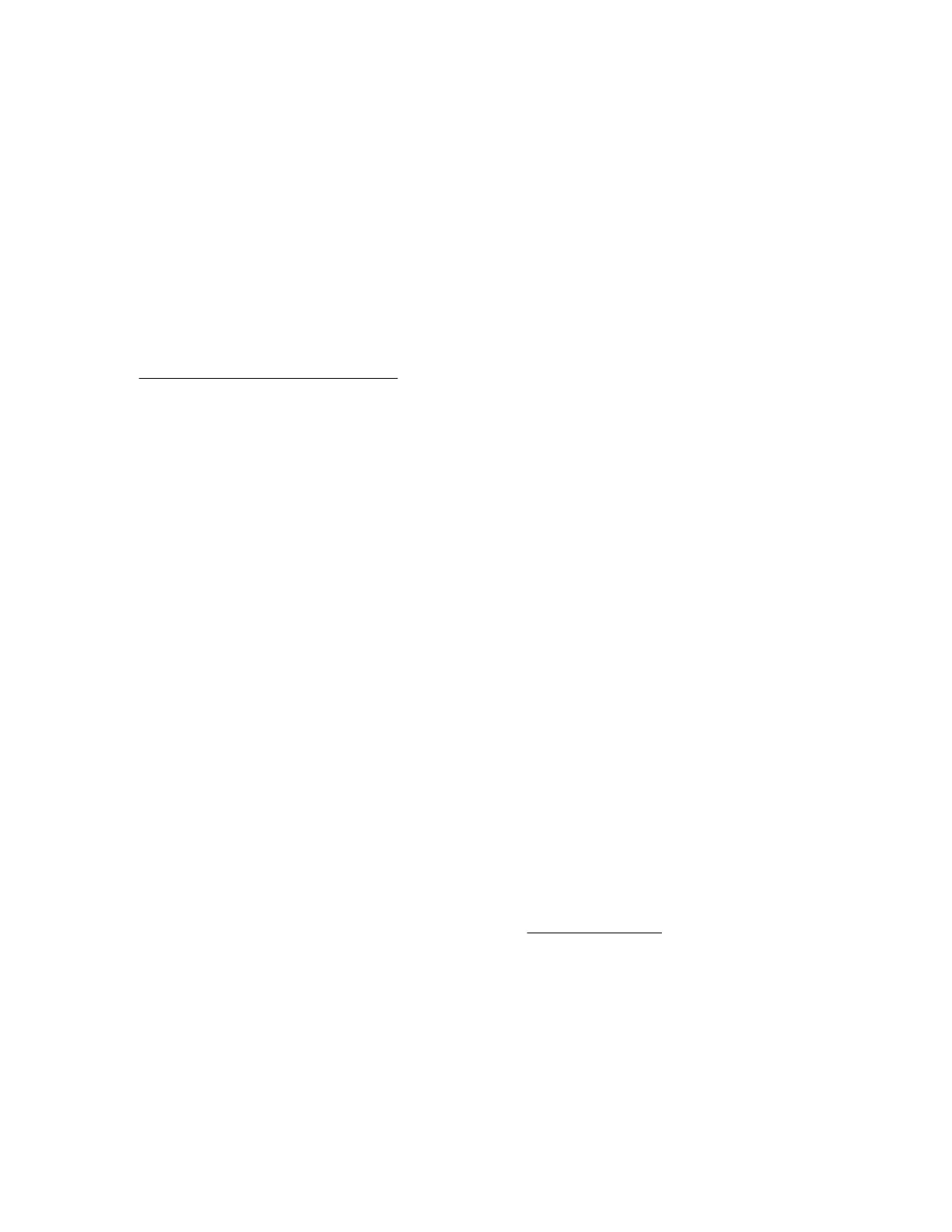Marvell BIOS Utility
The Marvell BIOS Utility is built into the embedded Marvell storage controller ROM. Use this utility to create
and manage RAID virtual disks and arrays using the drives connected to the embedded storage controller.
Accessing the Marvell BIOS Utility under legacy boot mode
Procedure
1. Reboot the server.
2. On the POST drive information screen, press
Ctrl+M.
Accessing the Marvell BIOS Utility under UEFI boot mode
Procedure
1. Download the Marvell BIOS Utility package from the Hewlett Packard Enterprise Support Center website
(http://www.hpe.com/support/hpesc) and save the package in a USB key.
2. Attach the USB media to the server
.
3. Reboot the server.
4. To access the One-Time Boot Menu, when prompted, press the F11 key.
5. Select UEFI: Built-in EFI Shell.
6. To obtain the assigned file system volume for the USB key, enter the map -r command at the UEFI Shell
prompt.
7. Change to the file system that contains the Marvell BIOS Utility package, and then press the Enter key.
If no other storage devices are mounted on the system, the USB drive is fs0: on the UEFI shell.
8. Enter the following command:
fs0:\> ui64.efi
where 0 is the server directory for the USB device containing the Marvell BIOS Utility package.
USB support
Hewlett Packard Enterprise servers support both USB 2.0 ports and USB 3.0 ports. Both port types support
installing all types of USB devices (USB 1.0, USB 2.0, and USB 3.0), but might run at lower speeds in specific
situations:
• USB 3.0 capable devices operate at USB 2.0 speeds when installed in a USB 2.0 port.
• In UEFI boot mode, Hewlett Packard Enterprise provides legacy USB support in the preboot environment
before the operating system loads for USB 1.0, USB 2.0, and USB 3.0 speeds.
• In legacy boot mode, Hewlett Packard Enterprise provides legacy USB support in the preboot environment
before the operating system loads for USB 1.0 and USB 2.0 speeds. USB 3.0 ports can be used with all
devices in legacy boot mode but are not available at USB 3.0 speeds in the preboot environment.
Standard USB support (USB support from within the operating system) is provided by the OS through the
appropriate USB device drivers. Support for USB 3.0 varies by operating system.
The pre-OS behavior of the USB ports is configurable in the Aptio Setup Utility.
Keeping the system current
Firmware
Firmware is a software program that is stored in the system ROM chip on the system board or to an optional
controller. Firmware controls the system when it is first powered on and then passes control to the operating
system.
64 Marvell BIOS Utility
