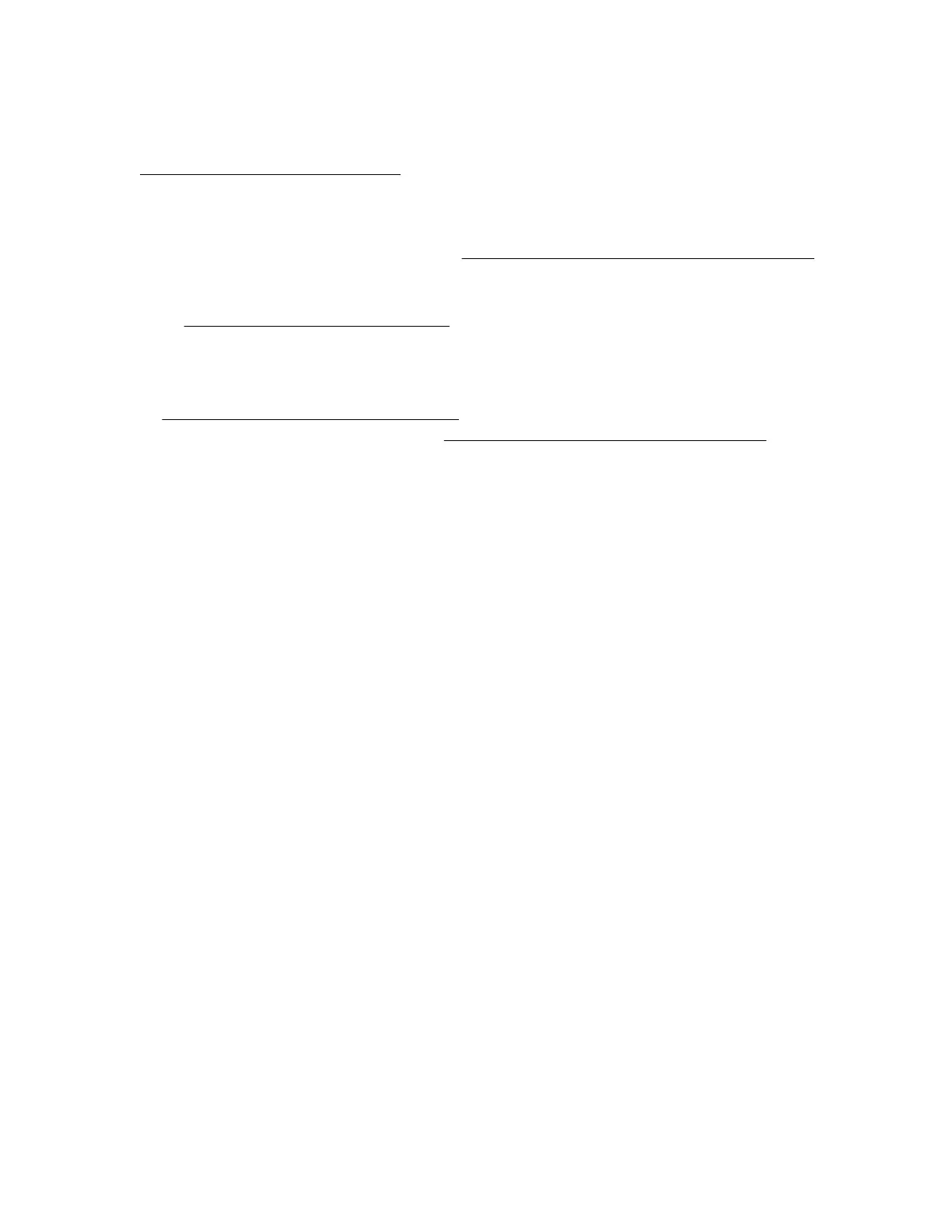This server supports Class 2 UEFI implementation. UEFI Class 2 implementation supports both UEFI boot
mode and legacy BIOS boot mode. The boot mode is configured in the Aptio Setup Utility. When the server is
configured for UEFI boot mode, observe the appropriate operating system, boot mode, network device, and
controller requirements. For more information on these requirements, see the Important UEFI Requirements
(for the HPE ProLiant MicroServer Gen10) on the Hewlett Packard Enterprise Information Library:
http://www.hpe.com/info/UEFI/docs
To install an operating system on the server
, use one of the following methods:
• If you are planning to install ClearOS, there are two install scenarios:
◦ For a server that shipped with ClearOS,
boot the server to the preloaded ClearOS image.
◦ For a server that does not have ClearOS preloaded, download the software from the Hewlett Packard
Enterprise website:
http://www.hpe.com/servers/clearos
ClearOS is a Linux-based OS with a web-based interface with its own application marketplace for small to
medium businesses. For detailed ClearOS installation instructions, see the ClearOS 7 on HPE ProLiant
Servers Installation Guide at:
http://www.hpe.com/support/ClearOS-IG
• If you are planning to install another OS, boot directly from the OS installation media.
This installation media can either be an optical disc or a USB drive. If you are using an OS installation disc
and the server does not have an internal optical drive installed, an external USB optical drive is required.
Install the preloaded ClearOS image
Procedure
1. On the Aptio Setup Utility screen, select the Boot menu.
2. Under Boot Option Priorities, verify that Boot Option #1 is set as [ClearOS Utilities].
If it is not set, select Boot Option #1, press the Enter key, and then change the setting to [ClearOS
Utilities].
3. T
o confirm the change and exit the utility, press the F4 key.
The server automatically reboots to the selected device.
4. Follow the OS installation wizard instructions.
Install an OS from a bootable installation media
Procedure
1. On the Aptio Setup Utility screen, select the Boot menu.
2. Under Boot Option Priorities, verify that Boot Option #1 is set to the OS installation media device.
If it is not set, select Boot Option #1, press the Enter key, and then change the setting.
3. T
o confirm the change and exit the utility, press the F4 key.
The server automatically reboots to the selected device.
4. Follow the OS installation wizard instructions.
Installing the latest system software and firmware
As a best practice, Hewlett Packard Enterprise recommends that you install the latest firmware, drivers, and
system software before using the
server for the first time. T
o get the latest firmware and software updates,
see the server download page:
Install the preloaded ClearOS image 19
