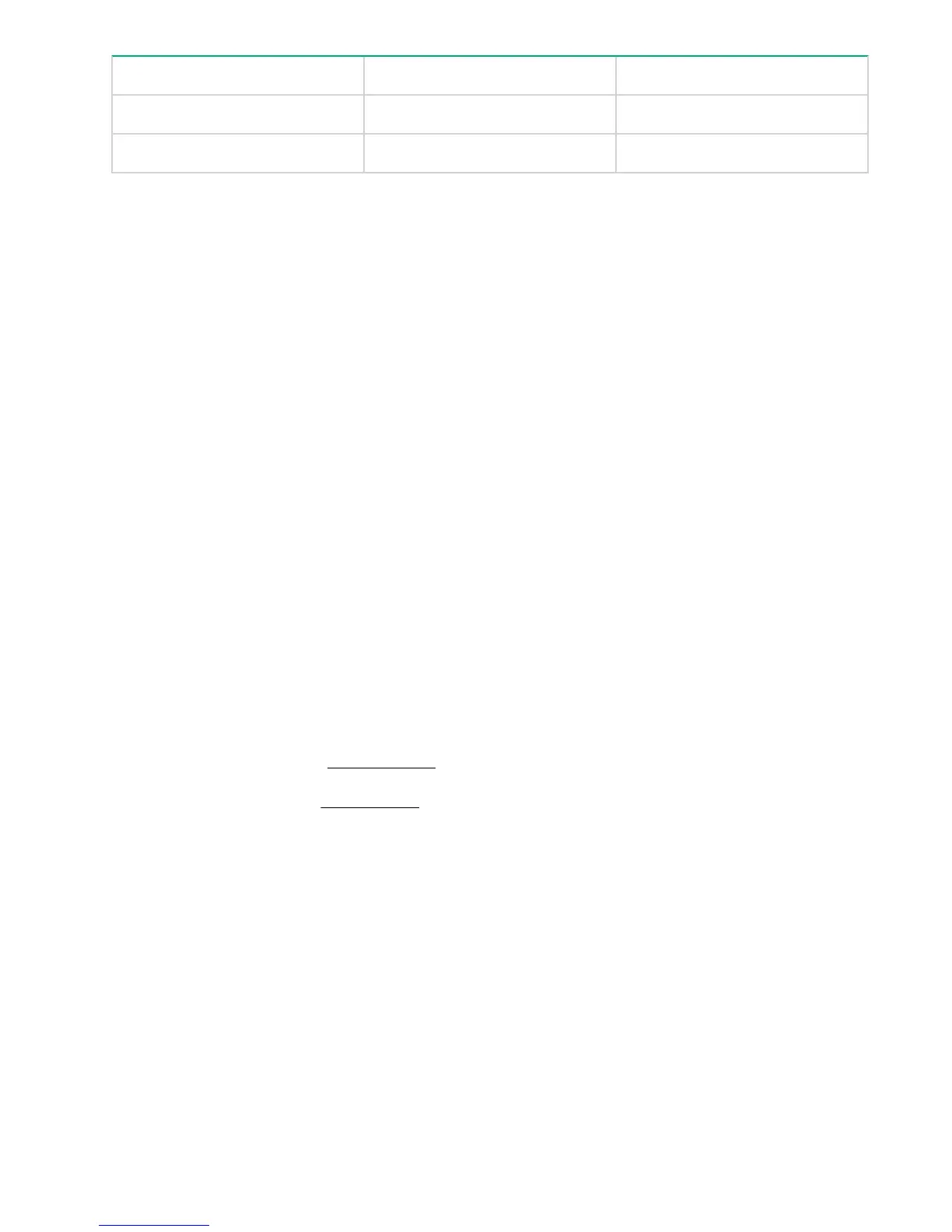Processor Channel Slots
CH3 Slot 1
CH4 Slot 4
The locations of DIMM slots are also shown on the StoreOnce hood label inside the server.
Identifying the Activation Key for the iLO4 license
All products are shipped with paper copies of the iLO4 licenses. If you no longer have these licenses and the
board is still working for the iLO4 GUI connection via its management Ethernet port, make a note of the
license before you remove the motherboard. (If it is not working, contact HPE Support.)
Procedure
1. Log on to the iLO4 GUI.
2. Select the Administration Tab.
3. Select Licensing and make a note of the Activation Key.
iLO and BIOS configuration after replacing the motherboard
Configure the RBSU (ROM-Based Setup Utility) settings BEFORE connecting the FC, network, and SAS
cables to the server and BEFORE the system boots into the StoreOnce software, that is, during the server
POST sequence.
Configuring iLO and RBSU settings
After replacing the motherboard, for all products you must:
Procedure
1. Boot the system. During the POST phase, when prompted, press F9. The System Utilities screen will load,
which takes about one minute.
2. Select System Configuration. There are two options:
a. To access the RBSU utility where you can change BIOS settings, select BIOS/Platform Configuration
(RBSU), as described in RBSU settings on page 23.
b. To access the iLO4 utility where you can configure iLO network settings, select iLO 4 Configuration
Utility , as described in iLO4 settings on page 23.
3. Save changes and exit the system configuration options.
4. Let the operating system complete its boot.
5. Check that an existing iLO4 Advanced license is loaded. If it is not, add it:
a. Log on to the iLO4 GUI.
b. Select the Administration Tab.
c. Select Licensing and enter the recorded license key in the section marked Enter License Activation
Key.
6. Use the StoreOnce GUI or StoreOnce CLI to check that the firmware on the new component is correct.
22 Identifying the Activation Key for the iLO4 license
