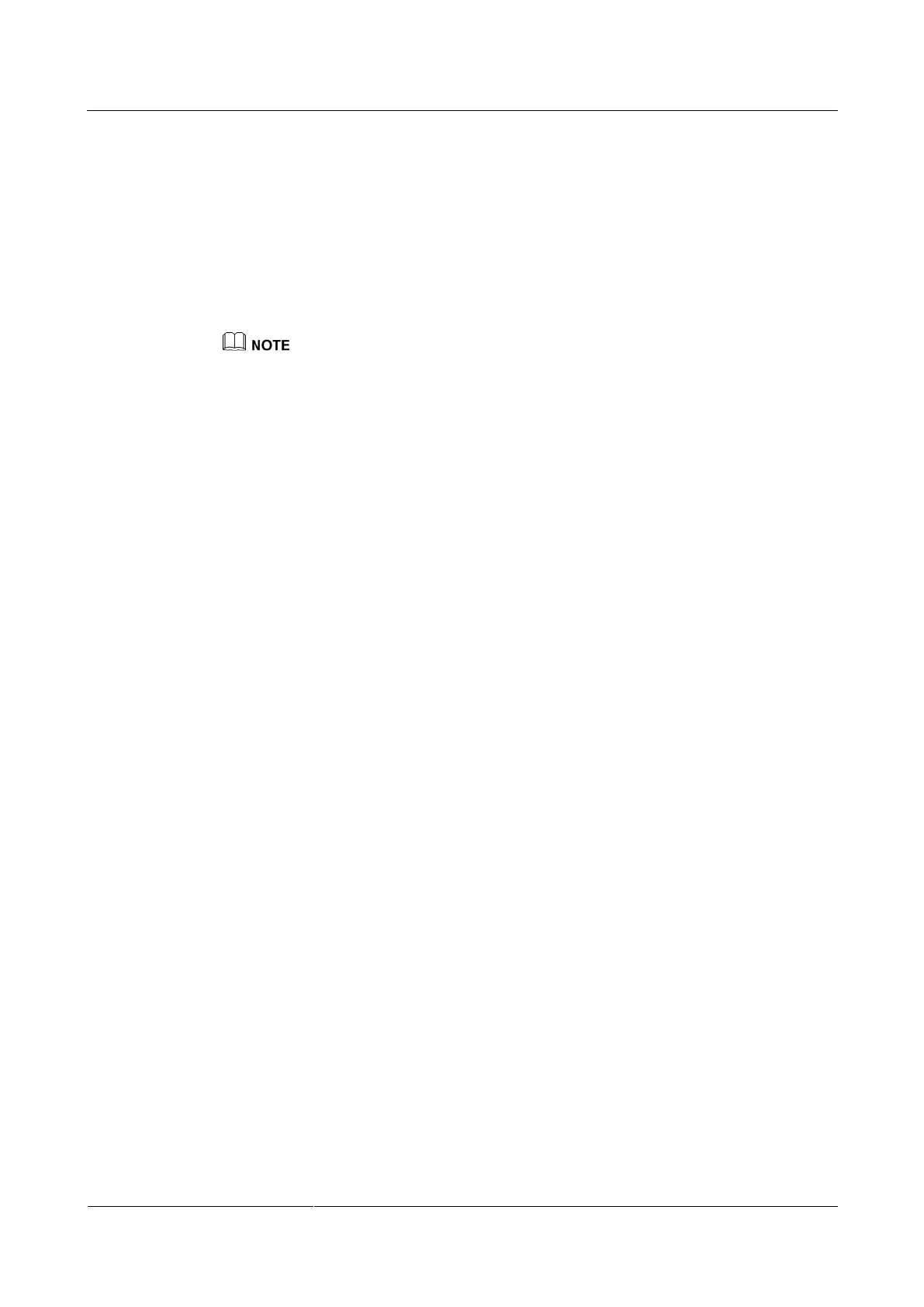HUAWEI TE80 Videoconferencing Endpoint
Administrator Guide
9 Embedded Web Management Interface
Huawei Proprietary and Confidential
Copyright © Huawei Technologies Co., Ltd.
The air content sharing dialog box is displayed.
Step 3 Connect the client to an endpoint using either of the following methods:
In the list of endpoint search results, double-click the desired endpoint.
Enter the IP address of the desired endpoint and click Connect.
Step 4 (Optional) In the displayed dialog box, enter the password and click Connect.
The default password is Change_Me. For details, see 7.5 Setting the Air Content Sharing
Password.
The "An Air Content Sharing source device requests to connect to your endpoint. Accept?" message is
displayed on the endpoint web interface and remote controlled UI. Select Accept on either the endpoint
web interface or remote controlled UI. The client successfully connects to the endpoint without any
passwords.
If your endpoint is not used in a conference, the computer desktop is sent to your
endpoint as a presentation when the connection succeeds.
If your endpoint is used in a conference, the computer desktop is sent to remote sites
when the connection succeeds.
----End
To stop air content sharing, click Stop.
To disconnect the air content sharing client from the endpoint, click Disconnect.
9.3.4 Multi-View
With the multi-view function, you can view multiple local videos in Picture in Picture (PiP) or
split-screen mode on one display.
Procedure
Step 1 Log in to the endpoint web interface. Choose Device Control > Device Control and click the
Multi-View tab.
Step 2 Set Multi-view mode to any of the following:
PiP
2 panes
3 panes
3 panes
Step 3 Specify input sources for the multi-view mode you selected.
Step 4 Click the Video Control tab.
Step 5 In the Video Input Source area, set Video Source to Multi-View.
----End
