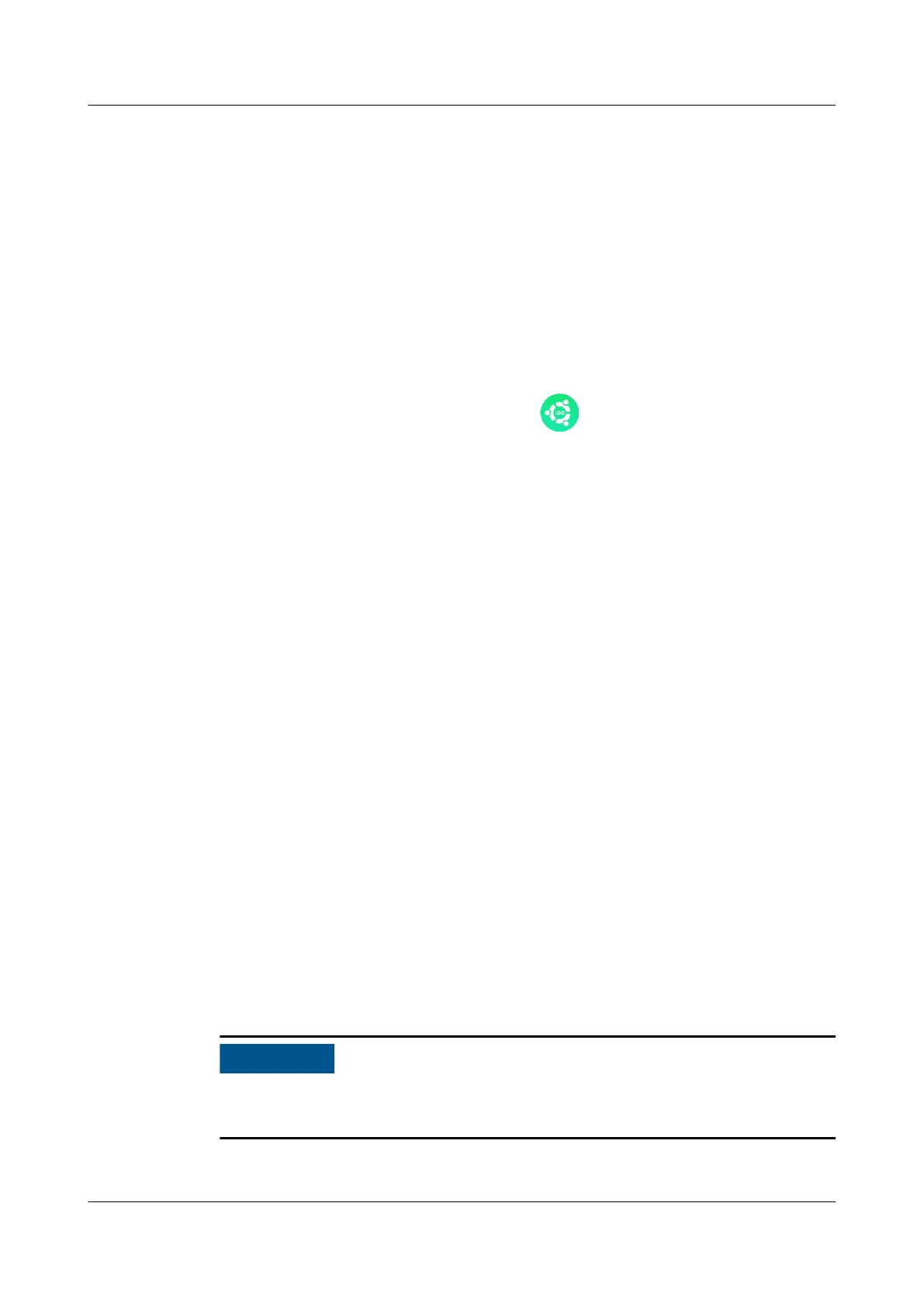Procedure
Step 1 Turn on the upstream bypass and mains input switches. After the UPS is powered
on, initialization begins. The MDU displays the Huawei logo and an initialization
progress bar.
----End
7.1.1 Initial Startup
Procedure
● If the UPS is powered on for the rst time, you need to obtain the startup
password from the Service Expert app . Skip this step if the UPS is not
powered on for the rst time.
● The Service Expert app can be downloaded from Google Play Store and can
run on Android.
Obtaining Startup Password
Step 1 Download and install the Service Expert app.
Step 2 On the app home screen, tap StartUp to access the Set Startup screen.
● Online Startup
a. Insert the WiFi module into the USB port on the MDU. Enable the mobile
phone WLAN, search for the UPS_WIFI signal, and connect to the WiFi
signal. The password is Changeme.
b. Set the Site and Device Type as required, and connect the device. Set IP
to 192.168.0.10, Port to 443, Username to admin, Password to
Changeme, and click Login.
c. After login, tap Power-on password activation on the screen. A message
is displayed, indicating whether to start the UPS. Tap OK.
●
Oine Startup
a. Set Site and Device Type as required, and tap Oine Activation.
b. Enter Bar code and Verication code obtained from the LCD on the
Oine Activation screen. Tap Generate PWD to generate a startup
password.
c. Enter the generated password in the password text box on the LCD to
start the inverter.
The system displays the Bypass mode and No battery alarms, which do not need
to be handled.
----End
UPS5000-H-(400 kVA-600 kVA)
User Manual (100 kVA Power Module) 7 System Commissioning
Issue 01 (2020-11-30) Copyright © Huawei Technologies Co., Ltd. 68
