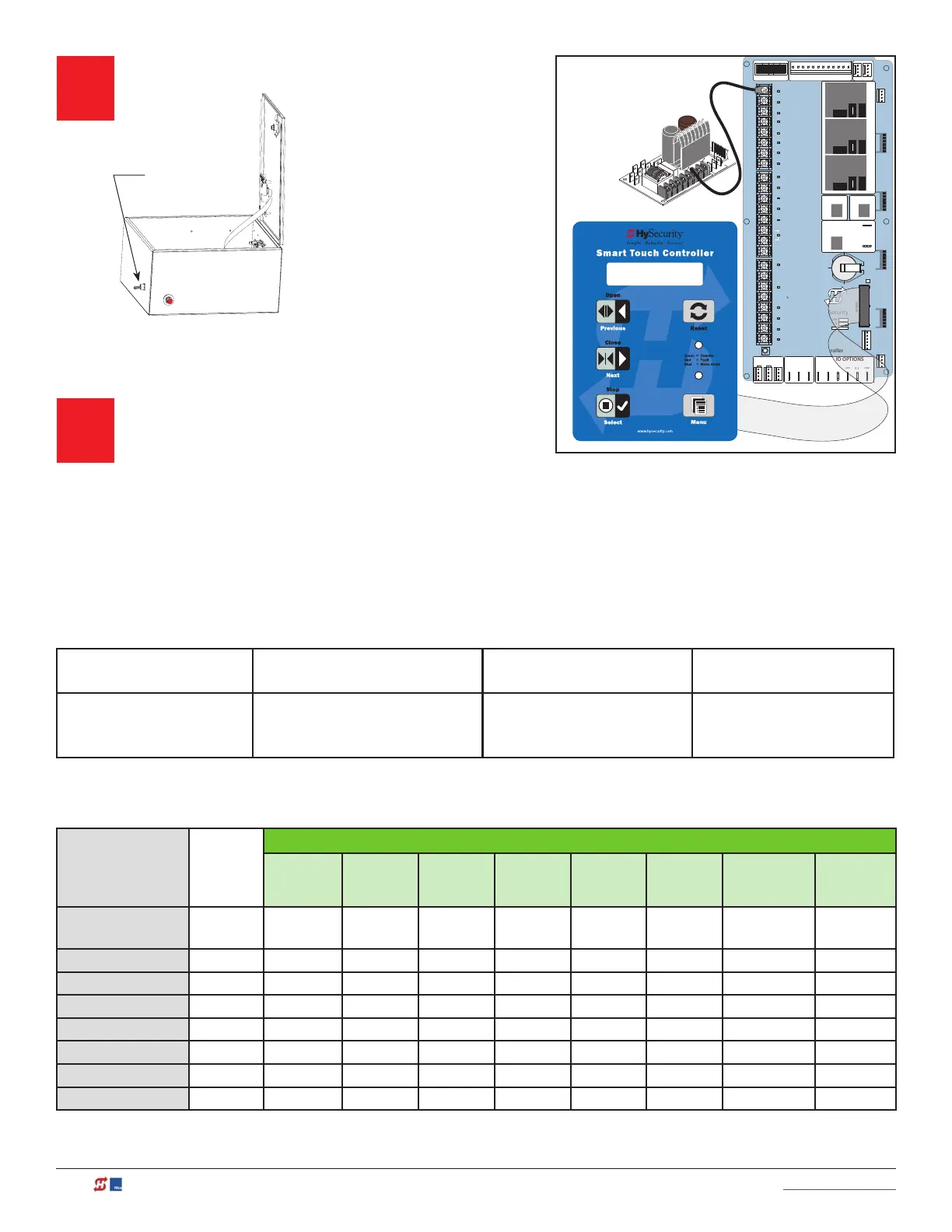42 MX3630-01 Rev. J SlideDriver/SlideDriver 50VF Series © 2019 www.hysecurity.com
Turn Power ON.
Answer Initial Setup Prompts.
For slide gates you will be prompted for USAGE CLASS,
GATE HANDING, and SENSOR 1, SENSOR 2, and
SENSOR 3. Each SENSOR input, whether or not it has a contact or non-contact sensor wired to it, must be
programmed to a non-zero setting before the gate will move.
NOTE: NOTE: The gate operator will not automatically cycle unless an indication is received that the appropriate number of
external entrapment protection sensors are connected and operational. At minimum, external entrapment protection sensors must
be used to protect both open and close directions of gate travel.
STOP BUTTON
OPEN BUTTON
CLOSE BUTTON
REMOTE OPEN AND
RADIO CONTROL
OPEN/CLOSE
1
OPEN PARTIAL
INTERLOCK OPEN
TIME CLOCK OPEN
FREE EXIT DETECTOR
DISABLE EXIT DETECTOR
DISABLE CLOSE TIMER
INSIDE OBSTRUCTION
VEHICLE DETECTOR
OUTSIDE OBSTRUCTION
VEHICLE DETECTOR
SHADOW/RESET
VEHICLE DETECTOR
SENSOR 1
SENSOR COM
DO NOT USE
SENSOR 2
DO NOT USE
SENSOR 3
DO NOT USE
CHARGER
AC LOSS
LOCK INTERLOCK
EMERG CLOSE
FIRE DEPT OPEN
2
3
4
5
6
7
8
9
10
11
12
14
15
16
17
18
19
20
21
22
23
24
Smart Touch Controller
LIMIT DUAL GATE
RADIO OPTIONS
DRIVE
POWER
RS485
MOTOR USER 1
USER 2
USER 3
VEHICLE DETECTORVEHICLE DETECTORVEHICLE DETECTOR
STOP/BUZZER
FREE
EXIT
INSIDE
OBSTR
OUTSIDE
OBSTR
SHADOW
RESET
WIEGAND
HySecurity
COM
NO
MX000585
VERSION
S/N
RS232
DISPLAY
VEHICLE DETECTOR
COM COMA B
RPM
COMOPEN
S 1
+24V +24V
STATU S
LED
24V A
C
A
c
ce
ss
o
ry
power
+ 2
4
V
DC
COMMON
S1 2 (EYE CLOSE)
SENSOR #1 TYPE
I/0 Switch
SlideDriver Control Box
Hydraulic
Smart Touch and Smart DC Controller: Menu Mode Navigation Buttons
To change data
appearing in the display
To navigate through
the Selections
To choose what appears
on the display
To navigate between
menu items
Press Select.
Two left characters blink.
Press Next or Previous.
Continue pressing Next to view
all selections.
Press Select.
Blinking characters
become static.
Press Next or Previous.
Advance - press Next
Previous - press Previous
Table 4: Installer Menu Settings for SENSOR Inputs
UL 325
HySecurity Gate
Operator
Build
Year
2016
(BY set)
Installer Menu Settings for STC & SDC Sensors 1, 2, or 3 (solo operators)
#0
DISABLED
#1
NOT USED
#2
EYE CLOSE
#3
EDGE
CLOSE
#4
EYE OPEN
#5
EDGE
OPEN
#6
EDGE BOTH
DIRECTIONS
#7
EYE BOTH
DIRECTIONS
SlideDriver
(xed speed)
2
● ● ● ● ● ● ●
SlideDriver VFD 2
● ● ● ● ● ● ●
SlideSmart DC 15 2
● ● ● ● ● ● ●
SlideSmart DC 10 2
● ● ● ● ● ● ●
SwingRiser 2
● ● ● ● ● ● ●
SwingSmart DC 2
● ● ● ● ● ● ●
HydraSwing 2
● ● ● ● ● ● ●
HydraLift 2
● ● ●
NOTE: NOTE: HySecurity does not update software for SlideWinder models.
NOTE: NOTE: On the next page,
review LED function and how to
provide temporary power to the
sensors.