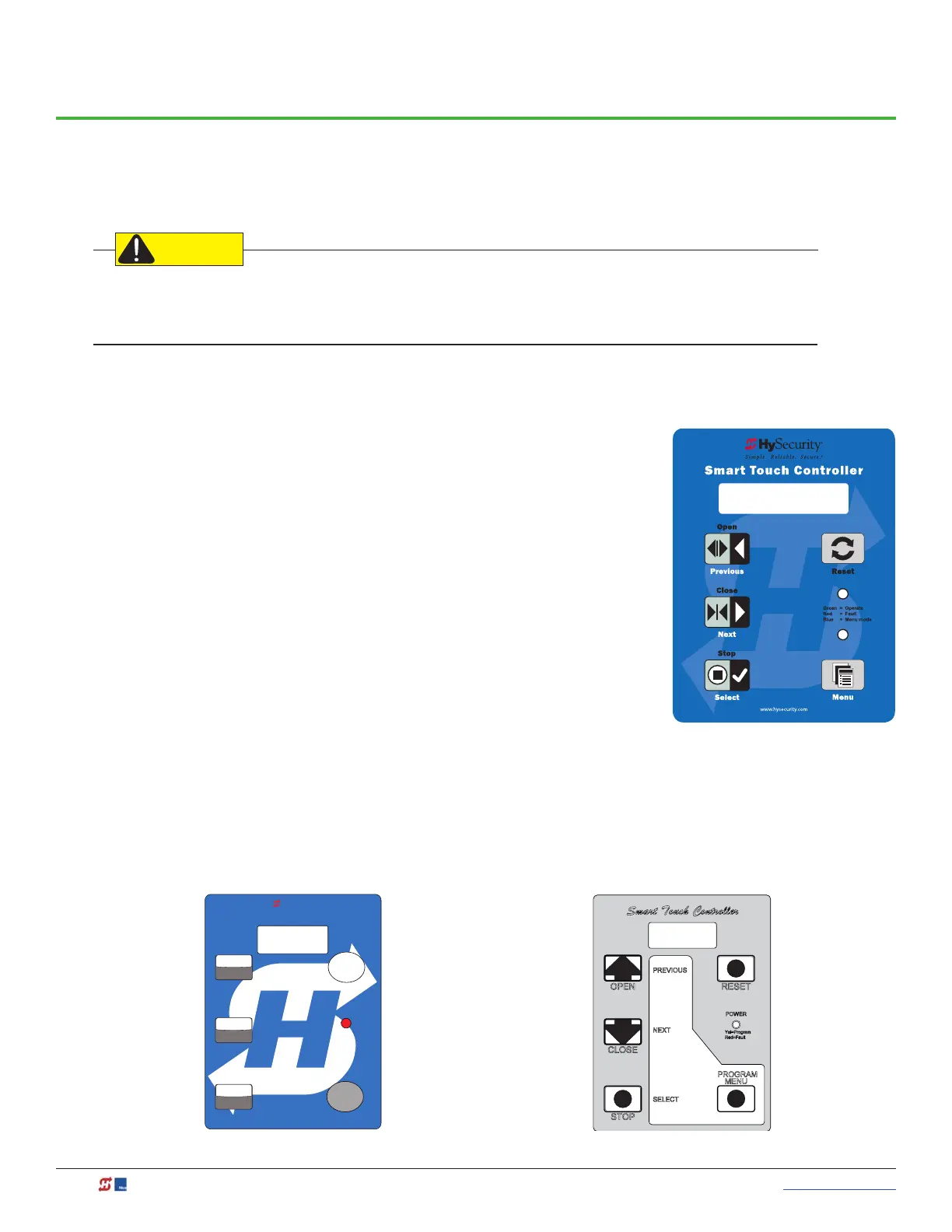50 MX3630-01 Rev. J SlideDriver/SlideDriver 50VF Series © 2019 www.hysecurity.com
Display & Menu Options
Highly sophisticated software provides three different modes of operation: run, program, and fault. How to
navigate using the Smart Touch Controller (STC) keypad, interpret status display codes and program the
operator is found in this section.
Keep your operator current with the latest software version. If your gate operator was manufactured in 2016
(or later), it must monitor external entrapment protection sensors to be compliant with UL 325 - 2016 Standard
of Safety.
Understanding the Display and Keypad
All system settings are performed using just four programming buttons and
an easy-to-read 32 character display (OLED). RS-232 and RS-485 ports provide
connections for external communication. A real time clock and an EEPROM
logs events.
The STC display and keypad provide access to the operator’s sophisticated
software and functionality.
Three different operational modes exist:
• Run Mode – gate is operational, awaiting commands.
• Menu Mode – motor disengages and operator commands are
ignored. Data entry, menu navigation, and menu selection can be
accomplished via the keypad or through a START software connection
using the RS-232 port.
• Fault Mode – alerts, faults, or errors appear on the display. Some
errors or faults can be reset with the Reset button while more serious
faults require additional troubleshooting. Fault mode indicates a need for
diagnosis and resolution. Refer to Troubleshooting on page 105.
The keypad lets you navigate, change, or clear the information in the display menus. The singular use of these
keys is dependent on the operator mode. The buttons with text above and below have two functions. Use
these buttons to enter operating commands or navigate through the User and Installer Menus.
Gate Status Display
in Run Mode
Reset
Program
Green = Operate
Yellow = Program
Red = Fault
Select
Stop
Next
Close
Previous
Open
Smart Touch Controller
Security
Hy
®
Smart Touch Display/Keypad, pre 2014
Smart Touch Display/Keypad, pre 2009