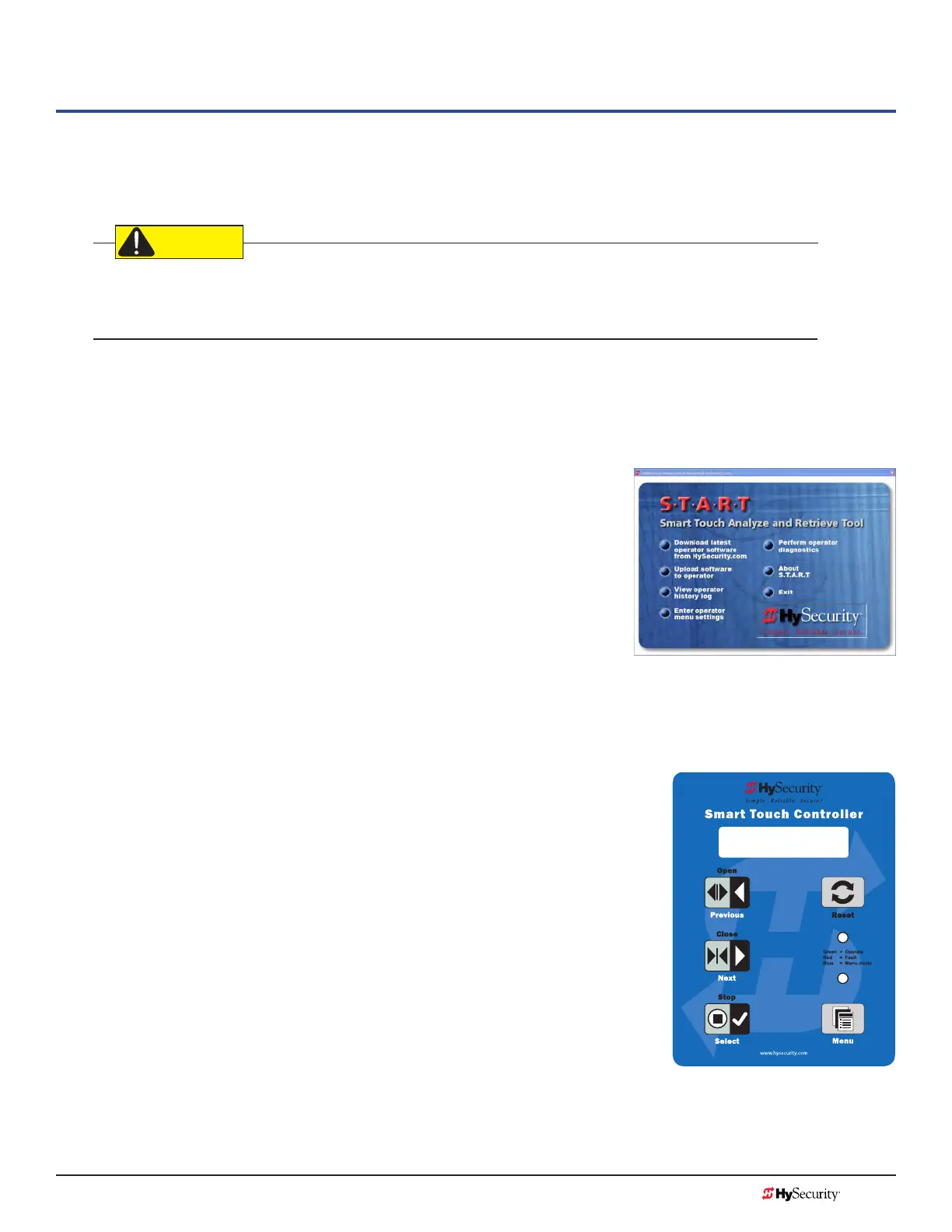MX3657-01 Rev. D ©2020 Display & Menu Options
hysecurity.com | 800-321-9947 59
Display & Menu Options
Highly sophisticated software provides three different modes of operation: run, program, and fault. How to
navigate using the Smart Touch Controller (STC) keypad, interpret status display codes and program the
operator is found in this section.
Keep your operator current with the latest software version. If your gate operator was manufactured in 2016
(or later), it must monitor external entrapment protection sensors to be compliant with UL 325 - 2016 Standard
of Safety.
initial setuP
Once you have completed the installation, attached the wired accessories and turned the power ON, you’re
ready to program the operator. Two different approaches exist:
• Connect a laptop computer to the serial (RS-232) port, check
for the most current software version and then set the operator
menu congurations via the S.T.A.R.T software.
NOTE: Use a laptop computer at your place of business to conveniently
download the free START software and most current software version
from www.hysecurity.com before heading out into the eld. This makes
it easy to adjust settings using a laptop.
• Manually navigate through the User and Installer Menus using
the STC keypad. The instructions for performing this second
option are provided in this section.
understandinG the disPlay and keyPad
The STC display and keypad provide access to the operator’s sophisticated
software and functionality.
Three different operational modes exist:
• Run Mode – gate is operational, awaiting commands.
• Menu Mode – motor disengages and operator commands are
ignored. Data entry, menu navigation, and menu selection can be
accomplished via the keypad or through a START software connection
using the RS-232 port.
• Fault Mode – alerts, faults, or errors appear on the display. Some
errors or faults can be reset with the Reset button while more serious
faults require additional troubleshooting. Fault mode indicates a need
for diagnosis and resolution. Refer to Troubleshooting on page 105.
The keypad lets you navigate, change, or clear the information in the display
menus. The singular use of these keys is dependent on the operator mode. The
buttons with text above and below have two functions. Use these buttons to enter
operating commands or navigate through the User and Installer Menus.
Gate Status Display
in Run Mode