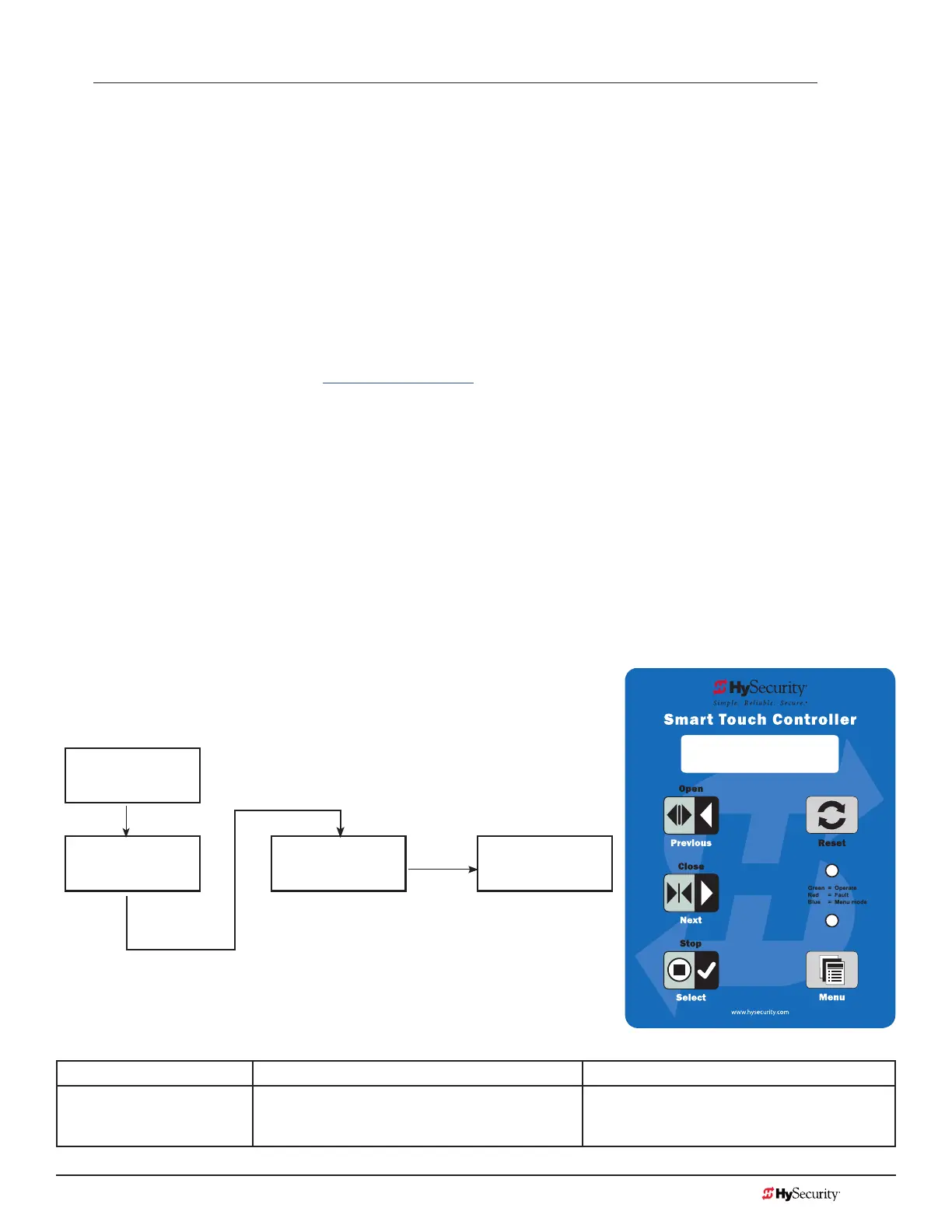MX3657-01 Rev. D ©2020 Bi-Parting & Dual Gate Systems
hysecurity.com | 800-321-9947 87
Dual or Sequenced Gates: Power, Software & Accessory Requirements
When installing an interlocked pair, the following must be adhered to:
• An electrical conduit for interconnecting wires must span between the two operators. The interlock
(dual gate) communication wires and any low voltage control wires must be installed in a conduit that
is separate from the high voltage power cables.
• Complete the installation of both operators as separate machines and verify that their basic functions
are correct as solo operators before interconnecting them.
• Be sure both operators are running the same software. The software version can be viewed on the
display by pressing the RESET button.
• For up-to-date features, keep the most current software loaded on both gate operators. Software
downloads are available at www.hysecurity.com. Make it part of your maintenance routine to check for
and install software updates on a regular basis.
• External control inputs (vehicle detectors and external entrapment protection sensors) may
be connected to either gate operator in a Primary/Secondary conguration, but in a Sally Port
conguration, the external control inputs must be connected to each operator as operation commands
will not be shared across the dual gate wiring. Be sure to designate Sally Port A in the dual gate menu
item
as 3 (DG 3) and Sally Port B as 4 (DG 4).
NOTE: If using the Hy8Relay, connect it to the dual gate spades on either controller.
Programming a Dual Gate (Interlocked Pair)
Both gate operators must be programmed so they know what function they are to perform as Primary and
Secondary or Sally Port A and Sally Port B. (Sally Port A being the rst
gate to open for incoming trafc.) The Installer Menu provides the Dual
Gate (DG) menu item that sets up the functionality of the gate
operators. Access this menu item by taking the following steps:
Status Display
User Menu
CT 0 or HC 1
Installer Menu Dual Gate
FD 0 DG 0
Press Menu twice at
the gate status display.
To access the Installer Menu,
press and hold Reset & Open,
and then release them.
Press Next until DG
characters appear.
Press Select so DG
characters blink.
Press Next to change
the display. Refer to
chart below.
Refer to the table below to set the operator’s functionality.**
**Interlocked Gate type Operator 1 (Primary) Operator 2 (Secondary)
Sally Port
1. Press Next until DG 3 appears on the display.
2. Press Select to establish the operator as
Sally Port A.
1. Press Next until DG 4 appears on the display.
2. Press Select to establish the operator as
Sally Port B.
DG 0 (OFF)
DUAL GATE